I used to spend way too much time on email. Sorting through junk, following up on unanswered messages, and rewriting the same replies over and over again. But AI has changed that.
What started as simple grammar checkers has turned into fully-fledged email assistants that can draft replies, prioritize messages, and even handle follow-ups without me lifting a finger. And the crazy part?
Not long ago, most AI tools felt like smart autocomplete — useful for speeding up responses and cutting down on busywork. But there's been a noticeable shift with the release of models like Claude 3.7 Sonnet and GPT 4.5. These tools now show a deeper grasp of context, anticipate what I actually need, and fit more naturally into how I work.
The AI email assistant I rely on today could be twice as powerful in a few months. But right now, these are the best AI email assistants in 2025 to look out for.
The 10 best AI email assistants in 2025
- Lindy: Best for email automation and AI-driven workflows
- Superhuman: Best for speed and keyboard shortcuts
- Microsoft Copilot: Best for Outlook users
- Shortwave: Best for assigning tasks within email
- Missive: Best for team collaboration
- Gemini for Google: Best for Google Workspace integration
- SaneBox: Best for cleaning inbox
- Proton Scribe: Best for privacy
- Grammarly: Best for live grammar correction
- Friday: Best for drafting in different tones and languages
Best AI email assistants at a glance: table
What can an AI email assistant do?
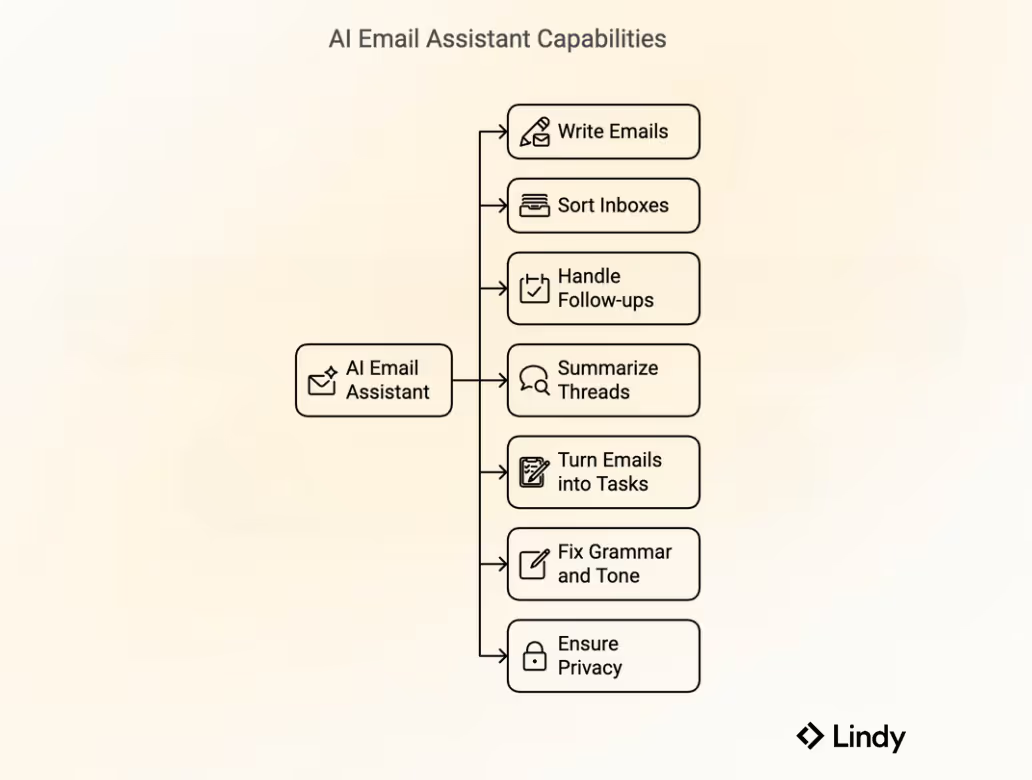
AI email assistants can help you write emails, sort inboxes, handle follow-ups, and a lot more. Let’s look at their best use cases here:
- Write Emails in Seconds: I type a quick prompt, and the assistant drafts the entire email. Whether it’s formal, casual, or straight-to-the-point, tools like Superhuman, Gemini, and Friday generate emails instantly. If I don’t like the tone, I tweak it in one click.
- Sort My Inbox Automatically: Gmail does a decent job of sorting emails into tabs like Primary, Promotions, and Social — but tools like SaneBox and Shortwave go much further. They use advanced AI to learn from how I interact with emails to categories, then auto-prioritize or even snooze low-importance messages.
- Summarize Email Threads Instantly: When an email chain has 20+ replies, I don’t bother reading it all. Microsoft Copilot and Shortwave summarize key points, so I know exactly what’s going on without scrolling.
- Turn Emails Into Tasks: Missive and Shortwave let me convert emails into tasks and add them to my to-do list. If there’s a meeting request, I can schedule it in one click.
- Fix Grammar and Tone in Real-Time: Grammarly catches typos, awkward phrasing, and weird tones before I hit send. If I sound too aggressive or vague, it suggests a better way to phrase things.
- Keep My Emails Private: If I don’t want my emails processed on some random cloud server, Proton Scribe generates emails locally on my device. It’s the best choice for security and privacy.
AI email assistants save time, keep my inbox clean, and make sure I never forget important emails. Simple as that.
What should you look for in an AI email assistant?
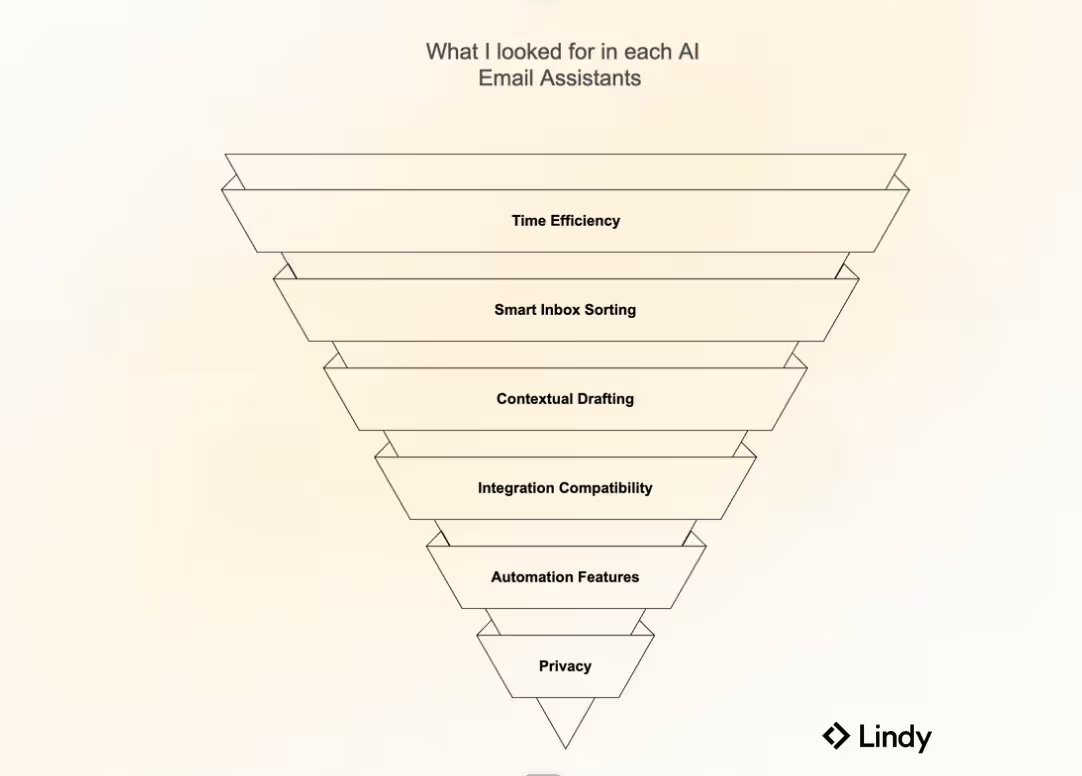
Instead of focusing on the vanity metrics most AI tools highlight, I evaluate AI email assistants based on the factors that truly make or break them. Here’s my complete guide:
1. Does It Actually Save Time?
If an AI email assistant takes longer to set up and learn than the time it saves, it’s pointless. I looked for tools that immediately improved my workflow — whether it was one-click email drafting (Superhuman, Friday), auto-sorting emails (SaneBox, Shortwave), or instant summarization (Copilot, Gemini).
2. Is It Smart with Email Sorting?
A good AI assistant should know which emails matter and which don’t — without me having to manually train it forever. Tools like SaneBox and Shortwave automatically categorized emails the way I would, keeping my inbox clean from day one.
3. Can It Draft Emails That Actually Sound Like Me?
Some AI tools generate emails that sound robotic or generic. I wanted one that could write in a natural, human ton e— not just something copy-pasted from a template. Lindy, Superhuman, and Gemini nailed this, while others felt too mechanical.
4. Does It Work With My Email Provider?
I use Gmail. Some people use Outlook, Proton Mail, or other platforms. If an assistant doesn’t integrate smoothly, it’s just extra work. Microsoft Copilot is great for Outlook users, while Gemini is built for Gmail.
5. Can It Automate Follow-Ups and Reminders?
If I have to keep track of every unanswered email myself, what’s the point? Lindy and Missive automatically send follow-ups when people don’t reply, keeping conversations moving without me having to remember.
6. Does It Work Without Me Babysitting It?
I don’t have time to tweak a million settings or manually approve every AI-generated response. The best assistants just work. SaneBox, Missive, and Copilot were great at this — others needed too much setup before they were useful.
7. Does It Respect Privacy?
If an AI tool is reading my emails, I want to know where that data is going. Proton Scribe stood out because it lets me generate emails locally on my device instead of processing them on a cloud server.
1. Lindy: Best for email automation and AI-driven workflows
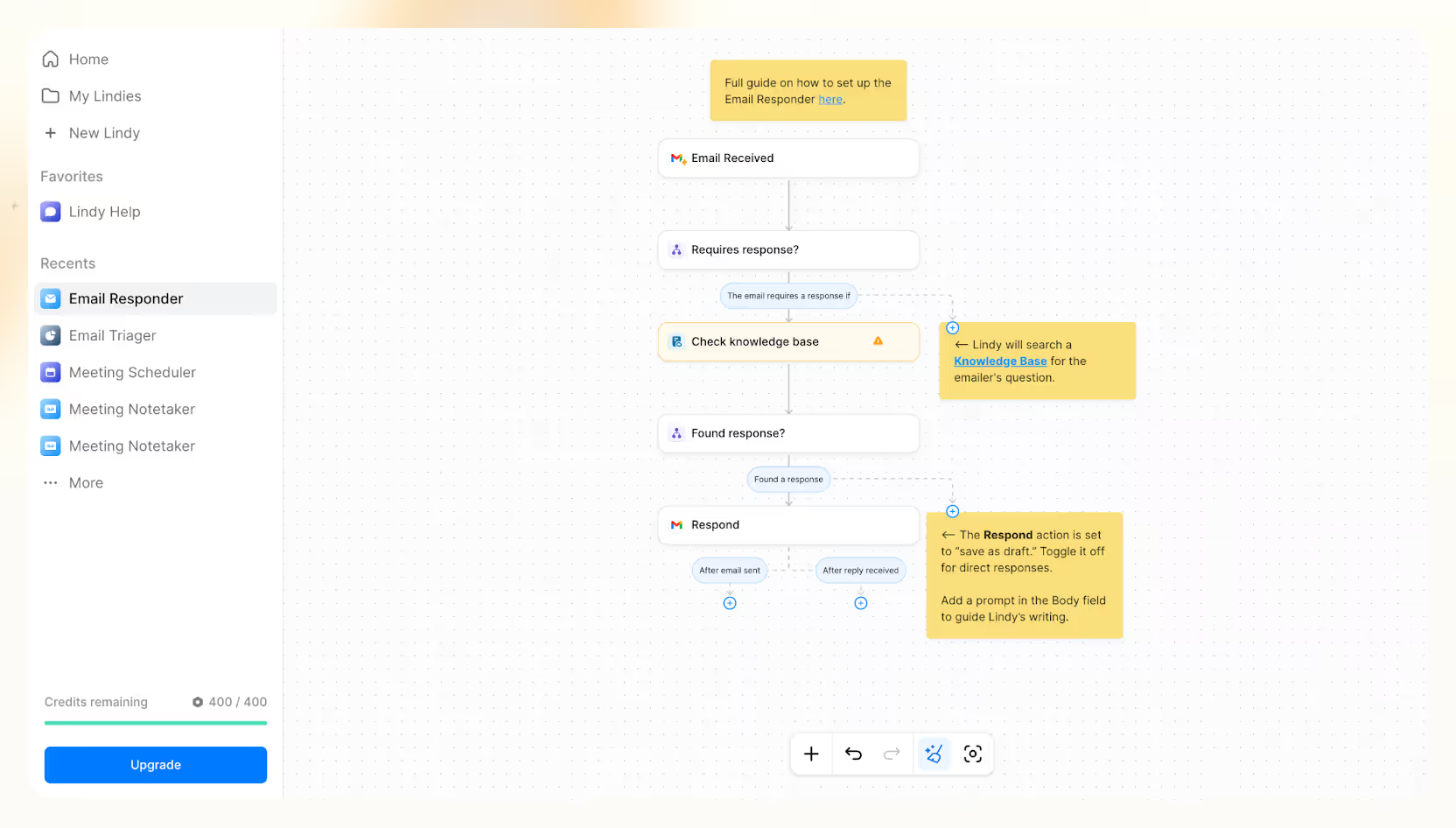
Platform availability
- Web: Yes
- Windows: Yes
- Mac: Yes
- iOS: Yes
- Android: Yes
Benchmark scores
- Ease of Use: 4.5/5
- User Interface & Experience: 5/5
- Customizability & Personalization: 5/5
What’s good about Lindy
- Creates a custom AI email assistant quickly
- Automates email replies and follow-ups effectively
- Integrates easily with Gmail, Slack, Airtable, and HubSpot
- Offers context-aware smart drafting
- Automatically tracks unanswered emails
What’s not so good about Lindy
- Feature-rich automation may feel excessive for casual users
- Initial setup takes time but provides long-term efficiency
Overview & first impressions
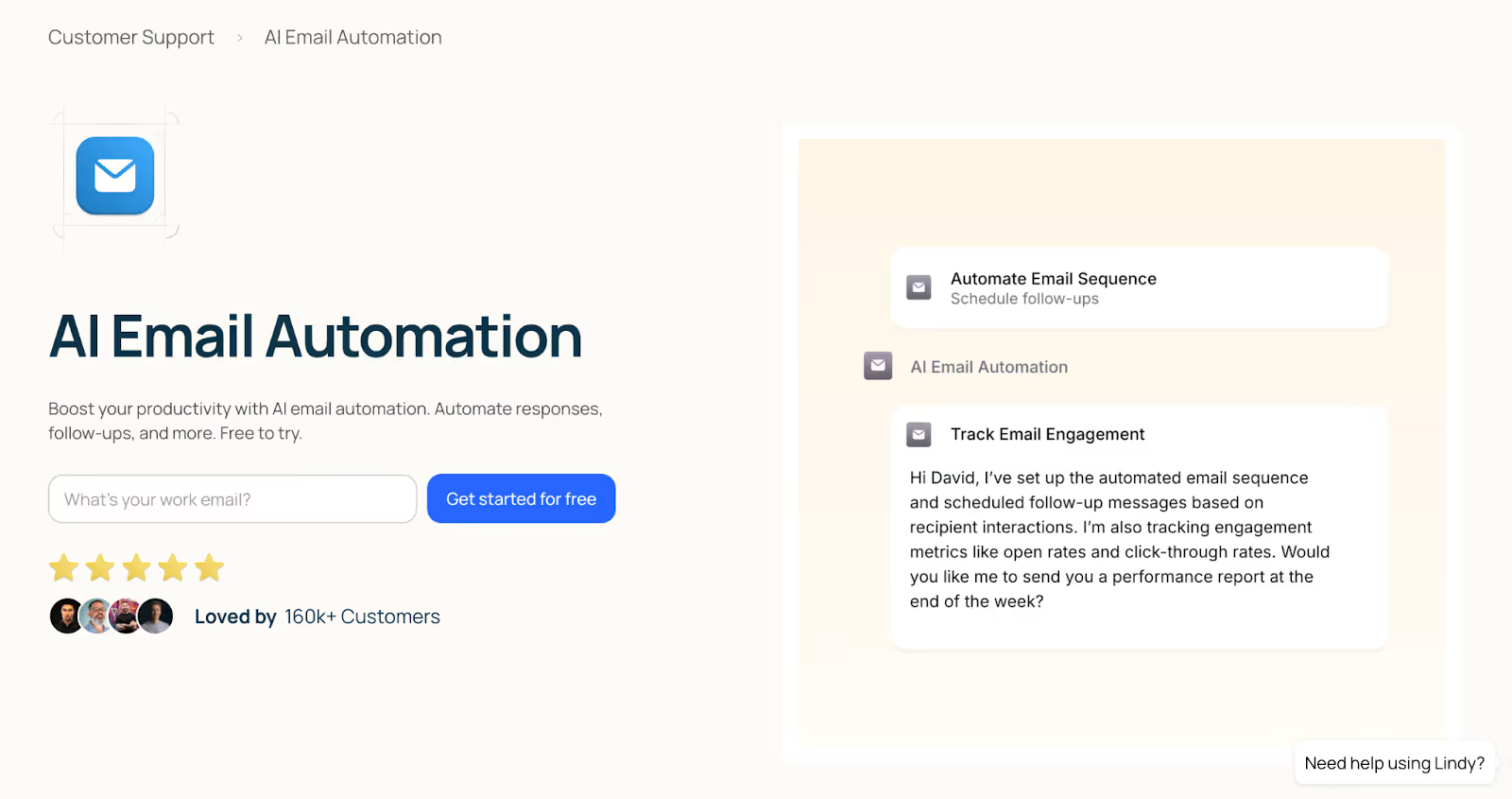
At Lindy, we offer plenty of prebuilt email automations, as well as the capacity to build more custom AI agents for related tasks (like updating your CRM after sending an email).Each Lindy is a fully customizable agent designed to automate your email workflow from drafting replies to managing threads.
It intelligently handles email management end-to-end: sorting incoming messages, sending automatic follow-ups, scheduling emails, and even conducting sender research.
Setting up Lindy takes less than a minute. You pick your AI email assistant, link it to Gmail, Microsoft Outlook, or your favorite tools, and the automation kicks in right away.
Lindy mimics your preferred tone and style using a knowledge base of your past writing, helping you draft authentic replies. With the right setup, it can also automate tasks like follow-ups and scheduling.
Standout features
One of Lindy’s most powerful features is its AI-driven email triage and automation. Instead of manually sorting, responding, and following up on emails, Lindy can scan your inbox, identify which emails need attention, consults your knowledge base, and draft the responses. You can configure it to auto-send replies or review drafts before sending.
For example, if a customer emails about a login issue, Lindy can detect the query, search your knowledge base for a solution, and reply with step-by-step login instructions without you ever touching your inbox.
Lindy’s custom workflows let you define conditions that trigger specific actions. Need to auto-respond only to billing-related emails while leaving partnership inquiries untouched? Lindy’s intelligent filtering ensures that only relevant emails get processed.
For businesses dealing with high email volume, Lindy also prioritizes and categorizes messages intelligently. It can highlight urgent client emails, auto-archive promotional newsletters, and push important follow-ups to the top of your inbox.
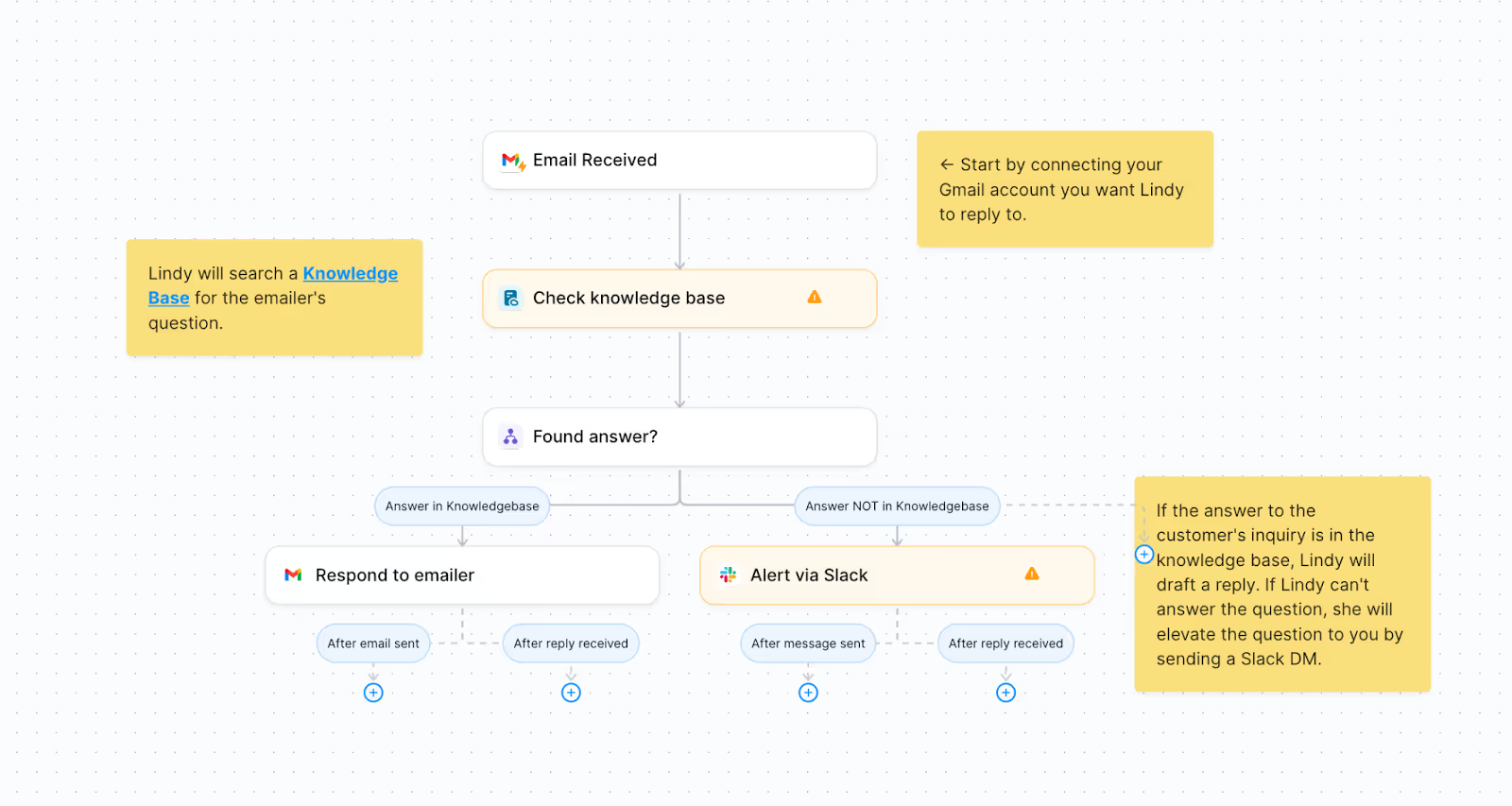
Even if you prefer some manual oversight, Lindy’s "draft first, send later" mode ensures you review AI-generated emails before they go out. You can customize prompts, refine responses, and even introduce natural-sounding delays (to avoid instant robotic replies).
Who should use it?
Lindy is ideal for:
- Professionals managing heavy email volume daily
- Teams wanting comprehensive email automation beyond basic responses
- Users seeking deep integration with other productivity tools
How much does it cost?
You can try Lindy for free. In this free plan, you get 400 monthly credits, along with a 1M character knowledge base for reference materials. This is a great starting point for individuals who want to test AI-powered automation at no cost.
For professionals and small teams, the Pro Plan at $49.99/month offers 5,000 monthly credits, supporting up to 5,000 automated email workflows and processes. Users get access to a 20M character knowledge base, premium AI actions, and basic phone call automation.
The Business Plan, priced at $299.99/month, is designed for high-volume workflows, offering 30,000 monthly credits. It includes the same 20M character knowledge base, premium AI actions, and improved phone call automation, along with priority support for faster issue resolution.
Best alternatives for Lindy
If you’re looking for a more structured inbox without automation, SaneBox is a good alternative. It’s designed for professionals who receive a high volume of emails but don’t necessarily need AI-generated responses. Instead, SaneBox automatically categorizes emails into smart folders, keeping distractions out of your primary inbox.
If you’re a fan of Gmail, Shortwave focuses more on speed and efficiency in Gmail rather than full-scale automation. While it won’t handle email workflows or integrate deeply with external tools, it’s a great pick for users who want a smarter, more streamlined email experience.
Final thoughts
At the end of the day, Lindy is for professionals who want an AI-powered system that actively manages and streamlines their email workflows with custom automation.
If you’re looking for an email assistant that works like a true virtual AI employee rather than just a writing tool, Lindy is the best investment you can make.
{{templates}}
2. Superhuman: Best for speed and keyboard shortcut
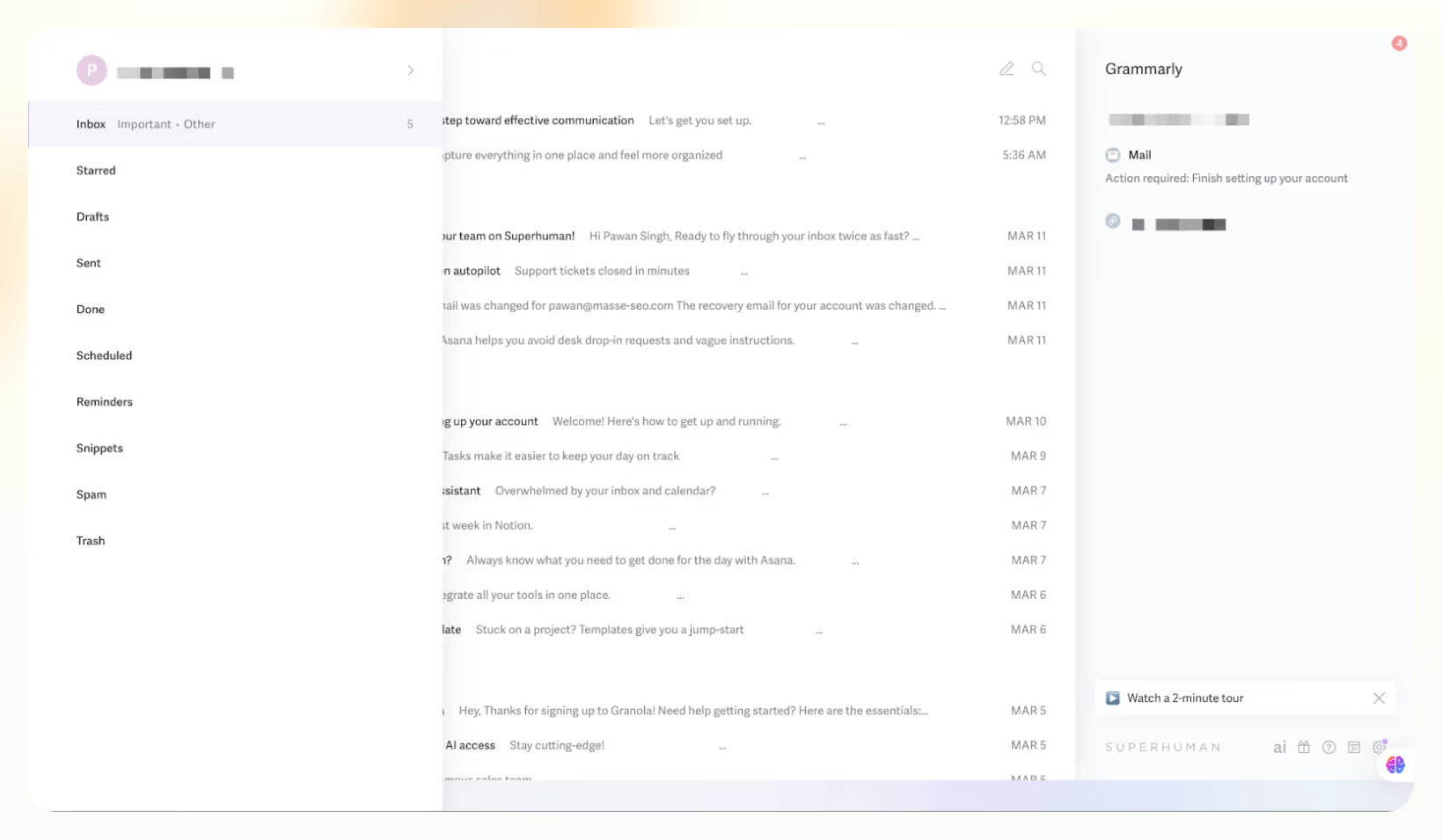
Platform availability
- Web: Yes
- Windows: Yes
- Mac: Yes
- iOS: Yes
- Android: Yes
Benchmark scores
- Ease of Use: 4/5
- User Interface & Experience: 5/5
- Customizability & Personalization: 5/5
What’s good about Superhuman
- Quick email processing with keyboard shortcuts
- AI-powered search helps ask natural-language questions
- Shared threads and @mentions make team collaboration smooth
- Instant unsubscribe & domain blocking for decluttering inbox
- Split Inbox automatically organizes emails by priority
What’s not so good about Superhuman
- AI writing can feel impersonal if overused
- Steep learning curve for mastering keyboard shortcuts
- No deep integrations with external task managers or CRMs
Overview & first impressions
My first reaction to Superhuman was relief because it’s not trying to reinvent email or cram in endless new features. Instead, it streamlines how I handle my inbox by cutting out small but frustrating delays. Using it, my emails load instantly, and navigating between threads feels noticeably smoother compared to Gmail or Outlook.
That said, adjusting to it definitely needs some patience. Superhuman relies heavily on keyboard shortcuts, and there’s no real visual guidance, so no toolbars or obvious buttons. Initially, I found myself constantly checking the cheat sheet. But after a few days, muscle memory kicked in, and it started feeling natural.
I love how Superhuman offers so many features yet their interface is super clean and minimalist. This removes common distractions and lets me focus purely on emails. Overall, Superhuman doesn’t revolutionize email, but it does remove enough friction to genuinely improve how I interact with my inbox each day.
Standout features
Even after so many features, I find Superhuman’s AI email drafting as their hero product. Okay, before considering it just another AI content generator, hear me out. First, Superhuman doesn’t generate basic emails that feel too robotic. It primarily analyzes your job title, company name, and description to gather relevant conversations for you. Next, it simply asks for an outline for the mail.
Once you feed that, it generates the entire mail for you within seconds. You can tweak the generated mail with various pre-set prompts. You can shorten or lengthen its word count, simplify it if it feels too complicated, fix errors, or even ask it to rewrite in your own voice.
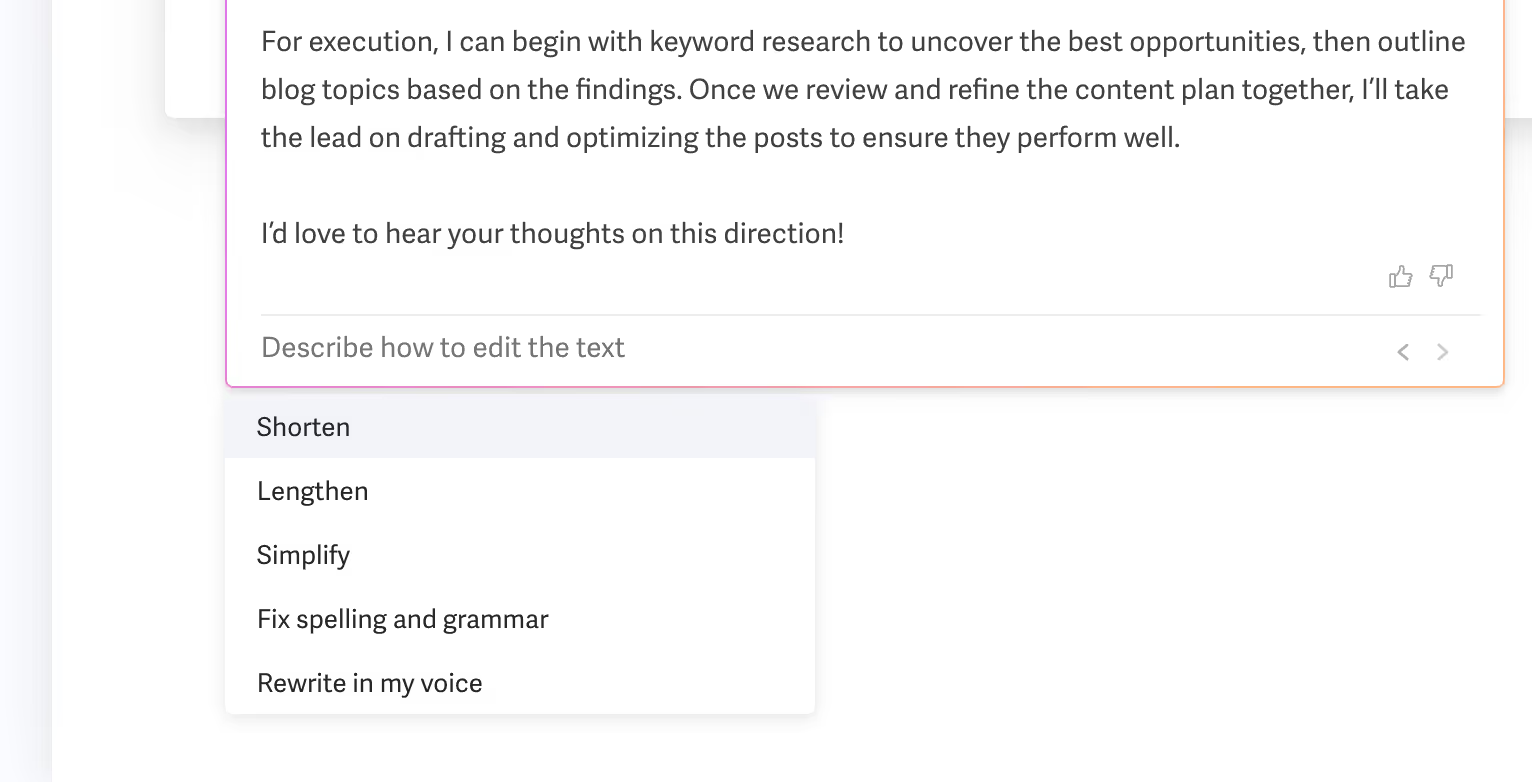
Superhuman further declutters your inbox with its Split Inbox feature. Using this, I can separate my inbox into manageable chunks like important emails, newsletters, and notifications so I don’t waste the first half-hour of my morning sorting through clutter.
As someone who uses the same email ID on every single platform, it’s challenging to manage my subscriptions for different tools. This is where this Split Inbox feature comes in handy. I created a separate “Subscription Bills” inbox with a specific condition.
Now, whenever I receive an email that contains the word “Payment” in the subject line, it’ll automatically fall in this section.
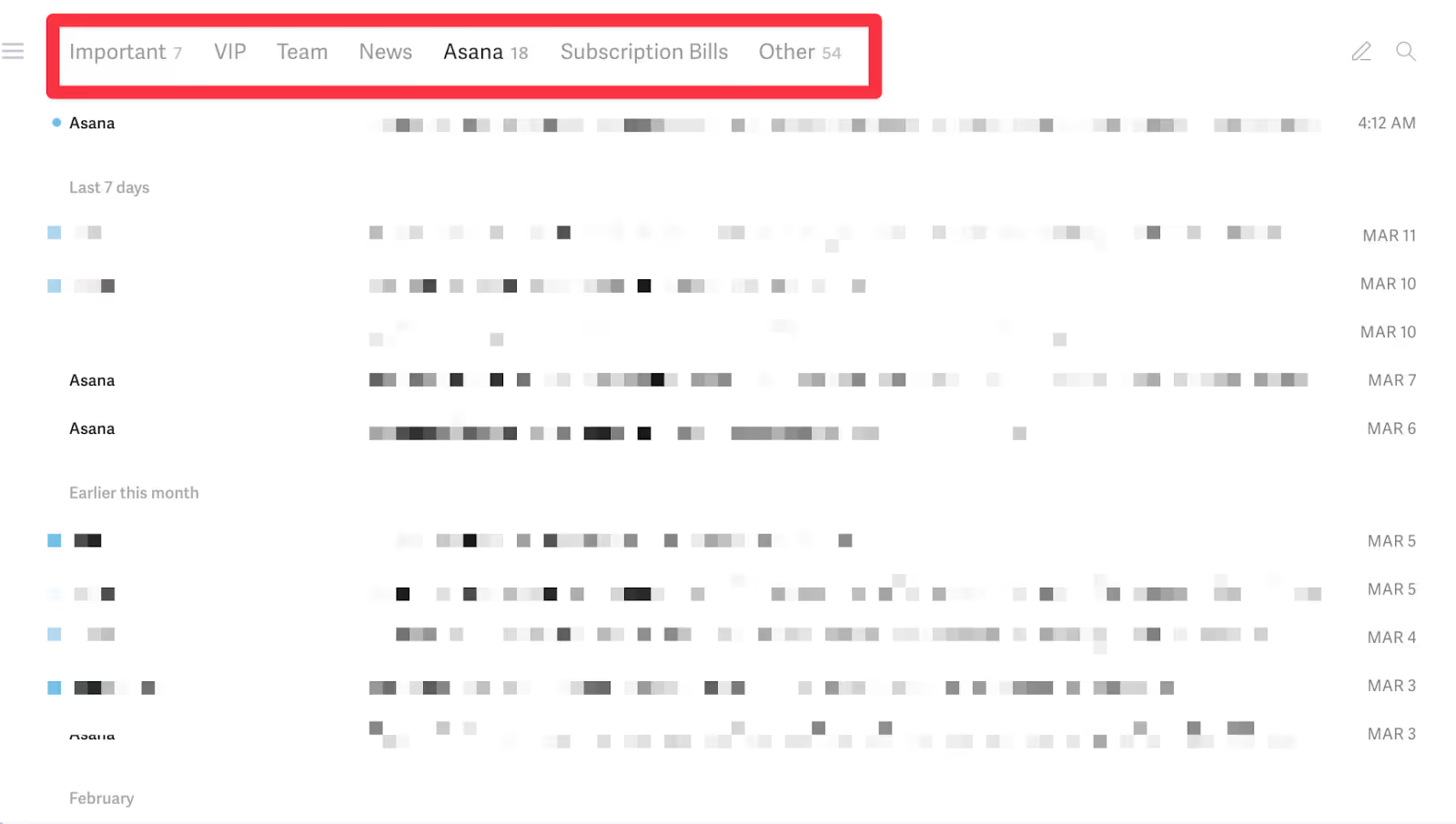
To make you more efficient with your emails, Superhuman offers many keyboard shortcuts. To trigger the main command, simply press Cmd+K (Mac) or Ctrl+K (Windows). Here, you can ask anything, be it composing a new mail with “C”, setting a reminder with “H”, or even “E” to mark a mail as read.
Adding to this, you can type specific prompts like “Monday” to set the mail reminder for that day or “2d” to set it for two days later. These shortcuts do feel like extras if you’re just beginning with the tool but once you get a grip, it boosts your speed by a good margin.
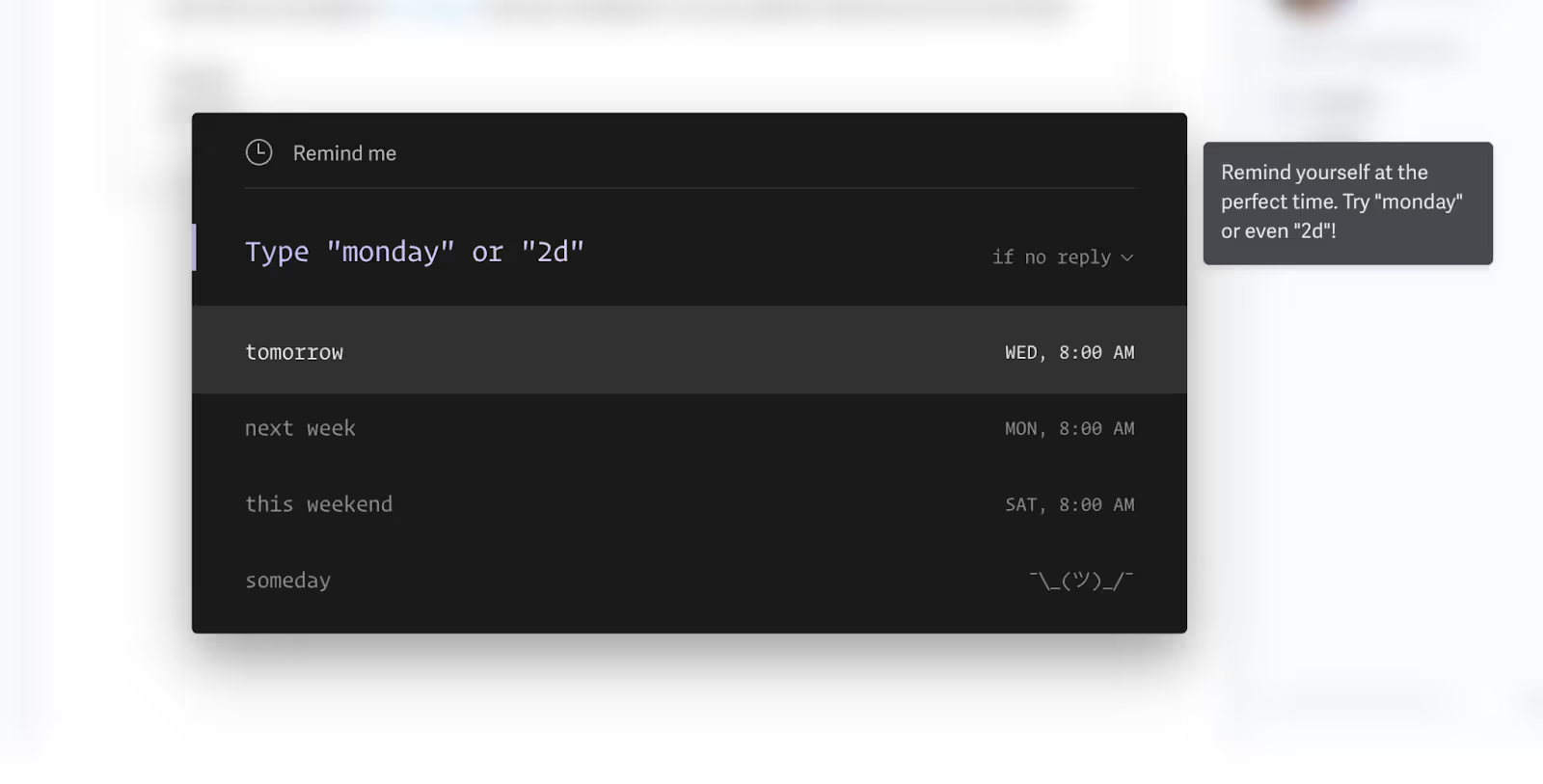
The read status indicators are also quietly useful. When I'm waiting for a client's response, they help me see whether they've opened my email or ignored it — perfect for deciding when and how to follow up next.
Lastly, the team collaboration feature is surprisingly practical. I could easily loop in a colleague directly within an email thread (rather than starting a separate Slack conversation) which drastically improved my internal discussions. It feels more organized, less chaotic, and genuinely reduces email anxiety.
Who should use it?
Superhuman is perfect for:
- Founders, execs, and managers who need to process email fast.
- Teams drowning in email chains who want a Slack-like experience in their inbox.
- Sales & customer support teams who need real-time email collaboration.
How much does it cost?
The Starter plan costs $30/user/month and offers AI-powered email drafting, team collaboration, calendar integration, unified search, and group productivity coaching.
The Business plan, priced at $40/user/month, adds custom reports, automatic reminders, sales integrations with platforms like HubSpot, Salesforce, and personalized 1:1 productivity coaching.
Best alternatives for Superhuman
If you want a shared inbox experience for team collaboration, Missive is a strong alternative. Unlike Superhuman, which focuses on speed and individual productivity, Missive is built for teams handling shared email accounts, making it a better fit for customer support or sales teams that need real-time collaboration.
For a cheaper option, Shortwave focuses on simplicity and intelligent organization, automatically grouping related emails into easy-to-manage bundles to streamline your inbox. It also uses AI summaries to quickly highlight key points from lengthy emails, helping you get through your inbox faster without overwhelming complexity.
Final thoughts
After using Superhuman as my primary app to manage emails for over a week, I can say that it does save you time compared to Gmail and Outlook. The split inbox, one-click commands, and AI-generated emails do help you get over your communications at a faster pace.
However, paying $30 per month for an email assistant is still too expensive for me. While I appreciate its features, I don't think paying this much just to save a few hours on email management is worth it.
Overall, Superhuman isn’t cheap, but for power users, it can save a lot of time while using email. It’s built for speed, clarity, and collaboration, cutting through the email overload that kills productivity.
3. Microsoft Copilot: Best for Outlook users
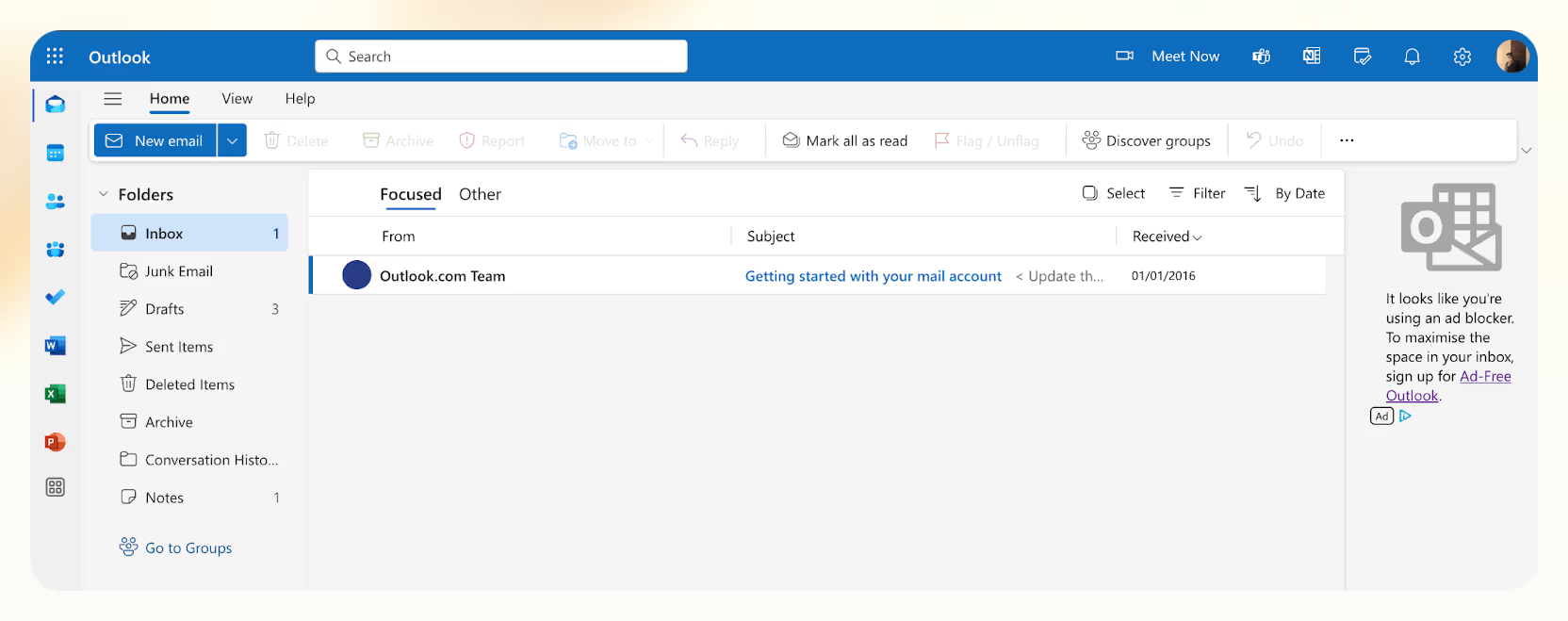
Platform availability
- Web: Yes
- Windows: Yes
- Mac: Yes
- iOS: Yes
- Android: Yes
Benchmark scores
- Ease of Use: 4.5/5
- User Interface & Experience: 4.5/5
- Customizability & Personalization: 4/5
What’s good about Microsoft Copilot
- Quickly summarizes lengthy email threads
- AI coaching significantly improves email writing style
- Automatically identifies key tasks from emails
- Integrates within most Microsoft 365 apps
- Clear citations linking directly to the original messages
What’s not so good about Microsoft Copilot
- Limited customization compared to dedicated email assistants
- No direct drafting of new emails without initial human input
- Overreliance on prompts for effective outputs
Overview & first impressions
Ever since ChatGPT blew out in late 2022, most tech giants have run toward building their own AI models to keep up. And Microsoft was no different. It came up with AI for Outlook with Copilot in March 2023, which uses large language models like OpenAI's GPT-4 and Microsoft's Prometheus model to generate content, offer suggestions, and automate tasks.
Now, Copilot lives in every part of Microsoft’s ecosystem, including Outlook. And it’s great to see how well-integrated and convenient it feels within the app. This is a big plus if you're already heavily invested in the Microsoft 365 ecosystem.
While Copilot isn’t as focused on keyboard shortcuts as something like Superhuman, it compensates with powerful context awareness. It easily tracked who said what, which helped me instantly click citations back to the original email. This removed the guesswork, especially during discussions involving multiple participants.
Still, it's clear that Copilot’s best if you’re already deep into Microsoft’s suite. If you're not, it might feel limited, especially without extensive customization or integrations with other productivity tools outside Microsoft.
Standout features
Now, it’s easier to draft an email with Outlook, and no, you don’t need to pop up GPT or Gemini for this. Simply tap the “Copilot” tab at the top or press “/” to enter your prompt, and you’ll have a writing coach to draft your emails instantly.
Initially, I was skeptical — how helpful could it be? Turns out, very. When I started drafting a response to customer feedback, Copilot analyzed my tone, suggested clearer language, and nudged me to validate the customer's concerns more professionally.
For teams who are constantly discussing work with dozens of email threads, Copilot summarizes chaotic email threads effectively. It offers concise, practical summaries that give me immediate clarity about what's needed next.
For example, when I received a lengthy update from my colleague Jeremy about a delayed shipment, Copilot condensed the message, highlighting the major issue and the required follow-up, i.e., checking directly with the vendor. This felt genuinely useful and practical.
Adding to this, Copilot creates actionable tables from daily emails. After a particularly busy day, I had it list all the tasks assigned to me in a table format, showing clearly who requested each action. This helps me prevent anything from slipping through unnoticed.
Who should use it?
Microsoft Copilot is perfect for:
- Users already using Microsoft Outlook and Teams
- Professionals who regularly deal with lengthy, complex email threads
- Anyone who wants instant summaries and writing assistance
How much does it cost?
There is a free version of Copilot that includes AI image generation (15 boosts per day), access to GPT-4 during non-peak hours, and free plug-ins like the Designer and Vacation Planner.
Microsoft Copilot comes with two paid plans as well, designed for individuals and businesses.
If you're an individual user, Copilot Pro costs $20/month. It gives you priority access to GPT-4 during peak hours, boosts AI image creation up to 100 times a day, and works inside the free web versions of Word, Excel, OneNote, and Outlook.
For businesses, Copilot for Microsoft 365 costs $30/user/month, integrating deeply into Microsoft 365 apps like Teams, Word, and Excel. It’s designed for enterprise-level collaboration, adding security features and advanced automation.
Best alternatives for Microsoft Copilot
If you’re a regular user of Google’s ecosystem, Gemini, the AI for Gmail, could be a more natural alternative for you. Gemini integrates with Google Workspace apps, automatically drafts context-aware replies, and summarizes complex threads directly in Gmail.
But if your priority is processing emails a bit faster and streamlining your entire emailing process, Superhuman can beat Copilot by a good margin. It’s designed specifically for email power users, focusing heavily on keyboard shortcuts, a split inbox to prioritize messages, and quick command-based actions.
Final thoughts
After spending considerable time using Microsoft Copilot inside Outlook, I can say it definitely simplifies email management for busy professionals who deal with high volumes of communication daily. Its AI summarization and coaching features significantly reduced the time I spent drafting and reviewing emails.
However, it doesn't offer deep customization or third-party integrations like specialized email assistants do, meaning its value really depends on your existing workflow.
4. Shortwave: Best for assigning tasks within email
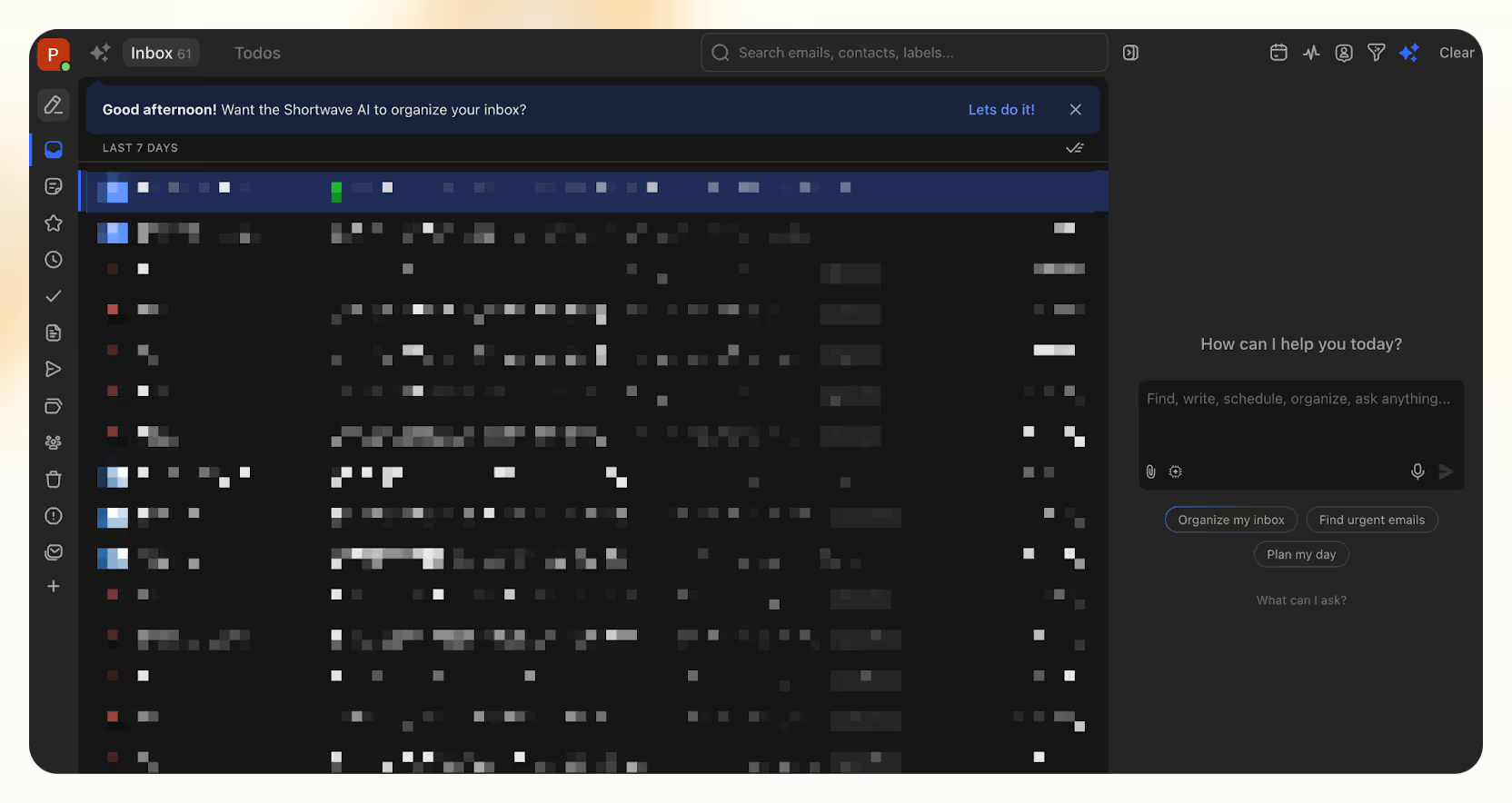
Platform availability
- Web: Yes
- Windows: Yes
- Mac: Yes
- iOS: Yes
- Android: Yes
Benchmark scores
- Ease of Use: 4/5
- User Interface & Experience: 4/5
- Customizability & Personalization: 5/5
What’s good about Shortwave
- Exceptionally personalized AI email drafting
- Accurate email thread summarization
- Smart inbox bundling with scheduled delivery
- Integrated task creation from emails
- Simple integration with Google Calendar
What’s not so good about Shortwave
- Indirect setup required for non-Gmail users
- UI occasionally feels cluttered
Overview & first impressions
Shortwave is another AI email assistant that can help you manage and draft your emails better. But it has so many features and add-ons that it feels like an over-cluttered AI app at this point. Maybe it’s not about their offerings but more about their interface that packs all the features on the side panels.
For beginners hoping an AI app might finally make email less painful, Shortwave might just do the opposite — giving them one more reason to dread their inbox. But, if you’re someone who can adapt to new tools quickly, this app can help you take full control of your emails and do things quicker than ever.
There’s an AI button that triggers a chat box at the right panel of the app where you can do most of your tasks. Be it the AI email organizer, drafting emails, scheduling events, or even searching your emails. It’s definitely helpful and can do a lot of email sorting and management for you within seconds.
However, the initial setup for non-Gmail users is a bit clunky. Shortwave primarily works with Gmail, so if you're using Outlook, Exchange, Zoho, or similar providers, you'll first need to link your account via Gmail. It's not complicated, but it definitely adds friction, especially if you prefer direct integrations.
Standout features
Once you get the hang of Shortwave, it genuinely reduces the amount of time you spend staring at your email inbox. Honestly, I didn't believe this until I experienced it myself. Usually, when I skim through unread emails, I end up reading every single one — just to make sure I don’t miss anything important.
Shortwave helps me save time here with a straightforward AI tool that instantly summarizes single or even multiple email threads. To test it, I picked an automated notification from Asana about an overdue task. Surprisingly, Shortwave quickly pulled out the exact details I needed.
But it didn't stop there. It also gave me options to schedule the task on my calendar, add it to my to-do list, or even start researching and outlining the task — all because it recognized I'd missed the due date.
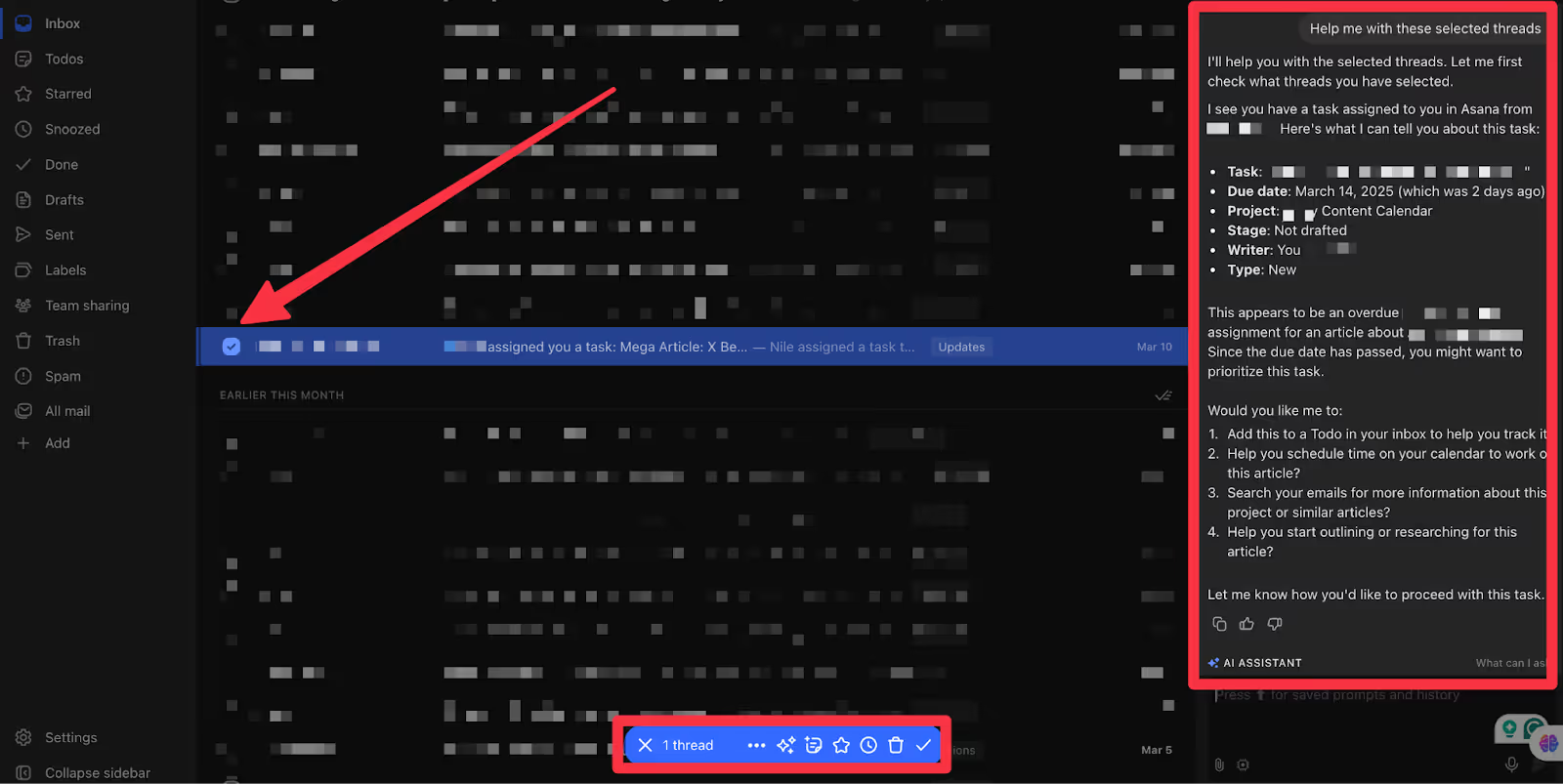
That’s why, if you’re someone who loves to add each task to their To-Do list, this is where things get interesting. Shortwave reads your emails for context, generates a clear, sensible task title, and keeps the entire email thread accessible within the task itself. This approach truly simplifies follow-ups and makes managing action items refreshingly painless.
Plus, instead of relying on basic keyword rules, its inbox bundling intelligently groups similar emails like newsletters, purchases, and calendar updates together into neat bundles. You can further schedule when these bundles hit your inbox. Like, I set mine to 8:00 AM, so I'm not bombarded all day.
Lastly, Shortwave's calendar integration is impressively seamless. Scheduling meetings directly from email threads felt intuitive — no juggling multiple tabs was needed.
Just type something like "create a meeting with Zoe at Notion at X time," and Shortwave creates a ready-to-go calendar event with conferencing details.
It’s the kind of smart integration that quietly saves minutes every day, quickly adding up to hours each week.
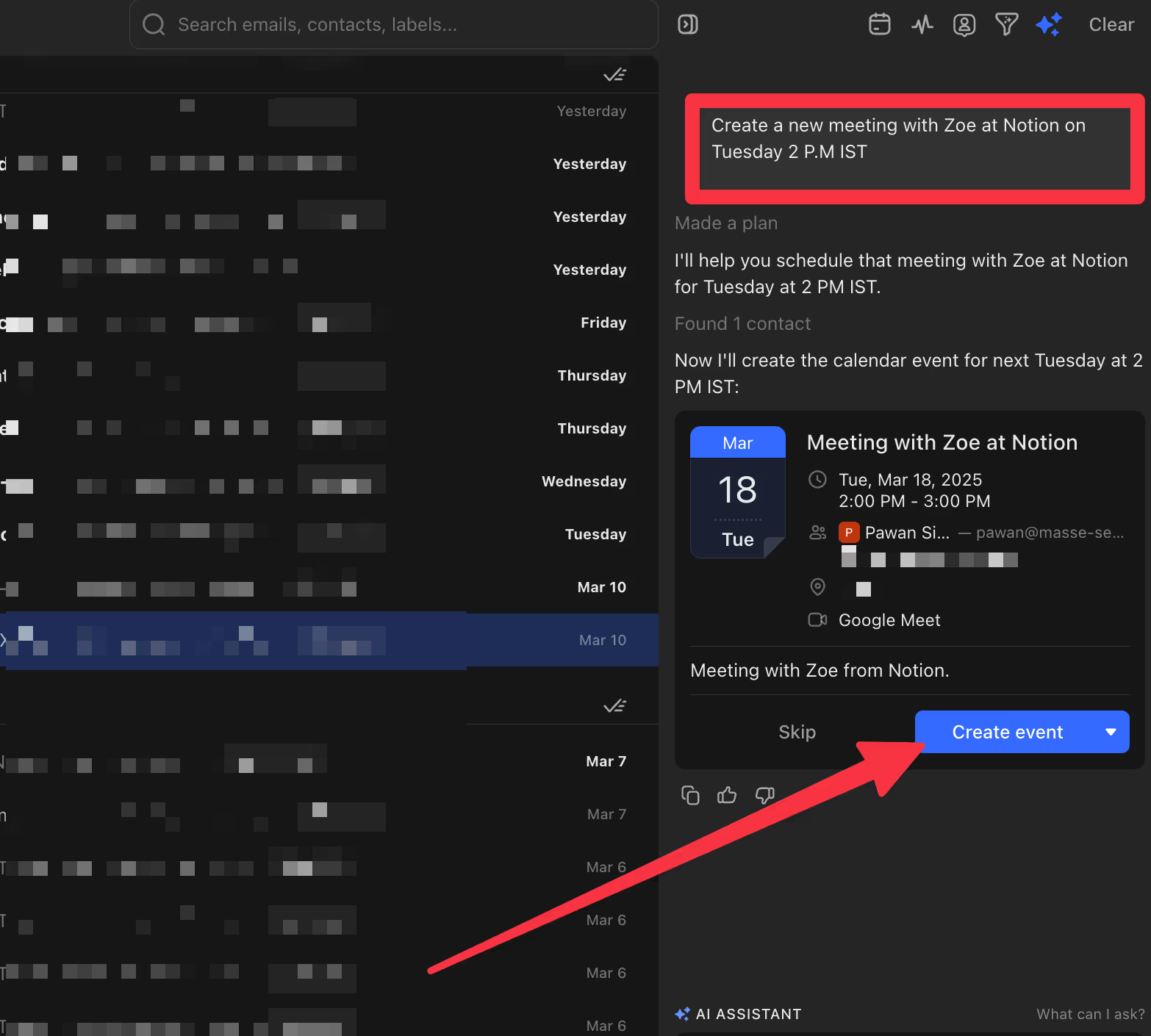
Who should use it?
Shortwave is ideal for:
- Users who want highly personalized AI-written emails
- Professionals needing efficient inbox management
- Gmail users seeking smart integrations with Calendar and Tasks
How much does it cost?
Shortwave offers both personal and business plans. But before that, there’s a free plan that offers basic inbox organization, 90-day AI-powered search, and instant AI summaries. For the paid options, the cheapest plan, i.e., the Personal plan, comes at $8.50/month and includes unlimited search history, inbox splits, bundles, to-dos, and custom themes.
Next, the Pro plan at $18/user/month covers real-time collaboration, personalized AI writing, and predictive autocomplete. Stepping up, the Business plan, priced at $30/user/month, caters to complex team workflows, adding custom AI prompts, attachment analysis, and support for up to 10 accounts.
And, for maximum utility, the Premier plan at $45/user/month delivers unlimited AI search capabilities, activity feeds for tracking email engagement, smarter AI answers with better context, and personalized 1:1 training tailored specifically for high-powered business teams.
Best alternatives for Shortwave
If Shortwave doesn't quite click for you, Superhuman is a strong alternative if you're a keyboard-shortcut fanatic who wants speed over everything. Superhuman also seems a bit easy to use when compared to Shortwave. So, it’s a great alternative for non-tech-savvy users, too.
Another option worth exploring is our own tool, Lindy, particularly if you want a more conversational AI that truly "gets" your style. Lindy’s AI learns how you write and talk, helping you draft emails that actually sound human. If you hate generic AI-generated drafts (like I do), Lindy feels genuinely helpful — almost like having a personal assistant handle your inbox.
Final thoughts
Shortwave excels at delivering genuinely helpful, personalized AI features and intuitive inbox organization. While initial setup for non-Gmail accounts is indirect, the slight inconvenience quickly fades once you experience Shortwave’s powerful assistant and organizational tools.
If Gmail compatibility or setup friction isn't a dealbreaker, Shortwave is absolutely worth the effort.
5. Missive: Best for team collaboration
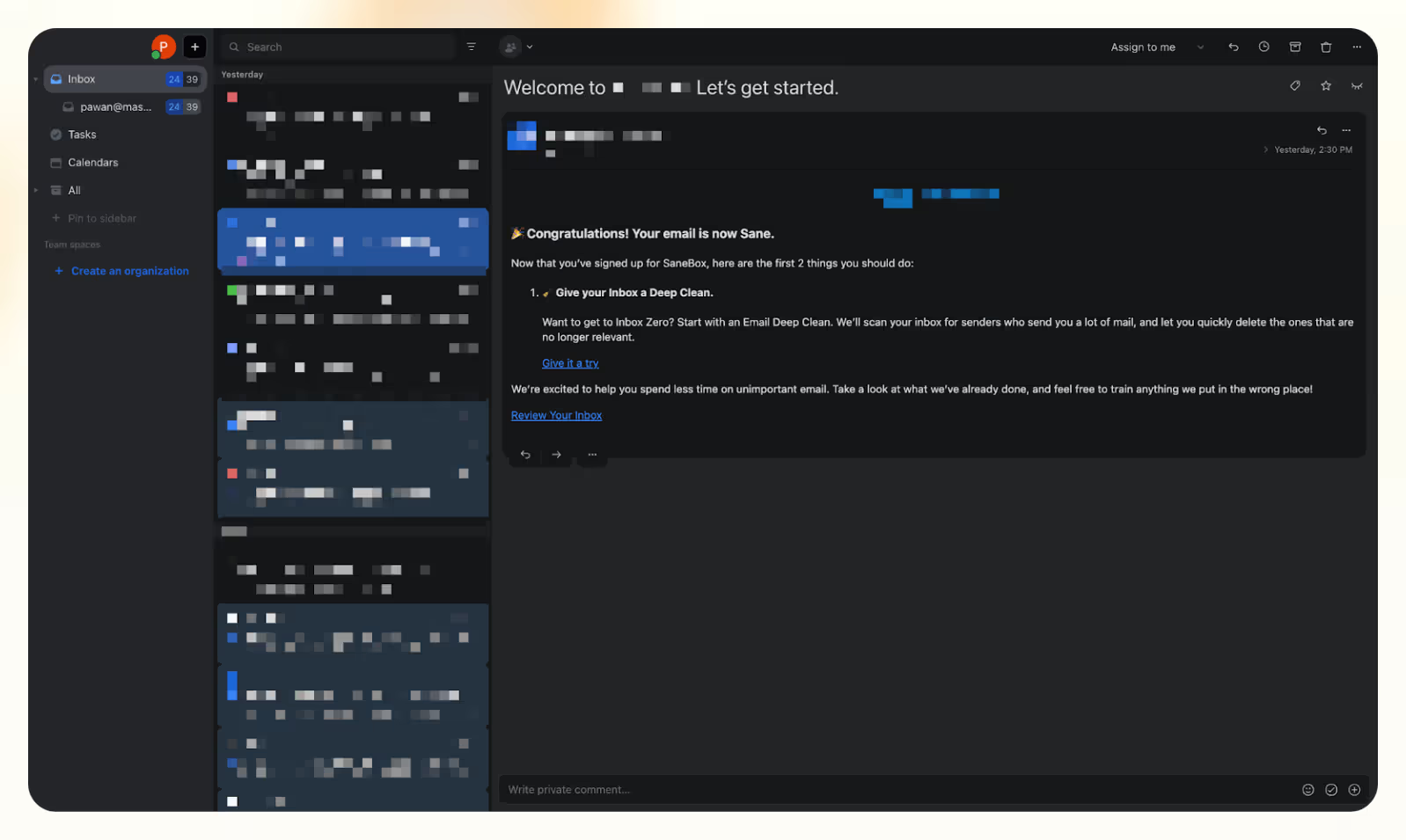
Platform availability
- Web: Yes
- Windows: Yes
- Mac: Yes
- iOS: Yes
- Android: Yes
Benchmark scores
- Ease of Use: 4/5
- User Interface & Experience: 4/5
- Customizability & Personalization: 5/5
What’s good about Missive
- Dynamic team collaboration on shared inboxes
- Assign tasks and delegate emails without sharing passwords
- Powerful integrations, including OpenAI for generative assistance
- Extensive analytics for team email productivity
- Highly customizable UI and workflows
What’s not so good about Missive
- Pricing feels steep for solo or casual email users
- Free plan is very limited
Overview & first impressions
Missive initially feels like your typical sleek email client with a stronger focus on team collaboration. I’ve tested it myself, and as someone who’s often drowning in email chaos from different places, Missive genuinely helps organize and simplify managing shared inboxes.
But let’s be clear. If you're a self-employed individual, have a very small team, or are just casually checking emails, the pricing will not make sense for you. Missive is undeniably designed for mid-size, tight-knit teams that rely heavily on collaborative email management. So, if you don’t spend significant daily hours on email, it's probably overkill.
Standout features
Missive’s hero feature is its incredibly smooth team collaboration. Unlike most AI email tools, I didn’t need to share passwords or set up complicated permission schemes to delegate emails. Instead, I could quickly assign specific messages directly to teammates.
My VA (Virtual Assistant) could jump in, respond on my behalf, or handle them independently. This feature alone made my inbox dramatically more manageable and took a huge load off my shoulders.
It even integrates with OpenAI, which helps me use advanced generative features without a fixed monthly AI subscription. I simply pay for what I use, avoiding additional cost layers.
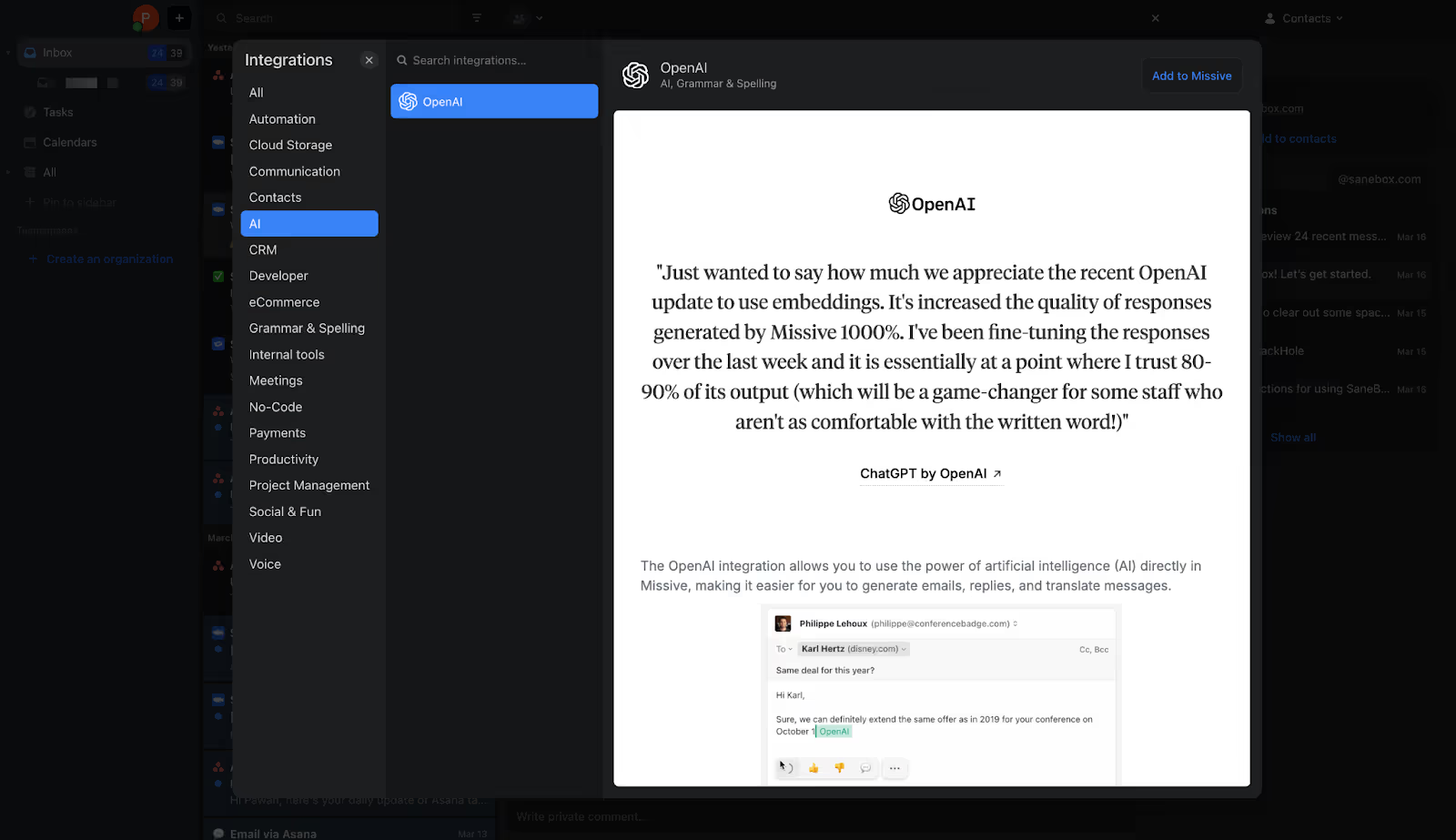
This approach is refreshingly straightforward compared to other platforms that force bundled pricing structures.
Missive lets you customize and personalize your workflow to a great extent. The settings page feels like handing me a sword before I head out to war.
Everything from UI appearance to gesture controls is tweakable. Although I barely scratched the surface, teams who obsess over workflow customization will feel right at home here.

Finally, its analytics are surprisingly robust as well. They track email response times, productivity patterns, and team communication habits. This means if you’re running an email marketing agency or your team works on their email platforms throughout, these metrics will give you a lot of leverage in making your workflow more efficient.
Who should use it?
Missive is ideal for:
- Founders or small teams overwhelmed by shared inbox management
- Teams wanting strong collaboration features without full helpdesk complexity
- Businesses looking to delegate email tasks smoothly without compromising security
How much does it cost?
Missive has three pricing structures. The cheapest plan, Starter, comes at $18/user/month and unlocks all the basic features of Missive, like team inboxes, internal chats, etc. Moving up, the Productive plan costs $30/user/month, adding up Analytics & reports for your account and access to their API key.
The most powerful Business plan is priced at $45/user/month and offers personalized onboarding for you and the team and better security measures like IP restrictions.
Best alternatives for Missive
If you're looking for a tool specifically built for larger teams, Front is an excellent alternative. It shares Missive’s strengths in team collaboration and shared inbox management but scales far better with advanced features like powerful automation, robust analytics, and native integrations with major CRM tools.
Another strong choice is Flock, especially if your team’s workflow involves more than just email. Flock seamlessly blends team messaging, email, video conferencing, and task management into one platform, making it ideal if you prefer a unified workspace over standalone tools like Missive.
Final thoughts
Missive is a great tool for companies running their major communications through emails. Its team collaboration, task assigning, calendar integrations, and sleek UI make it a solid choice for small to mid-size teams.
However, the pricing is a bit too much in my opinion. Paying more than $10 per user every month is not cheap at all. So, if you’re a startup on a tight budget or don’t have a large team to manage, you might be just fine using more affordable tools — Missive isn’t a must-have in that case.
6. Gemini for Google: Best for Google workspace integration

Platform availability
- Web: Yes
- Windows: Yes
- Mac: Yes
- iOS: Yes
- Android: Yes
Benchmark scores
- Ease of Use: 5/5
- User Interface & Experience: 5/5
- Customizability & Personalization: 3.5/5
What’s good about Gemini
- Instant text generation
- Accurate data extraction from previous emails
- Deeply integrated within the Google ecosystem
- Reads through entire email threads and creates contextual replies
What’s not so good about Gemini
- No automation or alerts
- Doesn’t generate personalize responses
Overview & first impressions
Gmail has dominated the email industry ever since it dethroned Hotmail (now Outlook) and Yahoo. And because of this presence, Gemini became an easy AI add-on for email users worldwide.
Gemini helps you draft messages, summarize long email threads, find details from past conversations, and polish your replies to avoid those silly grammatical errors.
The best part? You don’t need to install anything to use Gemini in Gmail. It’s already built into your Gmail inbox across all your devices — just look for the little star icon in the top right corner.
Standout features
Gemini effortlessly fetches attachments or information within your Gmail account. I simply asked it to find my upcoming flight details — like boarding time, baggage allowance, or ticket price. It instantly scraped the airline’s auto-generated email and showed me all the relevant details within seconds.
You can even schedule meetings instantly on Google Calendar right from Gmail. No need to know everyone's email addresses — just enter a participant’s first name, and Gemini automatically identifies and schedules your meetings. If multiple people have the same name, Gemini conveniently lets you pick the right email address.
If you have long email threads with multiple participants, Gemini can find specific details about a particular person. Just ask, “When was the last time I sent an email to XYZ?” and Gemini instantly pulls up the relevant email.
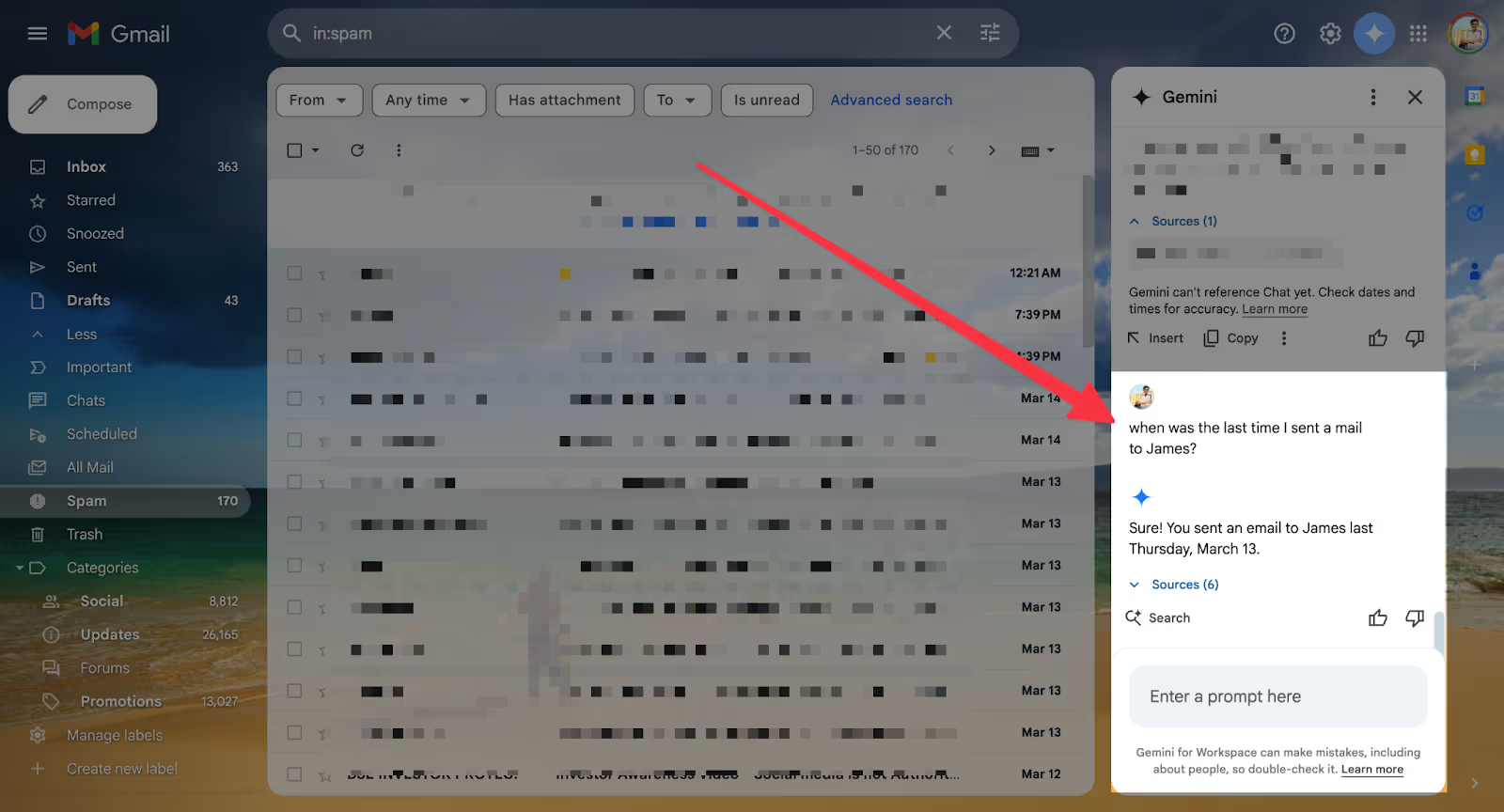
To save time, you can trigger it to read multiple emails for you. I was constantly getting credit card offers from my bank. Asking Gemini to “Summarize all emails from American Express in the past 2 weeks” gave me a straightforward summary highlighting the key points.
To make things even smoother, you can draft an email in Gemini and directly pull it into Gmail.
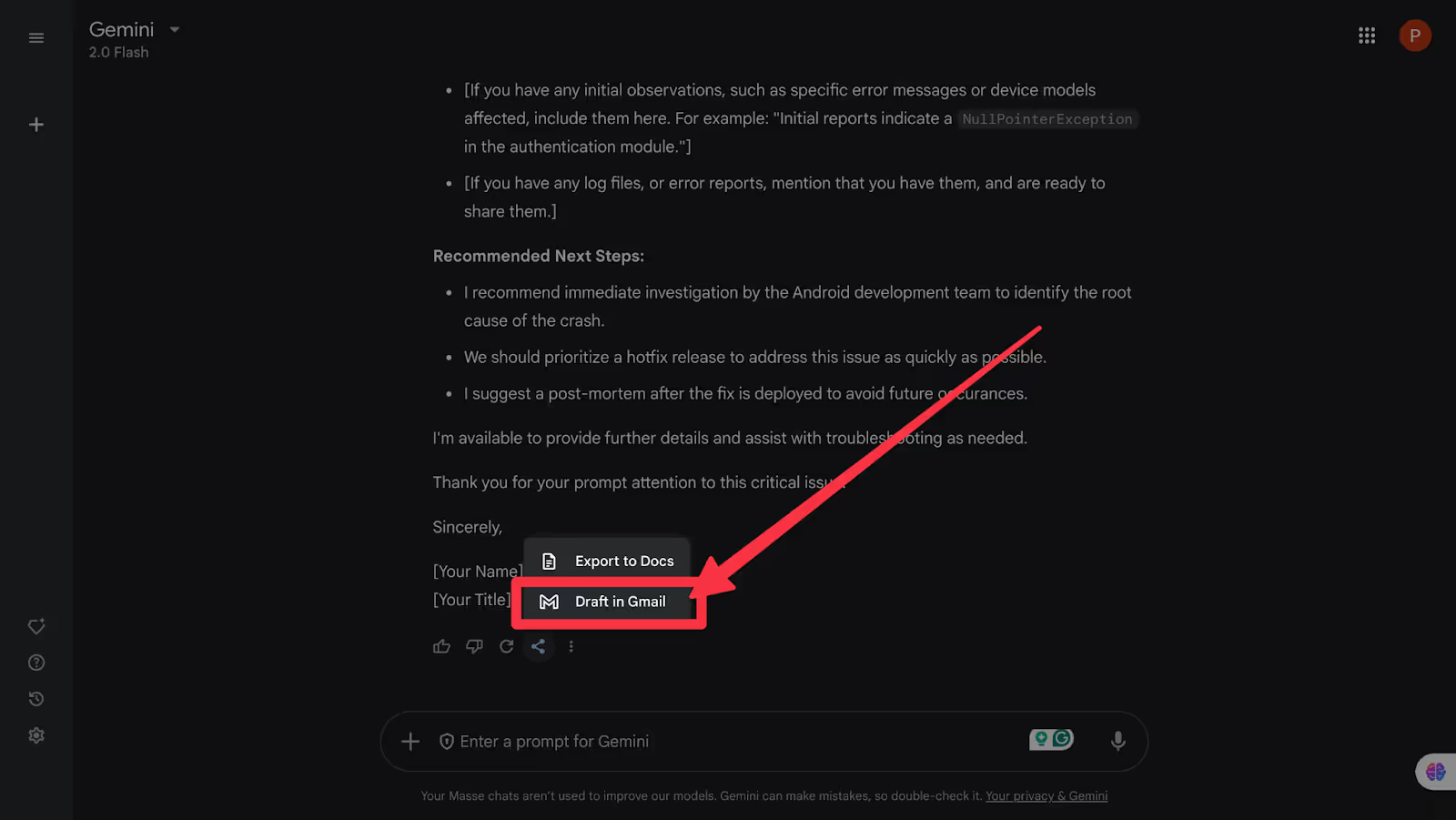
This opens an external window to share your generated text through Gmail. However, the formatting gets messed up here, so you'll need to manually fix it. For instance, the email subject got pasted into the body of the email.
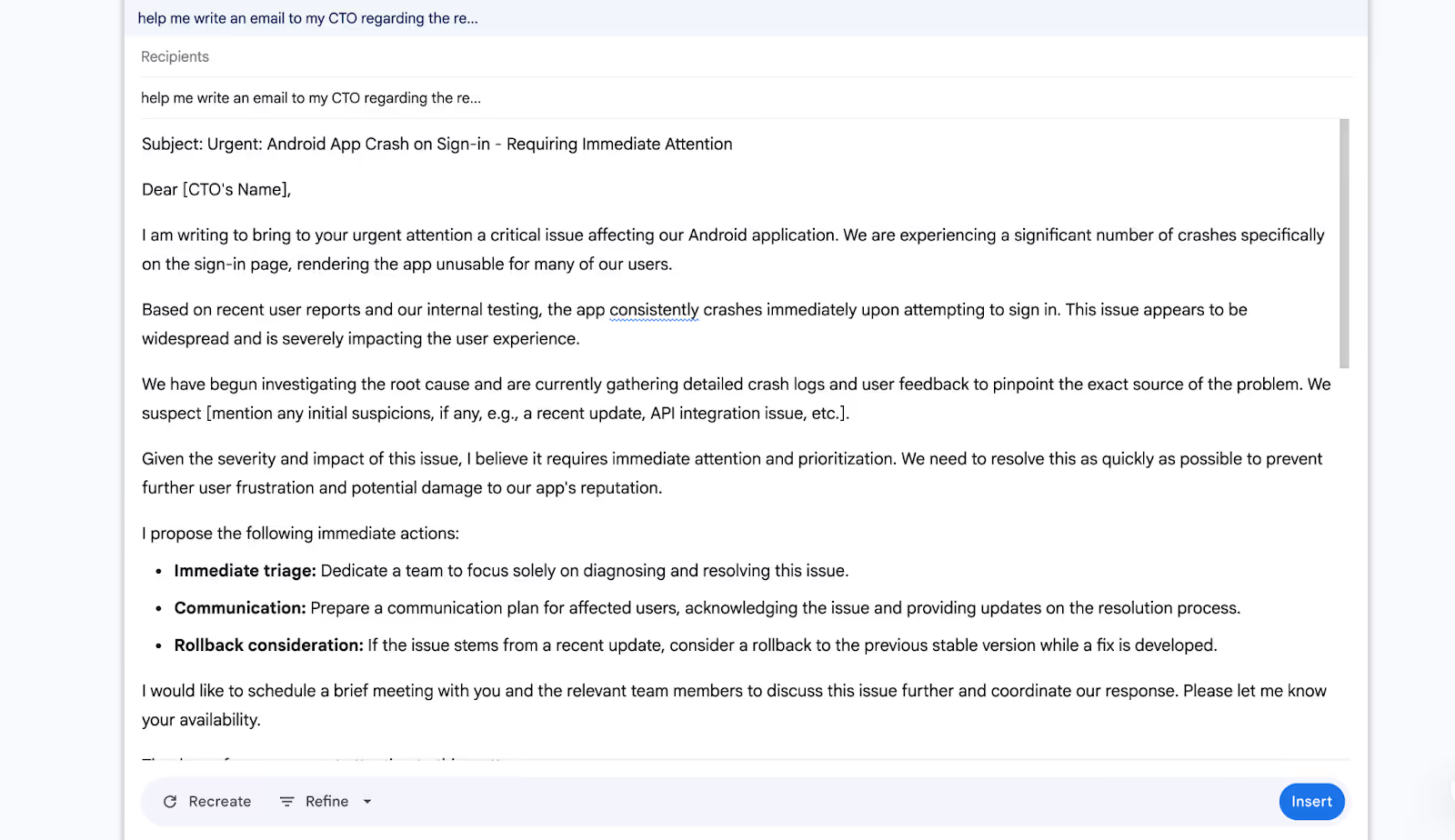
Who should use it?
Gemini for Gmail is perfect for:
- Users looking for an AI assistant built directly into Gmail.
- Google Workspace users who rely on Gmail, Docs, and Calendar for daily workflows.
- People who prefer AI-assisted drafting and editing rather than full inbox automation.
How much does it cost?
You can use the free version of Gemini to try it in your Gmail. However, if you want to utilize Gemini’s full potential along with the added benefits of the entire suite of Google’s products, Gemini offers an AI Premium Plan priced at $19.99/month, with a free trial available for the first month.
This plan gives you 2 TB of storage, advanced assistance with writing, planning, and learning powered by Gemini, and access to Google's most capable AI models through Gemini Advanced.
Plus, you'll get deeper AI integration across Google Workspace apps like Gmail and Docs, priority access to upcoming features, NotebookLM Plus with 5x higher usage limits, and extra premium benefits throughout Google's ecosystem.
Best alternatives for Gemini
If you're not strictly tied to Google, Missive is a genuinely solid alternative. It specializes heavily in team collaboration. I found it particularly handy when multiple people needed to tackle shared inboxes or manage customer support emails collaboratively — something Gemini doesn’t even attempt.
If your workflow involves more than just Gmail — say, Outlook or Apple Mail — I’d strongly recommend checking out Spark Mail. Unlike Gemini, Spark integrates across multiple platforms, with excellent features like smart inbox organization, unified inboxes across multiple email accounts, and intelligent email prioritization that genuinely reduces inbox clutter.
Final thoughts
Gemini for Gmail feels exactly like an upgrade Google was always bound to offer, and I can see it being useful if you're already all-in on Google. But let's be real: it doesn't drastically change the way you handle emails.
Sure, the instant email drafting and summaries are handy, but after a while, it feels like a better version of the "smart replies" we've had for years.
7. SaneBox: Best for cleaning your inbox
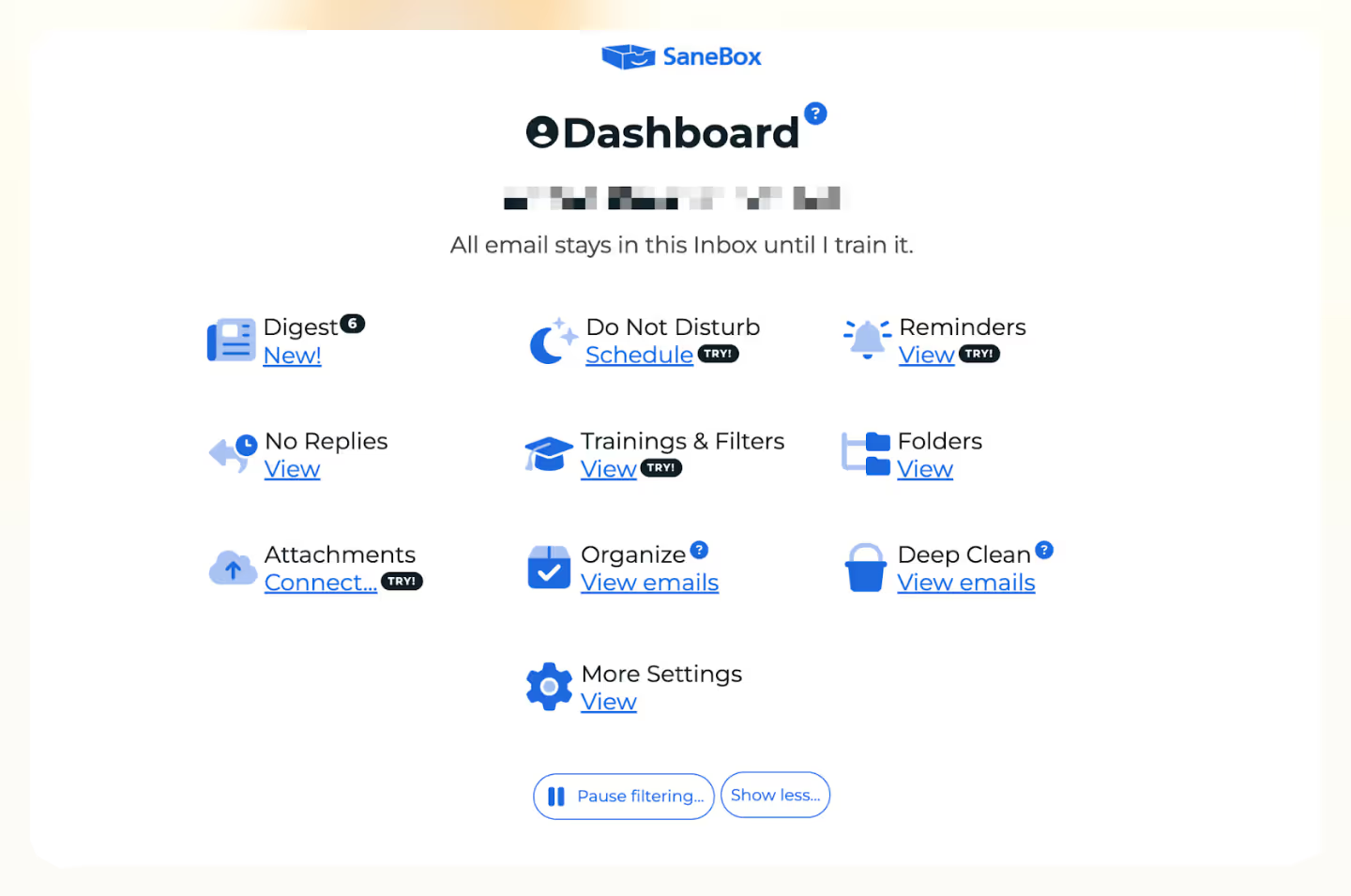
Platform availability
- Web: Yes
- Windows: Yes
- Mac: Yes
- iOS: Yes
- Android: Yes
Benchmark scores
- Ease of Use: 5/5
- User Interface & Experience: 4/5
- Customizability & Personalization: 4.5/5
What’s good about SaneBox
- Cleans inbox clutter effortlessly
- Daily email summaries simplify management
- Easy drag-and-drop email folder sorting
- Smart storage for heavy attachments
- Quick unsubscribe with "the SaneBox Black Hole" feature
What’s not so good about Sanebox
- Initial manual sorting is required
- Doesn’t help draft emails
- UI feels a bit outdated
Overview & first impressions
Honestly, when I first saw SaneBox, I wasn’t really sure it would change anything. I’ve used so many inbox cleaners before, and they usually end up being more hassle than they're worth. But SaneBox surprised me — not by adding flashy new features, but by just quietly sorting my emails behind the scenes.
In my first couple of days, it created a folder called SaneLater, neatly putting away emails it considered "less important." At first, I wasn’t convinced. How could it know what's important to me? But once I moved a couple of emails back to my main inbox, SaneBox caught on fast. Now, emails from those senders always show up exactly where they should.
SaneBox calls itself an “AI Email Assistant App,” but oddly enough, it doesn’t help you draft emails at all. Sure, it’s great at organizing and managing your inbox, but the fact that you can do everything except write an email is what bugs me the most.
Standout features
SaneBox’s highlight is probably its Digest feature. Every morning, I get a neatly formatted email that summarizes everything SaneBox filtered overnight. Under each sender or folder, it gives me handy buttons like deleting all emails at once or marking them as read. It’s so satisfying to clean up dozens of unnecessary emails with a single click.
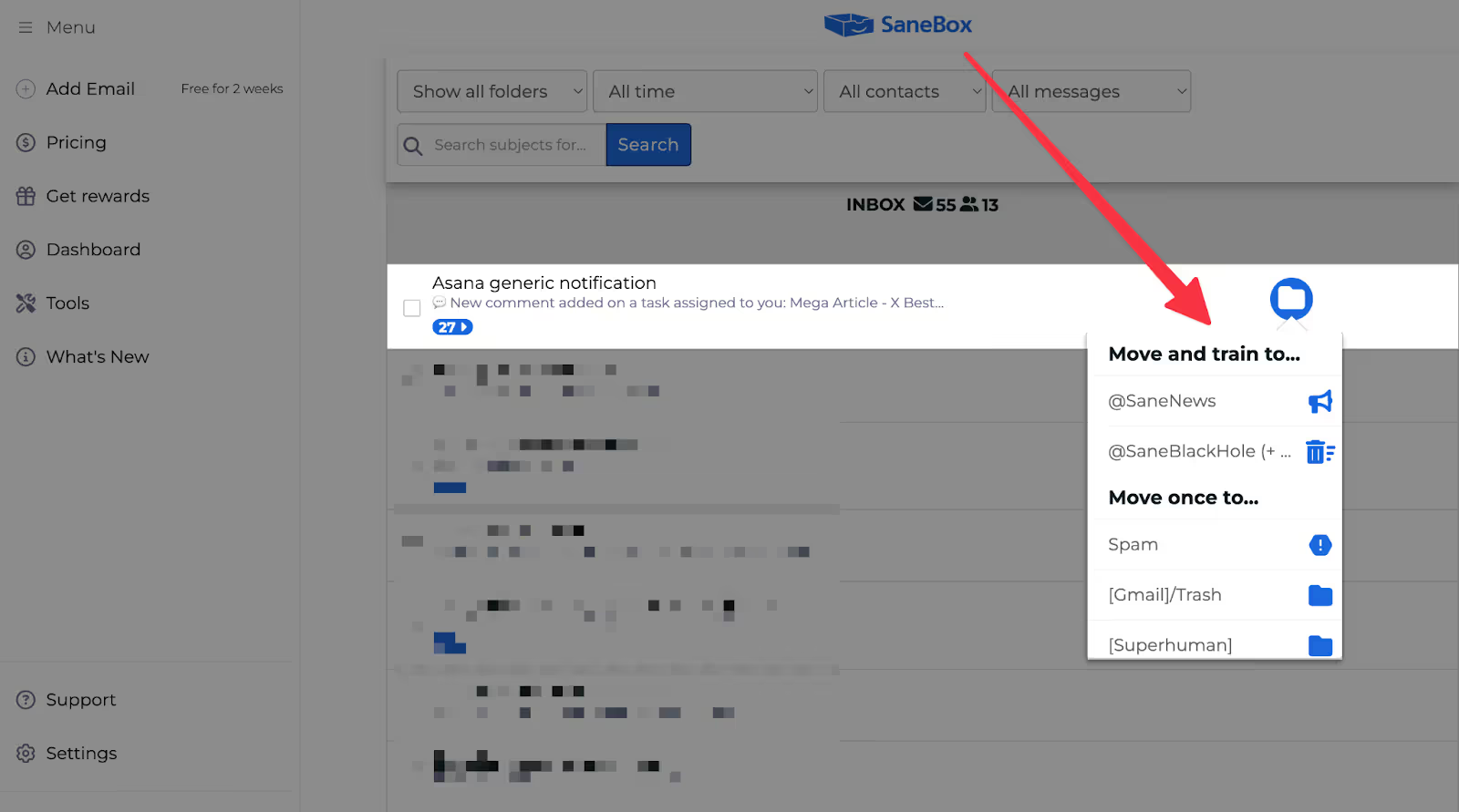
Similarly, we all have that one newsletter or sales email that just won’t leave us alone, right? To get rid of this, I just drag such emails into the SaneBox Black Hole folder once, and that's it — I’ll never hear from that sender again. It's way faster and more effective than clicking "unsubscribe" over and over.
It also takes care of large attachments cleverly. Instead of letting huge files pile up and eat storage, it connects directly to cloud services like Google Drive, OneDrive, or Evernote. So whenever I get a massive attachment, it automatically stores it in the cloud, keeping my inbox clean.
Now, this is where I feel that I’m using an actual “AI Email Assistant.”
Another thoughtful add-on is the Do Not Disturb (DND) mode. Honestly, it felt like an advanced vacation responder initially. But SaneBox lets me tweak it exactly how I want. I can set recurring schedules (like weekends) and specific exceptions (like my boss’s emails) and even add a polite auto-reply.
It’s genuinely handy when I just want a break from constant notifications.
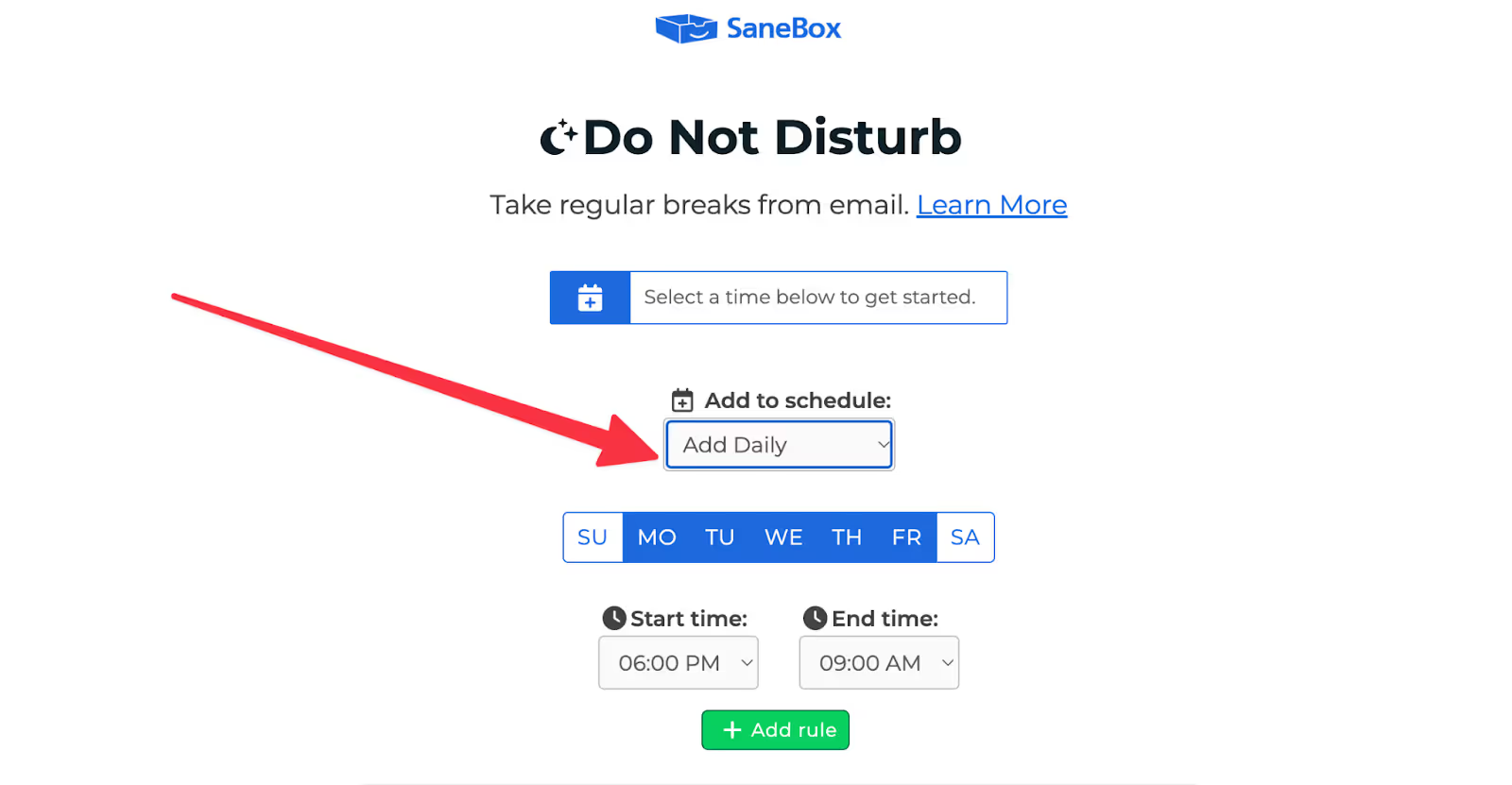
Who should use it?
SaneBox is perfect for:
- Anyone drowning in newsletters or sales emails
- Busy professionals wanting simple inbox organization
- People who hate repeatedly unsubscribing from unwanted senders
How much does it cost?
The paid plans for SaneBox start from $3.49/month, offering one email account and core SaneBox features. The Lunch plan, my personal pick for balancing price and features, costs $5.99/month, covering two email accounts. Dinner, at $16.99/month, is geared towards power users juggling multiple inboxes with full access to all SaneBox tools.
The real value kicks in when you opt for annual or bi-yearly payments. Choosing annual billing gives you roughly 30% savings. So unless you're hesitant to commit, these longer-term plans make a lot more sense.
Best alternatives for SaneBox
If SaneBox doesn't fully click with your workflow, Mailbird is a strong alternative, especially if you prefer a unified inbox experience. It neatly brings together multiple accounts from Outlook, Gmail, and others into a clutter-free interface.
Another solid choice is Spark Mail. I personally find Spark better if you value intelligent email prioritization and a clean inbox. Its smart categorization automatically sorts important messages, newsletters, and notifications, similar to SaneBox’s folders but with a bit more AI-driven polish.
Final thoughts
SaneBox is a great tool for someone who just wants to sort their emails better and likes doing certain things manually. That’s because SaneBox is not trying to include generative AI in their platform but just provides smarter ways to manage your emails along with other useful add-ons like using DND mode, setting up Auto replies, creating dedicated folders, and more.
However, if you want a tool that can draft emails or want to do an extensive search from your inbox, like Gemini for Gmail, you can’t do any of that here.
8. Proton Scribe: Best for privacy
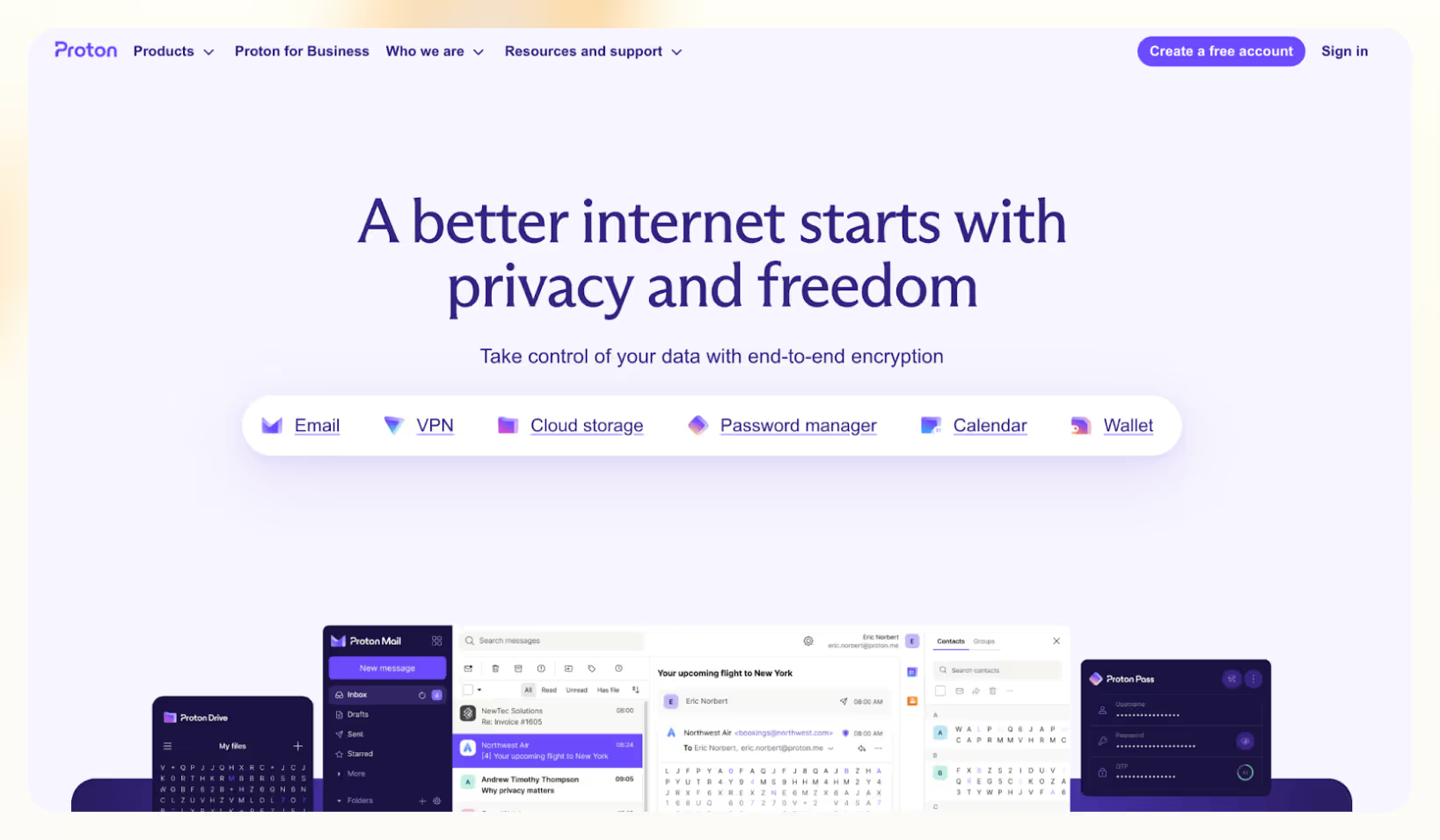
Platform availability
- Web: Yes
- Windows: Yes
- Mac: Yes
- iOS: Yes
- Android: Yes
Benchmark scores
- Ease of Use: 4/5
- User Interface & Experience: 4/5
- Customizability & Personalization: 4/5
What’s good about Proton Scribe
- Neat user interface
- Integrated within Proton Mail
- Privacy-first approach with local or secure server processing
- Supports multiple languages including French, German, Spanish
What’s not so good about Proton Scribe
- Strict hardware requirements for local model usage
- Paid add-on for Proton business users
Overview & first impressions
Proton Mail was launched as an end-to-end encrypted email service back in 2014. It’s operated by Proton AG (owned by the nonprofit Proton Foundation), which also handles Proton VPN, Proton Drive, Proton Calendar, Proton Pass, and Proton Wallet.
In 2024, they decided to ride the AI wave with their own AI email assistant, Proton Scribe. Honestly, everyone guessed they would again focus on privacy, and that’s exactly what happened.
Built directly into the Proton Mail composer, it simplifies writing emails without risking your data privacy. On my first try, the simplicity stood out. One click on the pencil icon and the assistant was instantly ready. No clunky setups or separate tabs.
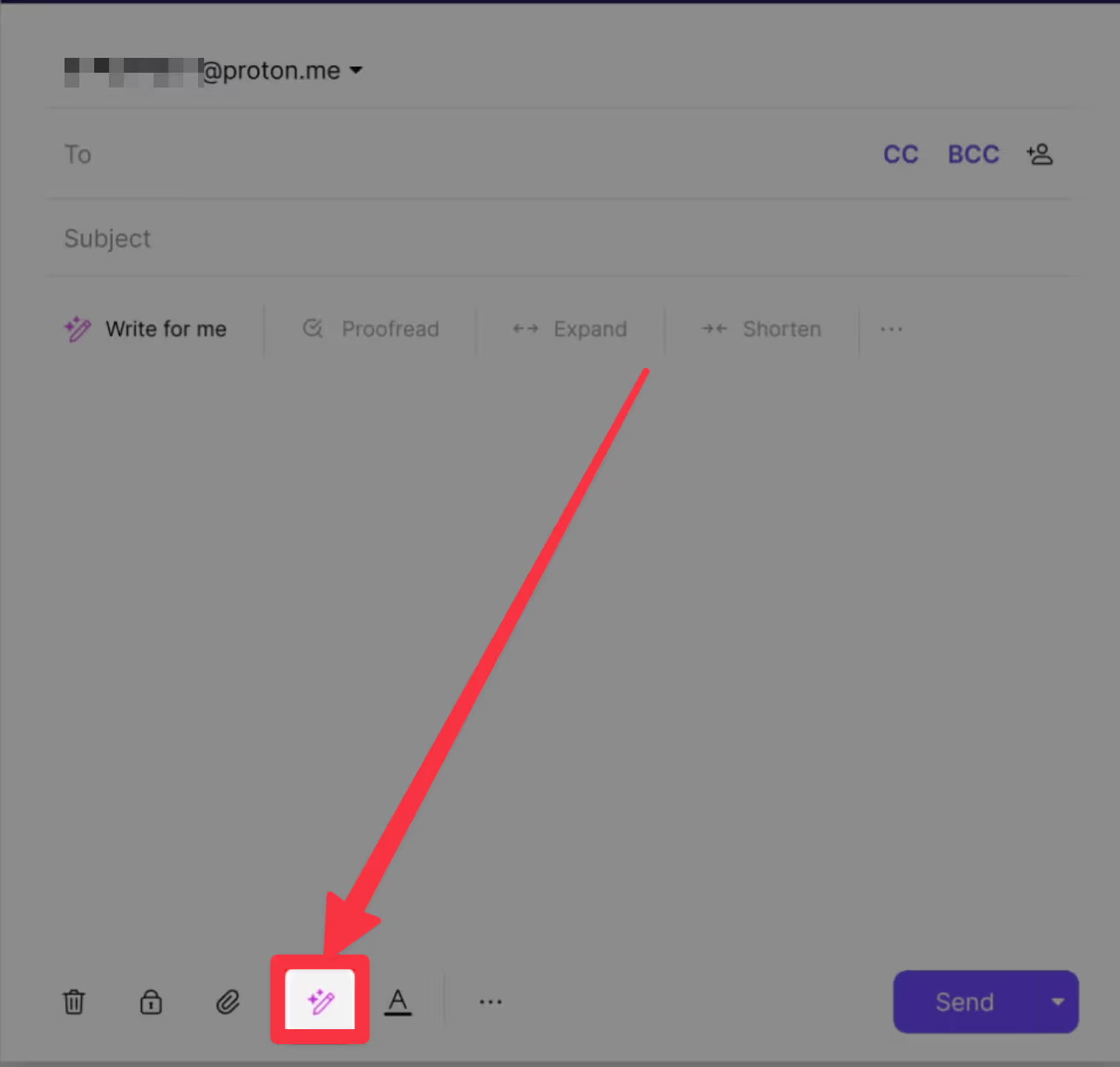
Standout features
What sets Proton Scribe apart is the freedom to choose how you handle your data. You can either run the AI entirely locally on your device (ideal for those handling sensitive or confidential data) or use Proton's secure, encrypted servers for quicker results.

Admittedly, the local processing mode demands better hardware (like an M-series Mac or newer Intel CPUs with dedicated GPUs), and I did notice a slight speed trade-off compared to server-side processing. Still, the privacy payoff felt entirely worth it.
Proton Scribe also streamlines typical email frustrations beautifully. It delivered good results when I had to quickly convert casual replies into more formal correspondence or expand brief outlines into detailed messages. It handled languages beyond English (like French and Spanish) even better.
However, there’s not a lot that you can do with “AI” here. Yes, you can draft, proofread, or polish your emails and other texts, but if you want automation and more in-depth generative AI features, Proton Mail might not rank #1 on your list.
Who should use it?
Proton Scribe is ideal for:
- Individuals and teams prioritizing privacy and data security
- Users frequently handling sensitive emails requiring end-to-end confidentiality
- Proton ecosystem subscribers wanting an integrated, privacy-focused writing assistant
How much does it cost?
No, you can’t use Proton Scribe without being a paid member of the Proton ecosystem. It comes as a free add-on with Proton’s Duo, Family, Visionary, and Lifetime plans. For Proton’s business plans (Mail Essentials, Mail Professional, Proton Business Suite), it’s available as a paid add-on starting from $2.99/user/month.
Proton also offers a 14-day free trial for paid users, starting when you first activate Scribe.
Best alternatives for Proton Scribe
If Proton Scribe doesn’t fully align with your workflow, Microsoft Copilot for Outlook is worth considering, especially if you’re heavily invested in the Microsoft ecosystem. In my experience, Copilot’s strength is quickly summarizing lengthy threads and helping draft clearer responses, though it doesn't offer local, on-device processing as Proton Scribe does.
Alternatively, Gemini for Gmail integrates pretty well if you're already using Google Workspace. It efficiently summarizes email threads and drafts context-aware replies directly in Gmail, making email management noticeably smoother. However, similar to Copilot, it relies entirely on cloud processing, lacking Proton Scribe’s privacy-focused local AI option.
Final thoughts
While the stringent hardware demands for local operation might limit some users, the added control over sensitive information justifies the investment for privacy-conscious individuals. If you value data security but still want the efficiency of AI-powered email drafting, Proton Scribe could quickly become your essential daily tool.
9. Grammarly: Best for live grammar correction
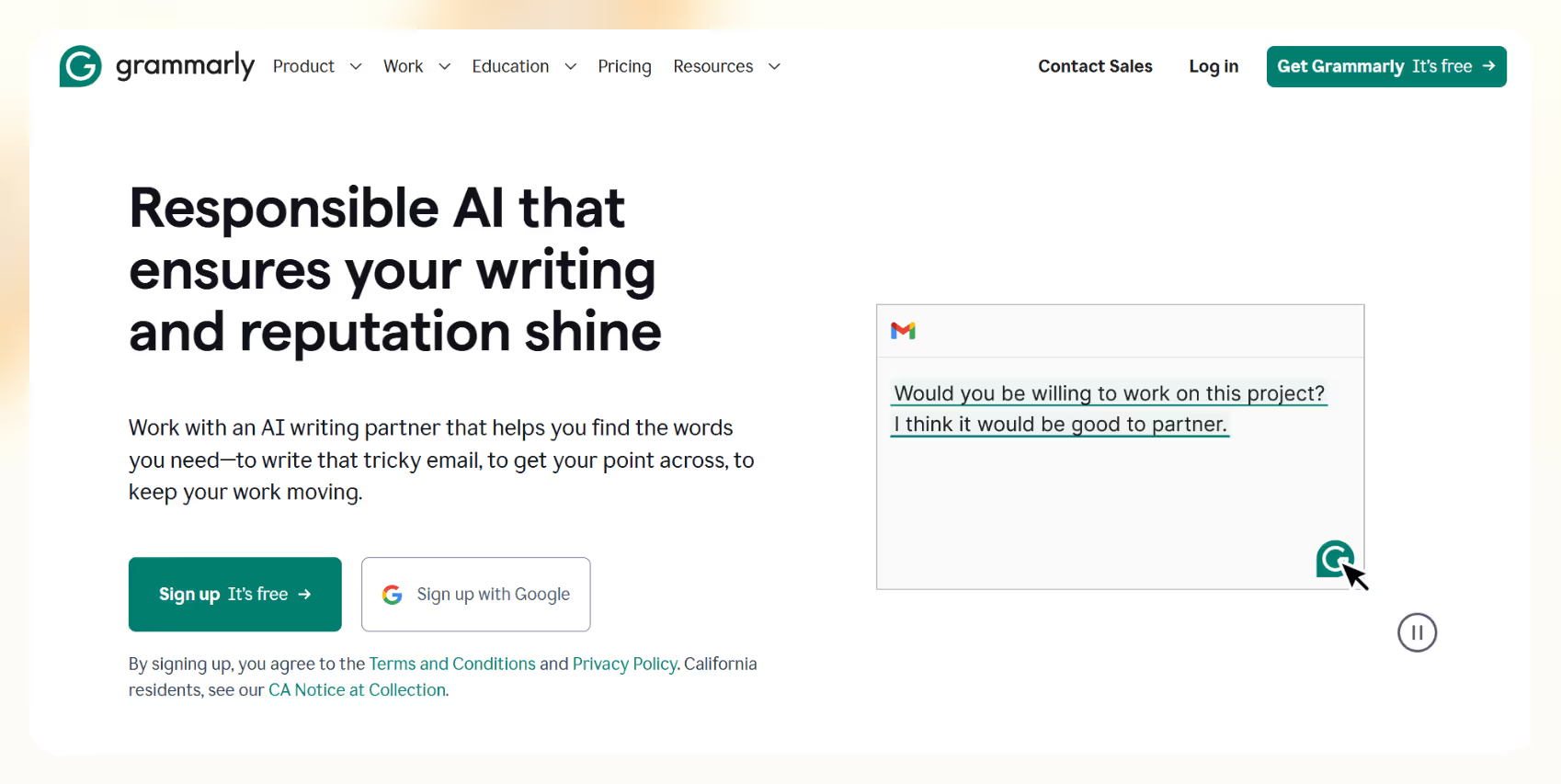
Platform availability
- Web: Yes
- Windows: Yes
- Mac: Yes
- iOS: Yes
- Android: Yes
Benchmark scores
- Ease of Use: 5/5
- User Interface & Experience: 5/5
- Customizability & Personalization: 3.5/5
What’s good about Grammarly
- Spot-on grammar and spelling correction
- AI-driven style and tone suggestions
- Highly accurate sentence rewriting
- Integrations with Gmail and Outlook
What’s not so good about Grammarly
- No email management or automation features
- Free version feels limited quickly
Overview & first impressions
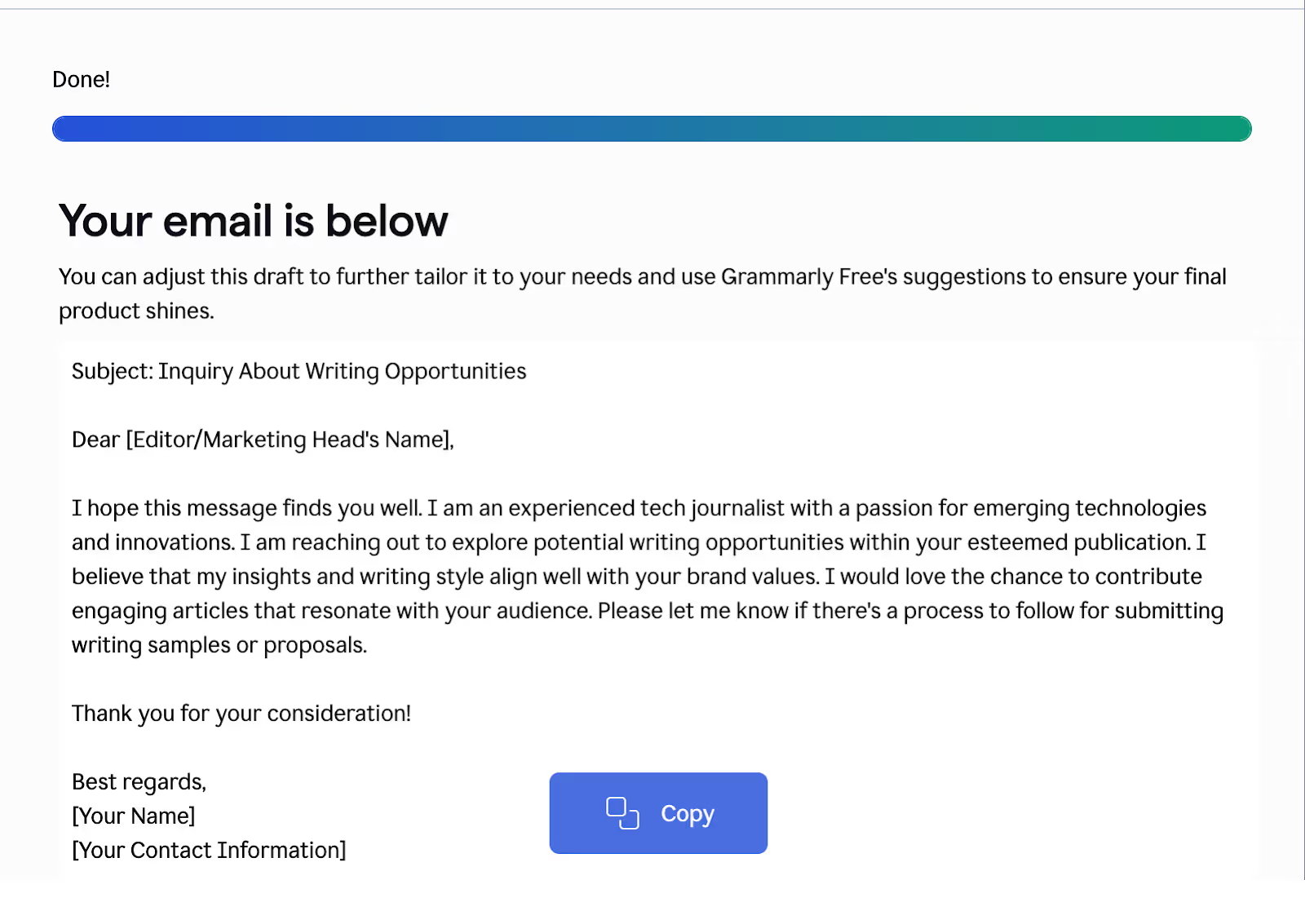
Honestly, I never thought I'd need Grammarly AI for emails, at least not for power work. I’ve always trusted my writing skills. But after installing it, I realized how many typos I make while doing power work.
Rather than reinventing the entire email workflow like Superhuman or Shortwave, Grammarly simply polishes the emails you already write. The setup is also effortless. Within minutes, Grammarly smoothly integrates into your browser, including Gmail and Outlook, and instantly checks every word you type.
The suggestions are relevant, and I like how unobtrusive they are — visible enough to catch errors without cluttering my screen. Even though Grammarly doesn’t automate inbox management or offer fancy AI summaries, it nails its core job of making emails clearer, mistake-free, and polished.
Standout features
Grammarly's main selling point is its precision. While testing it, the AI-driven grammar correction consistently caught subtle mistakes typical spell-checkers miss, such as using “affect” instead of “effect” or small punctuation slip-ups.
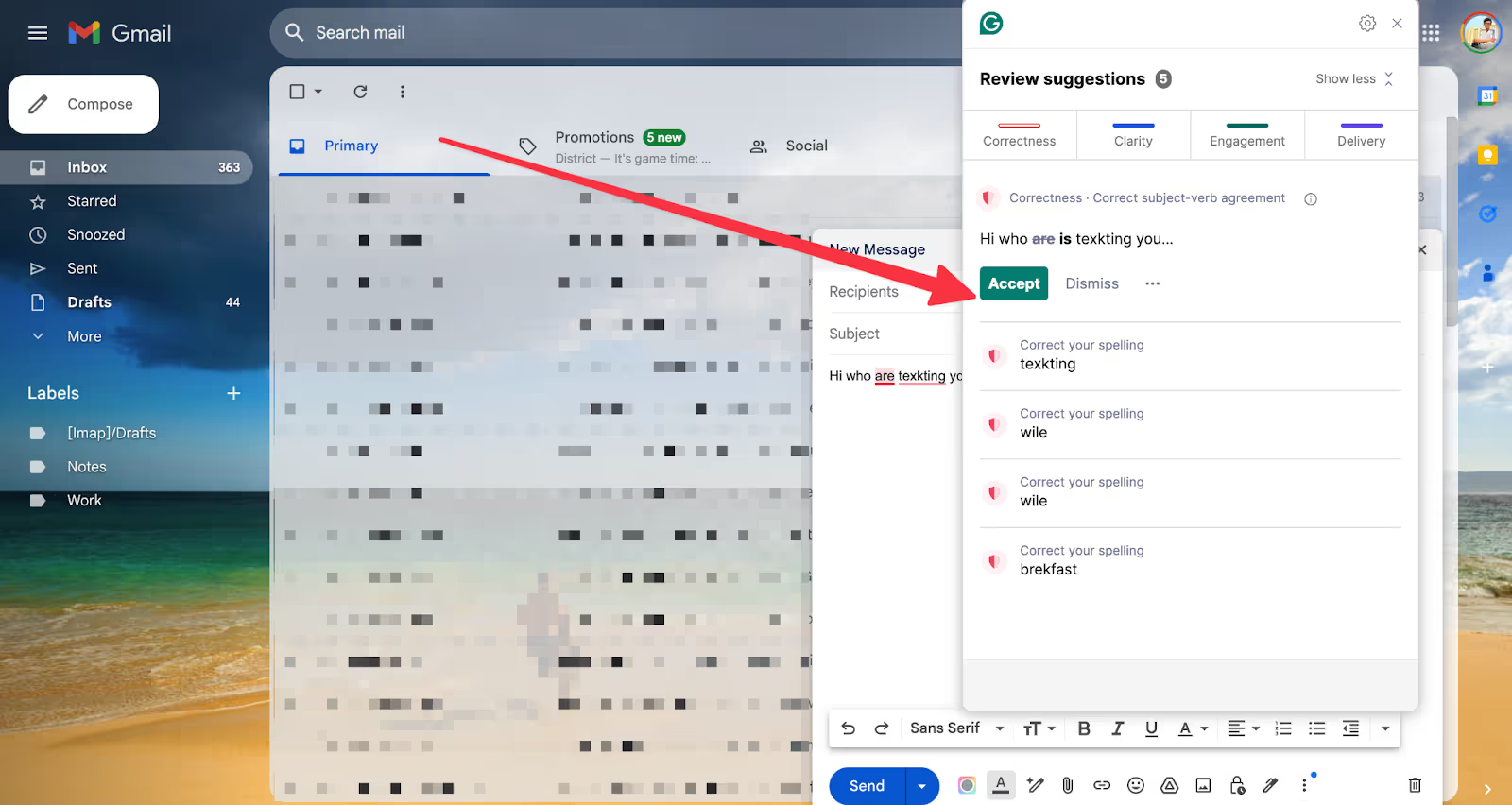
Its tone analyzer is super helpful. It tells me if my message sounds friendly, formal, or confident. It even nudged me when my emails felt passive-aggressive (we've all been there).
But still, my favorite Grammarly feature is the sentence rewriting tool. Instead of forcing me into generic phrases, it genuinely suggests clearer, punchier ways to say exactly what I intended. For instance, "Please let me know at your earliest convenience" smoothly became "Please let me know as soon as possible."
Small tweaks like this help me sound professional without sounding robotic.
Another thoughtful detail is Grammarly’s real-time feedback, which appears while I'm typing, not afterward. This instant correction lets me fix mistakes immediately instead of going through tedious proofreading later.
Integrations are on point, too, as it’s fully embedded into Gmail, Outlook, and even Google Docs, making it useful beyond emails.
Who should use it?
Grammarly is ideal for:
- Professionals who regularly send client-facing emails
- Anyone concerned about grammar, tone, and clarity in their communications
- Teams wanting a consistent brand voice in all outgoing emails
How much does it cost?
Grammarly has a basic free version that covers grammar and spelling checks. The Premium plan comes at $12/month (billed annually) and offers tone adjustments, clarity rewrites, and better vocabulary options along with Plagiarism and AI-content detector.
Best alternatives for Grammarly
If Grammarly feels too basic for you and you’re looking for more AI-powered drafting features, Gemini for Gmail is a fantastic alternative. Gemini deeply integrates within Google’s ecosystem, effortlessly summarizing email threads, drafting quick responses, and fetching crucial information from past emails. It’s particularly great if you use Gmail as your primary inbox.
Another strong alternative is Flowrite (now acquired by MailMaestro). Its powerful generative AI not only delivers polished writing but also saves significant time in crafting routine emails. However, it won’t offer the detailed grammar coaching or tone-specific suggestions Grammarly excels at.
Final thoughts
Grammarly makes every email sound polished, clear, and professional. While it won’t declutter your inbox or draft entire emails automatically, its grammar corrections and writing suggestions are unmatched. If sending professional, error-free emails is a priority, Grammarly is a no-brainer add to your toolkit.
10. Friday: Best for drafting in different tones and languages
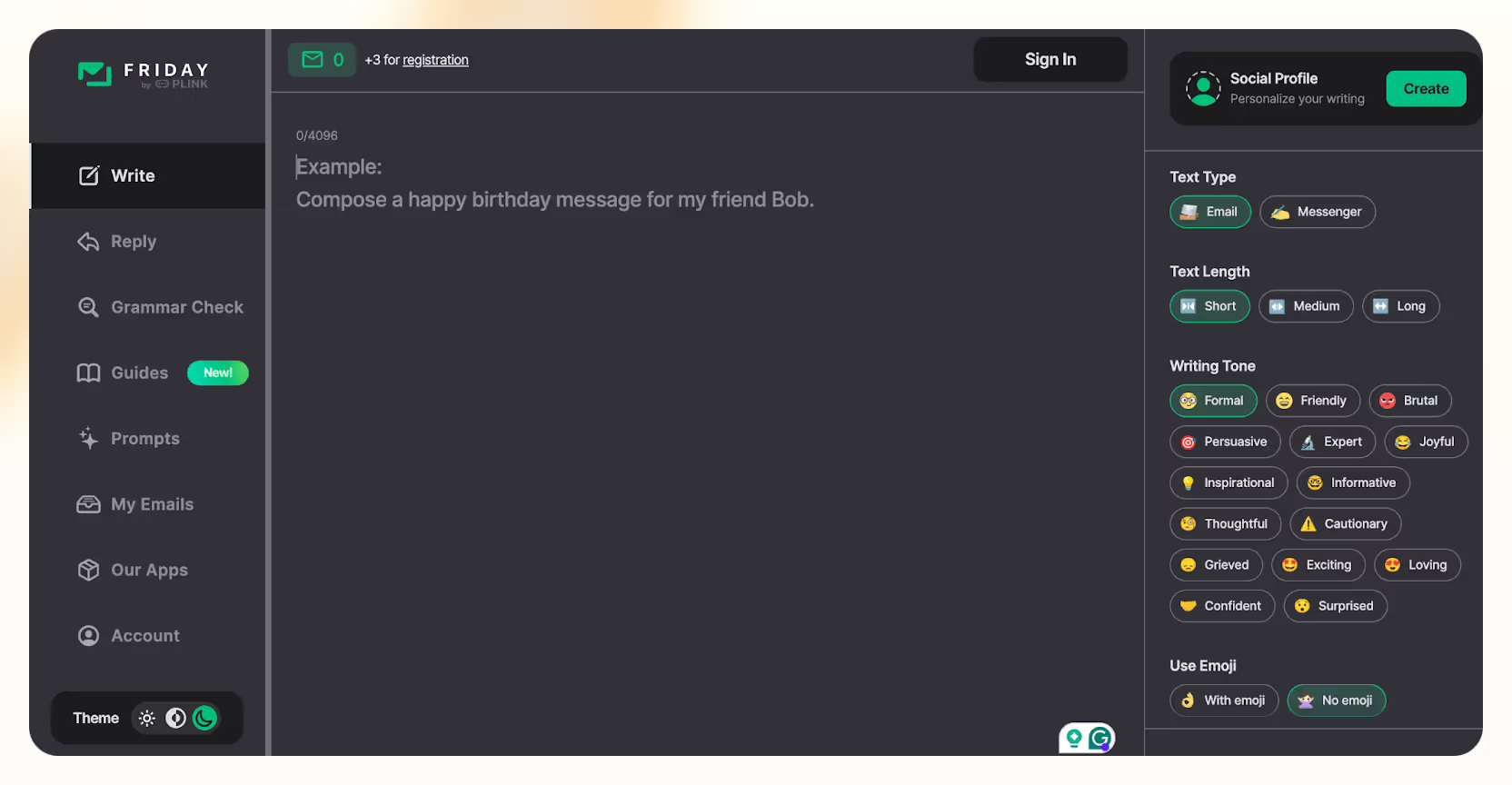
Platform availability
- Web: Yes
- Windows: No
- Mac: No
- iOS: Yes
- Android: Yes
Benchmark scores
- Ease of Use: 5/5
- User Interface & Experience: 5/5
- Customizability & Personalization: 3/5
What’s good about Friday
- Quick email composition using GPT-4
- Multiple tones to personalize your email style
- Grammar and clarity checks to avoid mistakes
- One-time lifetime subscription model available
What’s not so good about Friday
- Limited features beyond email AI writing
- Additional payment required for help guides
Overview & first impressions
Friday is less of an AI Email Assistant and more of an AI Email Generator. When I first tried Friday, it seemed refreshingly minimal — almost too minimal. But after spending some time with it, I quickly understood that its simplicity was intentional, stripping away distractions and getting right to the point: creating sharp, professional emails fast.
It helped most when I was pressed for time, such as crafting last-minute follow-ups or composing polite yet firm responses late at night. Friday took my scattered thoughts and translated them into coherent emails, saving me some amount of mental bandwidth.
However, if you need more advanced automation or deep integrations to handle entire inbox workflows, Friday might feel limiting. It excels strictly in drafting and polishing emails, not managing your inbox.
Standout features
Friday’s core feature lies in its email-focused GPT-4 drafting features. The process is quick. I just select the text type (Email or Messenger) and its length, specify my desired tone (from formal and professional to persuasive or casual), and let Friday generate a polished draft instantly.
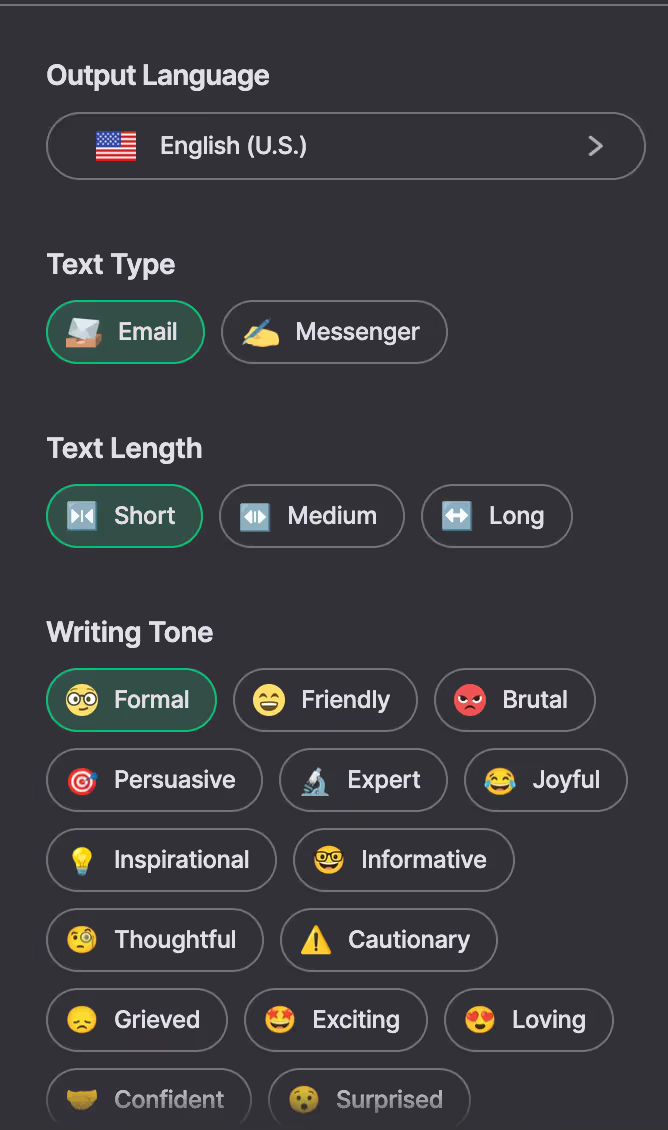
Its grammar-checking is also pretty handy — it consistently caught subtle mistakes in my late-night writing, suggesting clear, concise alternatives. I also liked the ease of toggling between tones like "expert" for client emails and "friendly" for team check-ins, which instantly refined the message to fit different audiences.
If you’re handling clients or team members from across the world and face a language barrier, Friday can draft accurate emails in 14 languages apart from English. This includes Spanish, Japanese, Chinese, Dutch, and more.
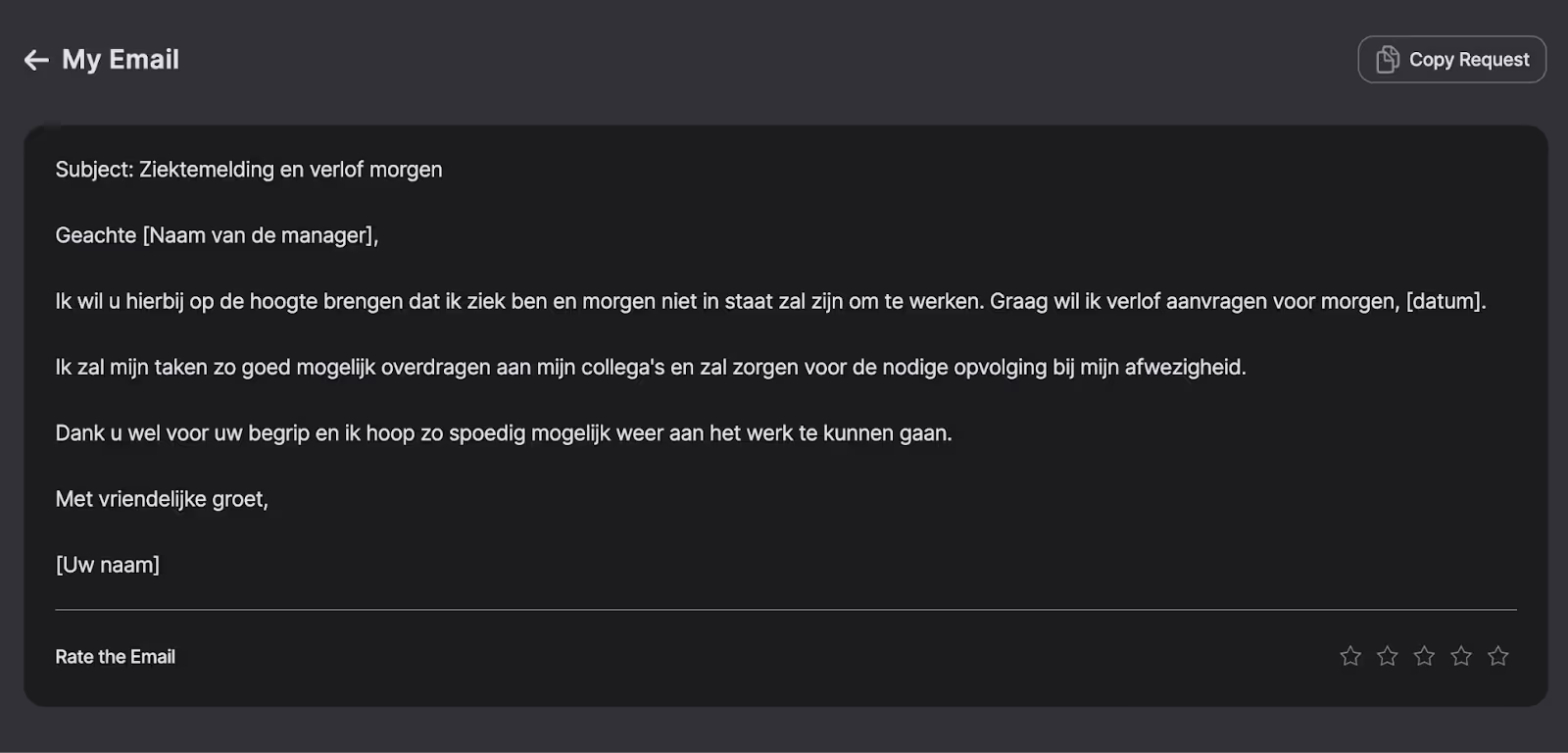
That said, I was slightly disappointed that the detailed writing guides aren’t included in the subscription. Paying extra for guides on effective email writing felt restrictive, especially compared to competitors who offer richer resources bundled in their plans.
Who should use it?
Friday is ideal if:
- You frequently need to quickly produce polished emails
- Your main requirement is straightforward drafting assistance without frills
- You're on a tight budget and prefer straightforward pricing
How much does it cost?
Friday keeps it simple with two plans: a weekly subscription at $6.99 or lifetime access for a one-time payment of $69.99. There's a 3-day free trial, but the requirement to enter credit card details upfront seems a bit tacky to me.
Best alternatives for Friday
If you're after more automation and inbox management beyond drafting, Lindy.ai is an excellent alternative. Lindy automates entire email workflows — triaging, replying intelligently, and even organizing your inbox, while also handling broader tasks beyond emails.
But, if your main goal is improving email clarity, style, and grammar at a professional level, Grammarly could serve you better. Its real-time suggestions significantly improve your writing quality, making it perfect if you prefer more active guidance than simply drafting emails.
Final thoughts
Friday is a decent tool for quickly drafting emails in different languages and tones. The GPT-4 generated text is good enough, and the neat interface makes up for the beginners. However, the overly expensive plan that costs around $6 for a week is too costly to believe.
I understand they did this to encourage users to purchase the lifetime plan. However, given the rapid evolution of AI, subscribing to an AI tool forever with no anticipated groundbreaking features makes little sense.
Other AI email assistants we had to mention
While the 10 tools we covered are some of the most capable AI email assistants, a few others are worth mentioning. These didn’t quite make the top list, but depending on how you handle email, they might be useful.
Mailbutler: Best for Apple Mail and Outlook users
Mailbutler is one of the few AI email assistants that integrate well with Apple Mail — which is rare since most AI tools cater to Gmail or Outlook. It adds email tracking, scheduling, and AI-generated responses right inside your email client.
I tested Mailbutler on Apple Mail and Outlook, and while it does what it promises, it doesn’t feel as smart or powerful as something like Superhuman or Shortwave. The AI-generated replies are generic unless you manually tweak them, and the inbox organization is still mostly up to you.
If you’re deep into the Apple ecosystem or want basic AI help without switching email clients, it’s fine. But if you need serious automation or AI-driven workflows, there are better options.
Flowrite: Best for pre-written AI templates
Flowrite (now merged with MailMaestro) is more of a structured AI writing tool than a full-fledged email assistant. Instead of freeform drafting, it offers pre-written AI templates for different email types — things like follow-ups, networking emails, and sales pitches.
I can see how Flowrite could save time for people who send the same kinds of emails daily, but for general email use, it feels too rigid. The AI-generated responses lack personalization unless you tweak them heavily, and if you’re just looking for better writing suggestions, Grammarly does a better job.
If you mainly need quick, structured emails with minimal effort, it works — but I wouldn’t call it a must-have.
Compose AI: Best for speeding up email drafting
Compose AI is a Chrome extension that claims to be among the best AI for email writing, with autocomplete suggestions and AI-generated responses. It’s kind of like a mix between Grammarly and an AI email writer — it doesn’t manage your inbox but helps you draft emails faster.
I used it in Gmail for a week, and while it did speed up email writing, it wasn’t as great as I expected. The autocomplete suggestions felt hit or miss — sometimes useful, sometimes generic or repetitive.
It’s not bad if you just want a lightweight AI writing tool, but it won’t replace a full email assistant like Lindy.
{{cta}}
The bottom line: Which AI note-taking app is best for you?
AI email assistants aren’t one-size-fits-all. The best one for you depends on how you manage email and what you actually need help with.
- If you want full automation, Lindy is the most hands-off option, handling follow-ups, inbox triage, and even responding to emails automatically.
- If speed is your priority, Superhuman wins with its lightning-fast keyboard shortcuts and stripped-down interface.
- For Outlook users, Microsoft Copilot is the best choice, seamlessly integrating into the Microsoft 365 ecosystem.
- If you work in teams, Missive makes shared inbox management smooth with real-time collaboration.
- For Gmail power users, Shortwave and Gemini for Google are strong picks, with Shortwave focusing on productivity and Gemini offering deep Google integration.
- If your inbox is a mess, SaneBox is the best at sorting emails and keeping distractions out of your way.
- For privacy-conscious users, Proton Scribe ensures your emails are generated and processed securely.
- If you just need better writing, Grammarly polishes emails with real-time grammar and tone corrections.
- And if you write in multiple languages or tones, Friday AI makes drafting emails in different styles and languages easier.
At the end of the day, no AI email assistant will perfectly replace human decision-making, but the right one will make email management faster, smoother, and less of a daily headache.
Pick the one that fits your workflow, test it out, and see if it actually saves you time — because if it doesn’t, what’s the point?




















.jpg)
.png)
.png)

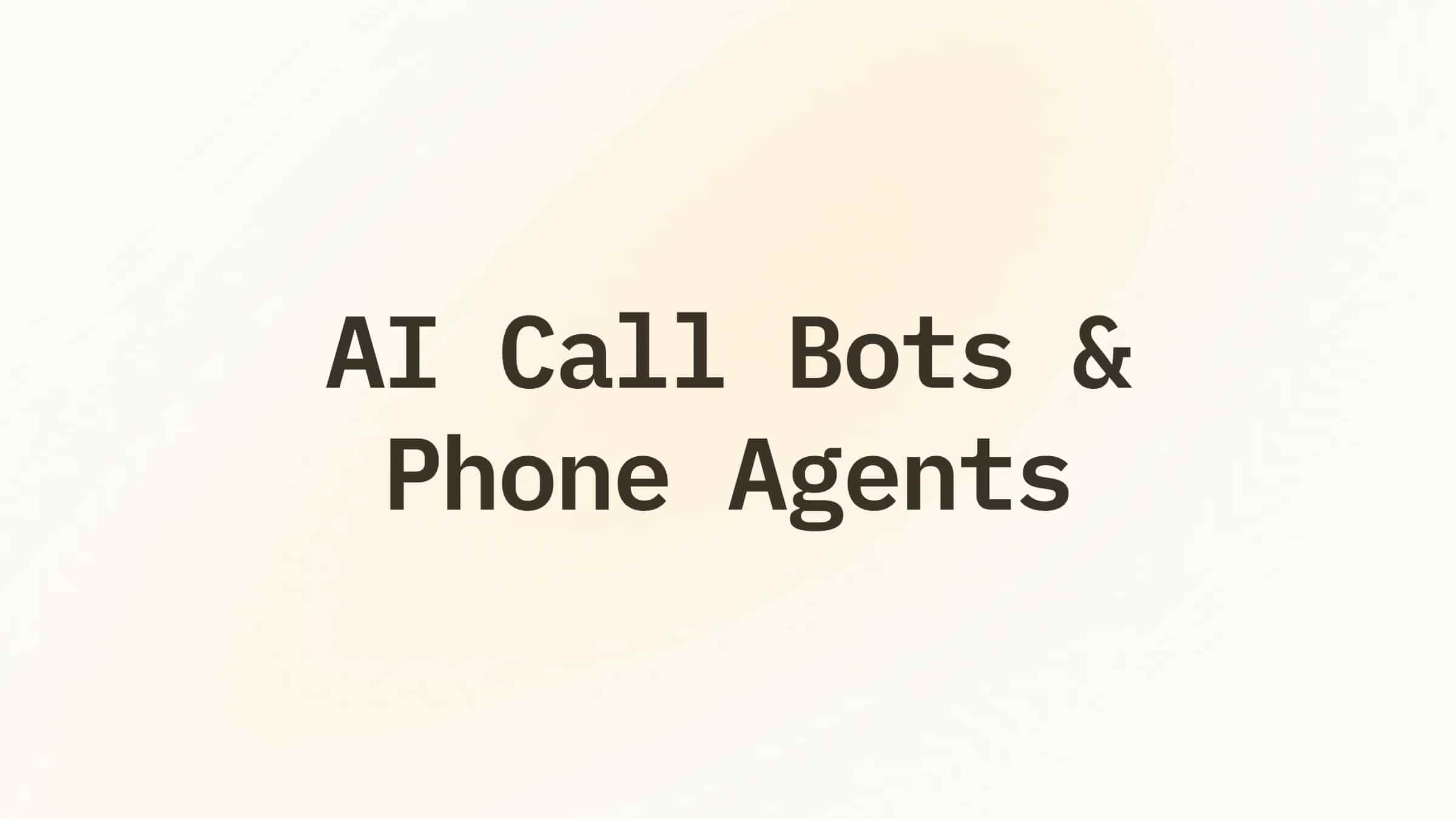
.png)
.png)