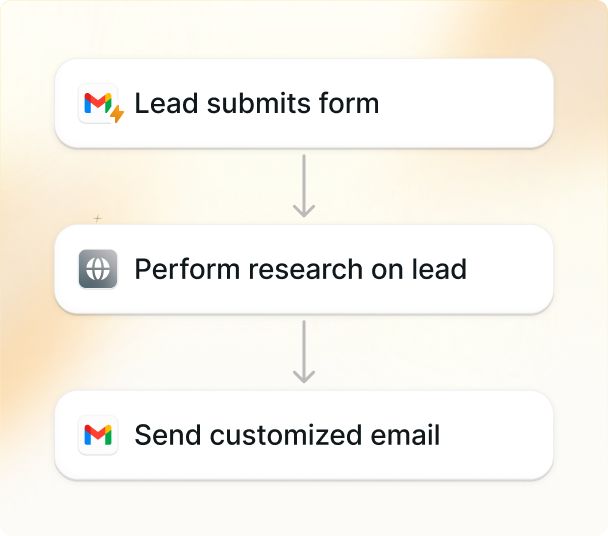If you've ever spent hours tweaking slide layouts or chasing design ideas, AI presentation tools might be your new favorite shortcut. They take your rough thoughts, whether it's a pitch, report, or school project, and shape these ideas into clean, visual stories in minutes.
The best part? You don't need to be a designer to make something that looks great.
But recently, there’s been a wave of AI tools surfing on the internet, and finding the one that ticks all your boxes is pretty confusing. That’s why I've tested some of the best AI presentation tools out there.
But before jumping to the products, let me first tell you how I analyzed all these tools in real-world scenarios.
The 10 best AI presentation makers: TL;DR
- Lindy: Best for automating tasks, scheduling, and meeting prep
- Canva: Great for clean visuals, quick edits, and brand kits
- Beautiful.ai: Built for recurring updates, charts, and smart layouts
- Tome AI: Designed for storytellers who prefer scrollable formats
- Visme: Combines data, visuals, and interactivity in one toolkit
- Gamma: Turns rough prompts into sleek, modern web-style decks
- Plus AI: A smooth add-on for Slide and PowerPoint users
- Pitch: Perfect for teams who need real-time collaboration and polish
- Slidebean: Structured for fast, funder-ready startup decks
- Prezi: Ideal for teachers and trainers needing visual flow
Can AI create a full presentation for me?
Absolutely. Most AI presentation tools today can build a complete deck from just a single prompt. You type in something like "sales pitch for a new app” or "Q3 marketing update," and the tool gives you a draft with slides, layout, and even visuals.
Lindy, for example, makes this ridiculously simple. You can give it a quick idea, upload a doc, or paste a link, and it generates a scrollable, modern presentation in seconds. Some tools like Gamma or Tome also use block or card-based layouts, which makes rearranging content feel more like editing a webpage than a slide deck.
But here's the thing: it's not magic. Even after so many automations and add-ons, these tools still need some level of manual input. I usually refine the final content, tweak its tone, and sometimes add data on my own to make such presentations even better.
How We Chose the Best AI Presentation Software
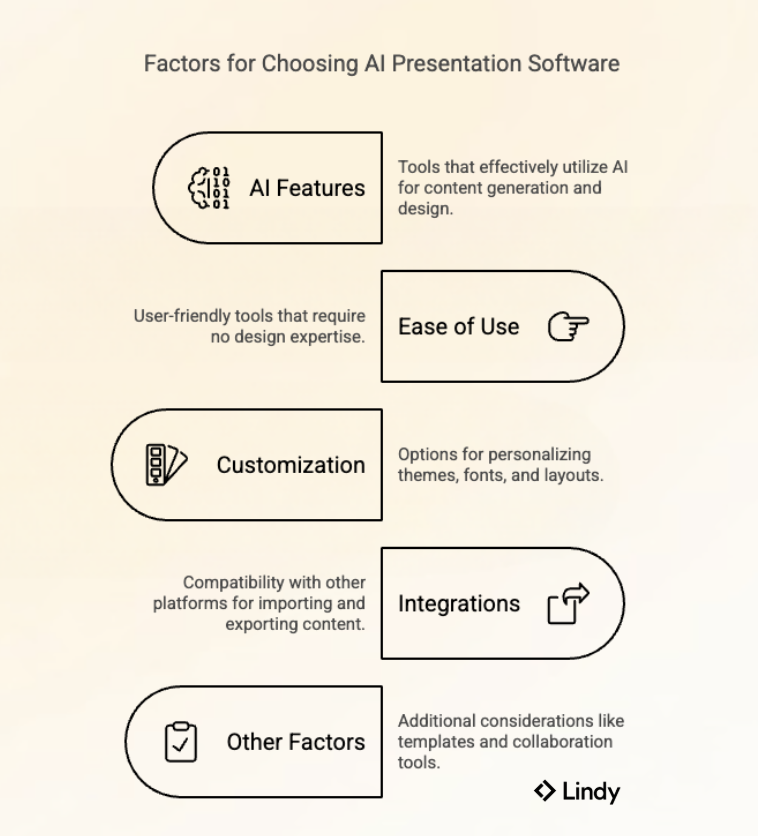
I tested each tool myself—creating decks from scratch, importing old files, and using AI to generate content from a simple prompt. I paid close attention to how smooth the editing felt, how much control I had over design, and how well the AI understood vague or half-baked inputs (because let's be honest, that's often the starting point).
Some tools helped me get from idea to finished slide faster, while others looked good but didn't offer much flexibility. Only the ones that genuinely made my workflow easier and felt worth using more than once have made it to the list. Similarly, I tested all these tools on some common metrics to find the best ones out there.
Here are the core factors:
- AI-Powered Features: I avoided anything that just throws in "AI” for hype. The tools here use AI where it matters, generating drafts, rewriting slides, building layouts, or adding visuals.
- Ease of Use: I looked for tools that are beginner-friendly. You shouldn't need a design degree to figure out how to add slides, change layouts, or drop in your content.
- Customization & Design Flexibility: Custom themes, fonts, color palettes, and layout control matter, especially if you're building decks for clients or teams. So I've picked tools that let you go beyond cookie-cutter templates and match your own (or your brand's) style.
- Integrations: Being able to import stuff from Google Docs, PDFs, or Notion saved a ton of time. I also checked whether you could export to PowerPoint, share links, or embed the deck on a site. Bonus if the tool played nice with images, embeds, or analytics.
Other Factors I Considered:
- Wide selection of templates
- Supports text-to-slide automation
- Collaboration tools for teams
- Affordable pricing & free trial options
- Cloud-based or offline access
1. Lindy: the best for automating tasks, scheduling, and meeting prep
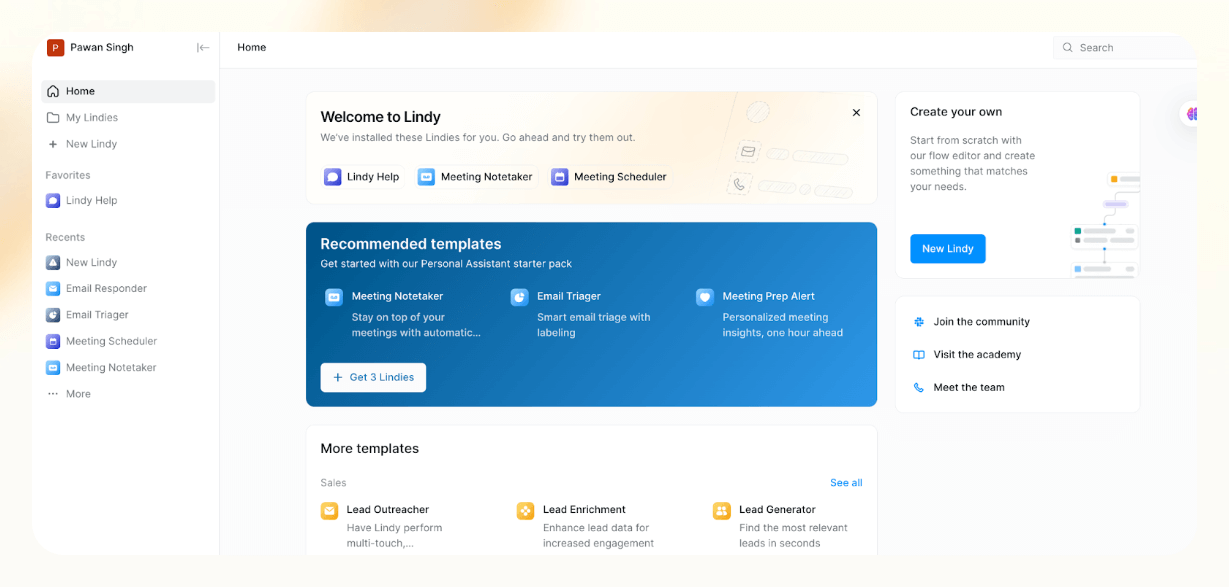
Score: 10/10
Lindy restructures the way presentations are created, delivered, and managed, making it a handy tool for professionals who want to craft high-impact, polished presentations effortlessly. More than just a slide generator, Lindy converts the entire presentation workflow—helping you research, script, present, and follow up with ease.
The core of Lindy’s presentation capabilities lies in its customizable AI agents, known as “Lindies.” These agents can handle everything from brainstorming key points and summarizing research to automating post-presentation follow-ups.
Using natural language processing (NLP), smart triggers (like calendar events or meeting invites), and native integrations with Google Workspace, Slack, and Zoom, Lindy handles every aspect of your presentation and makes it more elaborate and accurate.
Whether you’re pitching to investors, delivering a keynote speech, or running a team meeting, Lindy adapts to your unique needs without requiring technical expertise.

I also set it up to post highlights on X (formerly Twitter), using a conditional step to check if a post URL is available. It took me under 10 minutes, and no code was required. The visual flow editor made it easy to structure tasks like search, summarization, and email notifications into one tight loop.
Features
- Pre-made, customizable templates help organize content into structured outlines that can be easily adapted into any presentation format.
- Compile notes, competitor analyses, and case studies into concise summaries for easy integration into your presentation.
- Create detailed scripts with talking points and reminders to ensure a smooth delivery.
- After your talk, Lindy can generate a summary, create a to-do list, send follow-ups, and share feedback like an experienced coach.
Ideal users
- Best for: Professionals looking to automate their entire presentation process—from preparation to follow-up. Perfect for sales teams, educators, business leaders, and public speakers.
- Not ideal: You’re looking for basic design-focused tools without automation features. Alternatives like Canva or Prezi may be better suited for simple visual designs.
Pricing
- Free Plan: Includes 400 credits/month for up to 400 automated tasks—ideal for trying out basic workflows.
- Pro Plan ($49.99/month): Offers 5,000 monthly credits with premium features like advanced task automation and a more extensive knowledge base.
- Business Plan ($299.99/month): Supports up to 30,000 tasks/month with priority support and enterprise-level capabilities.
The bottom line
Lindy is your co-pilot for creating impactful presentations that leave a lasting impression. It lets you focus on what truly matters: connecting with your audience by automating tedious tasks like slide creation and follow-ups with ease.
2. Canva: Great for clean visuals, quick edits, and brand kits
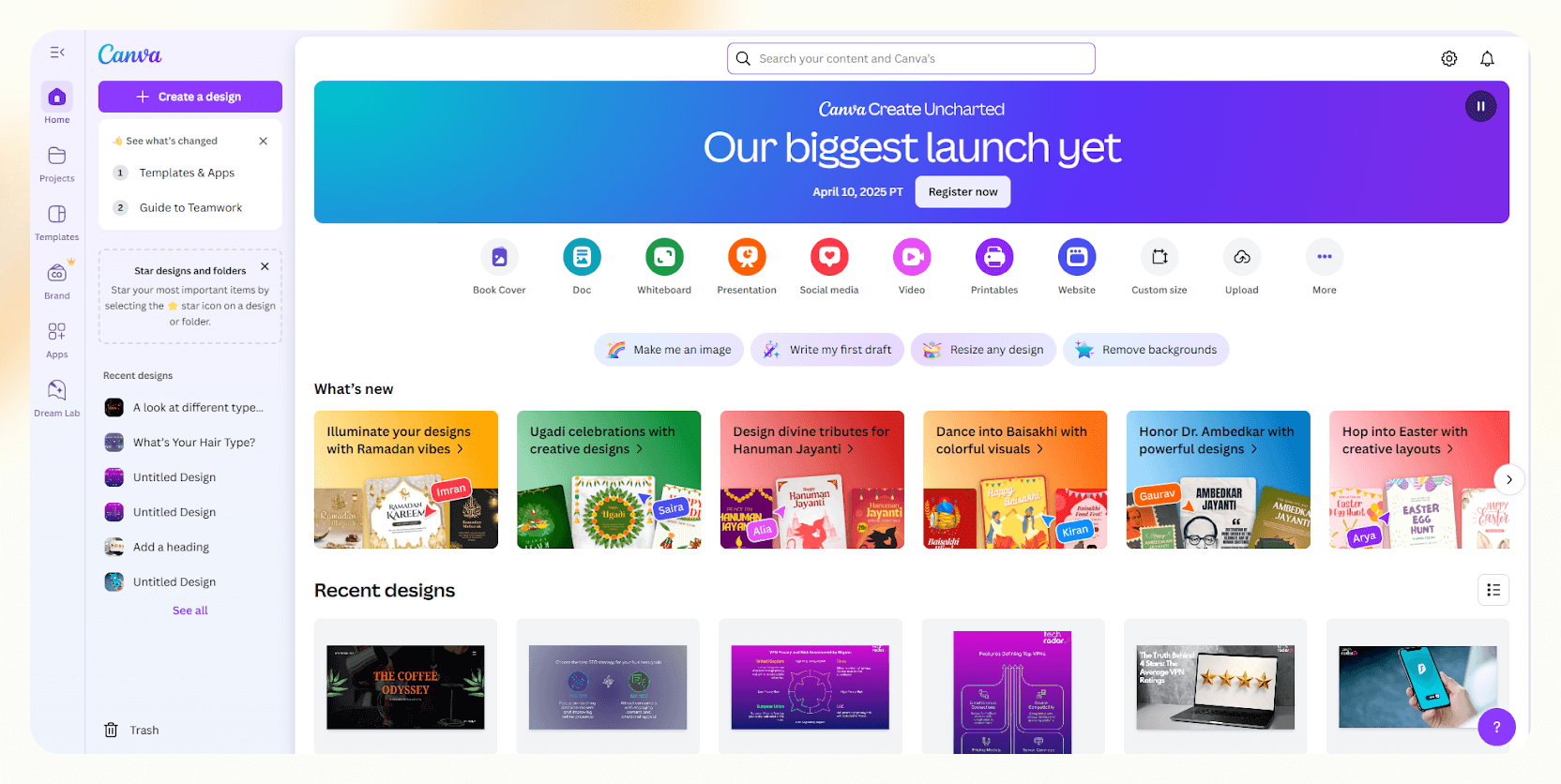
Score: 9.5/10
Canva lets you create clean, professional slides quickly with built-in templates and easy design tools. From work reports to personal portfolios, it covers most use cases.
What I really liked is how easy it is to tweak things once you pick a template. You can drag in your images, delete slides, change up the colors to fit your brand, and just swap the placeholder text. And if you love clean, minimal layouts (like I do), Canva has tons of those too.
To test this, I created a fun catalogue of different types of coffee. I typed "Coffee Brewing" in the search bar and instantly got plenty of relevant designs.
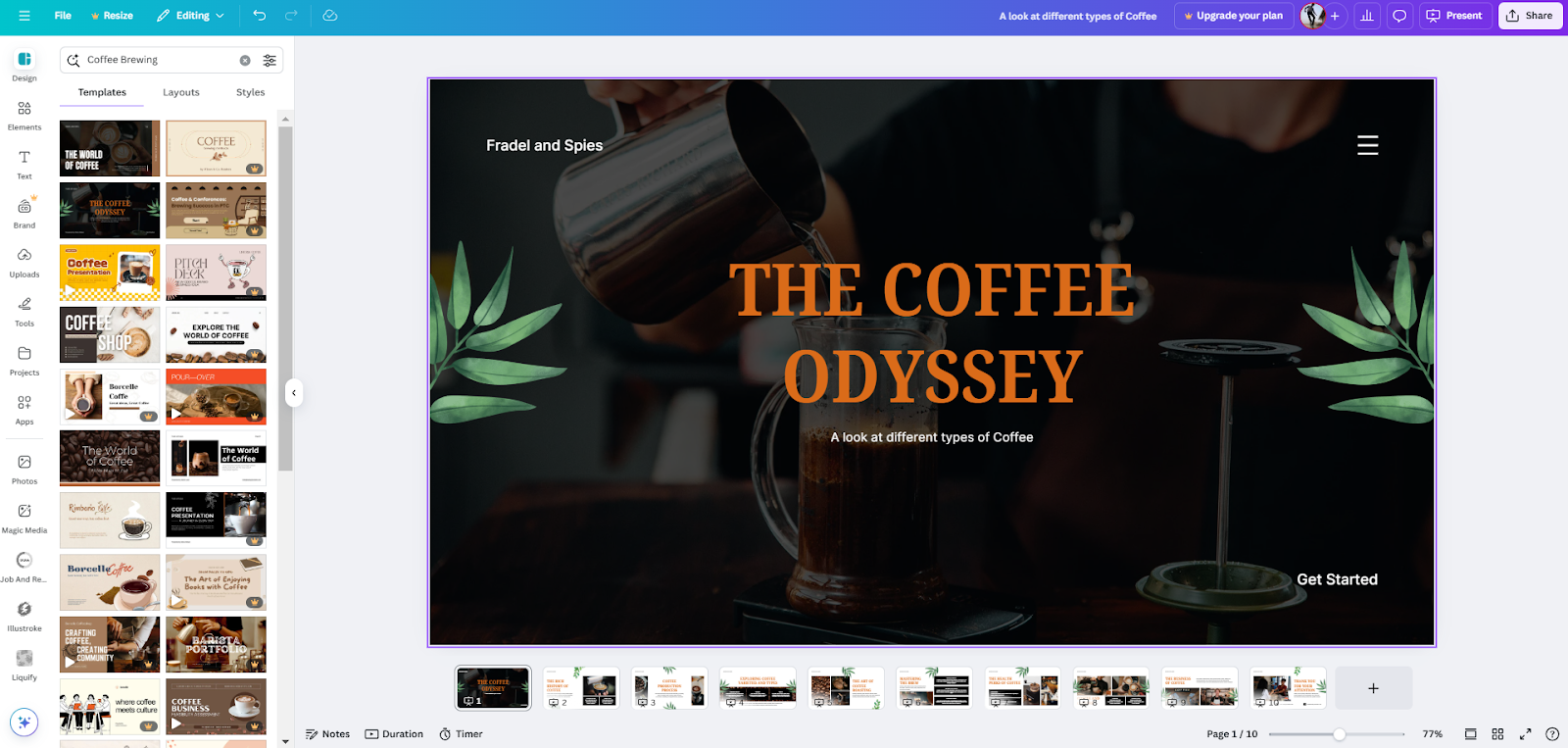
With transition, you can choose from smooth animations like 'flow,' 'match and move,' or classic wipes and apply them between slides. It adds just enough flair without overdoing it. You can even control the speed and direction of transitions.
Canva lets you present in different modes. You can present full screen at your own pace, use presenter view with notes, record yourself talking over slides, or set it to autoplay like a video. Your presentation can be downloaded and saved as a PDF or MP4, which is helpful if you plan to turn it into an e-book or video presentation.
What I like most about Canva is how it reduces friction. You don't get overwhelmed by features you don't need. Just pick a design, tweak it, add your content, and you're ready.
Features
- Real-time collaboration for teams to work remotely, even on mobile phones
- Magic Design suggests layouts based on your uploaded content
- AI text tools help reword, shorten, or expand slide copy
- Brand Kit stores your fonts, logos, and colors for consistency
- Built-in media library gives access to free photos, icons, and videos
- Version history lets you undo mistakes or revisit older edits
Ideal users
- Best for: Marketers, freelancers, students, and small teams who need good-looking slides quickly. Great when visuals matter more than data, and perfect for non-designers.
- Not ideal: If you need offline access, PSD exports, or extensive integrations, Canva might not be the solution for you. For AI-powered automation and more versatile workflows, Lindy is a better fit.
Pricing
Canva offers three pricing plans. The Free plan gives you thousands of templates, design tools, and cloud storage access.
- Canva Pro ($15/month): Background remover, Magic Resize, Brand Kit, 100+ million premium assets, 1TB cloud storage, social media scheduling
- Canva Teams ($10/month per user): All Pro features, real-time collaboration, brand controls, template locking, team insights, dedicated support.
Canva also offers free access to nonprofits and educators through dedicated programs.
The bottom line
Canva is not the best for heavy data, offline use, or advanced integrations. But if design quality and ease of use are your top priorities, Canva nails them. It's simple, packed with templates, and ideal for visual storytelling.
3. Beautiful.ai: Built for recurring updates, charts, and smart layouts

Score: 9/10
Beautiful.ai uses custom AI prompts to make a ready-to-edit presentation draft for you. It comes with a super neat toolbar that's ideal for beginners. There's a clean dashboard with styling tools on the left and team tools on the right.
While most designing software tools give you static templates, Beautiful.ai has dynamic slides that update automatically. They're perfect for charts, timelines, and recurring reports.
I tried it for a monthly marketing deck and quickly updated data without adjusting the layout.
You don't need to drag things around manually. Pick a slide layout and variation, and simply create visuals by turning a bullet list into a Venn diagram or a Gantt chart. You can even find a Smart Slide to highlight a key Q4 revenue number, add a product table, project timelines, a line chart, and more.
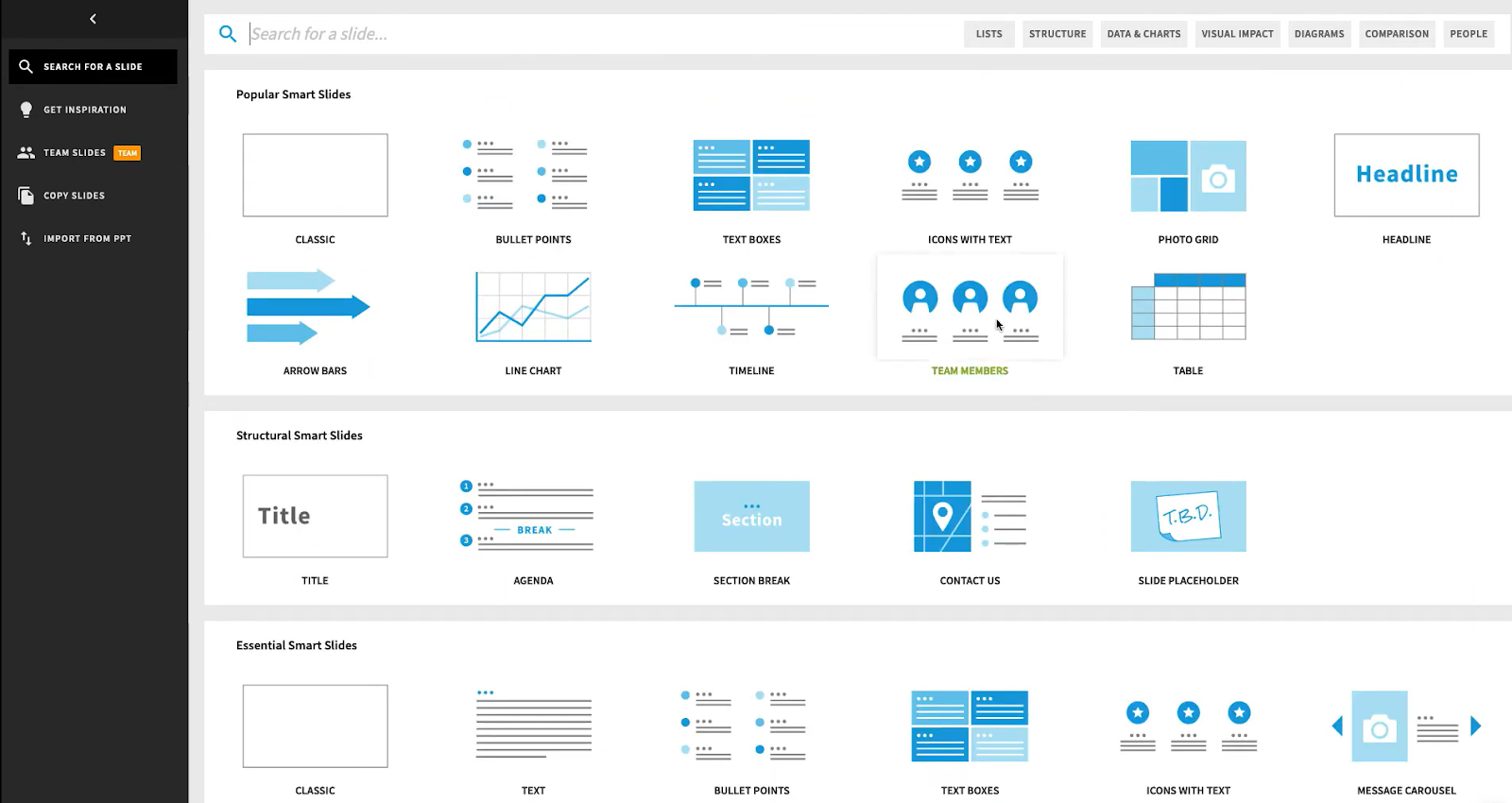
With recent updates, the editor feels faster and more organized. Everything—headers, images, callouts, charts, even voiceovers—is tucked into clean, easy-to-navigate tabs.
For example, the "Ideas" tab is handy when you feel creatively stuck. It instantly suggests new layouts for your slide, making it easier to keep moving.
I also liked how well it handles team collaboration. You can assign specific slides to teammates, leave comments, and even record audio or video notes directly in the deck. It's helpful when someone can't join the meeting but wants to leave feedback.
Features
- Integrates with Dropbox, Slack, Webex, and PowerPoint
- Version history helps restore old edits and review progress
- Ken Burns effect brings still images to life with motion
- Web view embeds Figma, Miro, Loom, and Typeform directly
- Dedicated onboarding and training for large teams
Ideal users
- Best for: Project leads who need data-driven presentations. Beautiful.ai is excellent for recurring reports, status updates, and anyone who wants AI to handle layout decisions.
- Not ideal: If you need total design freedom or offline access, the features might feel limiting. Try Gamma for creative flexibility or more hands-on control.
Pricing
Beautiful.ai mainly offers two pricing plans.
- Pro ($12/month): Unlimited slides, AI content generation, PowerPoint import/export, viewer analytics, and access to a presentation inspiration library
- Team ($50/user/month): All Pro features plus Salesforce integration, collaborative workspace, custom themes, centralized template library, shared asset library, SAML SSO, and priority support.
While there's no free plan, you get a free trial to test their features.
The bottom line
Beautiful.ai helps you make stylish presentations without wasting hours on layout. Its AI takes care of recurring, data-heavy decks. Collaboration is smooth, and the interface feels clean and efficient. But if you're a designer who loves pixel-level control, it might feel boxed in.
4. Tome AI: Designed for storytellers who prefer scrollable formats
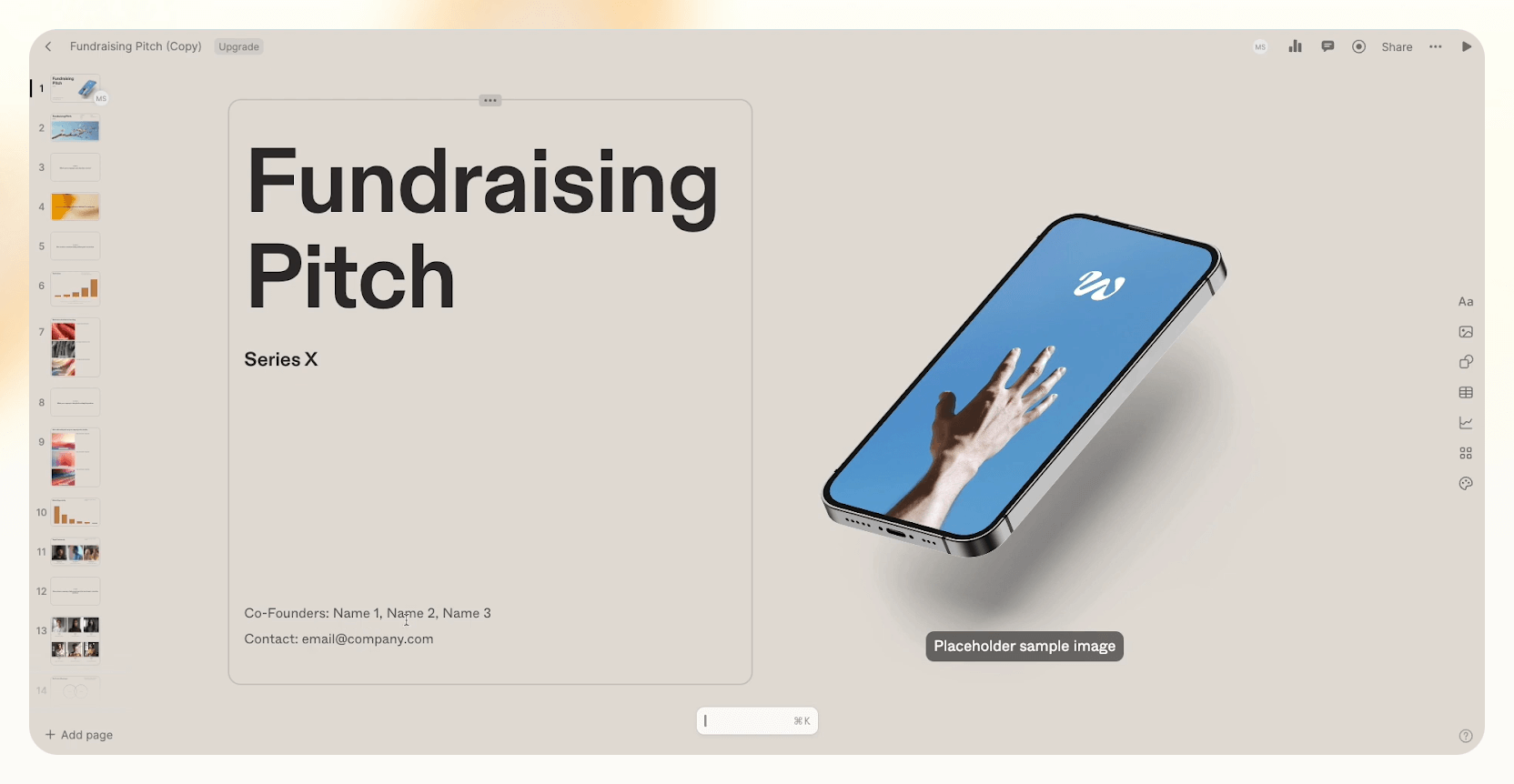
Score: 9/10
Think of Tome as a storytelling engine. It doesn't just throw content on slides; it gives you a fluid, block-based layout. Then, you can take control and tweak text, images, design, or rearrange blocks with simple drag-and-drop. Given the level of creative flexibility, I felt like I was building a Squarespace website rather than a slideshow.
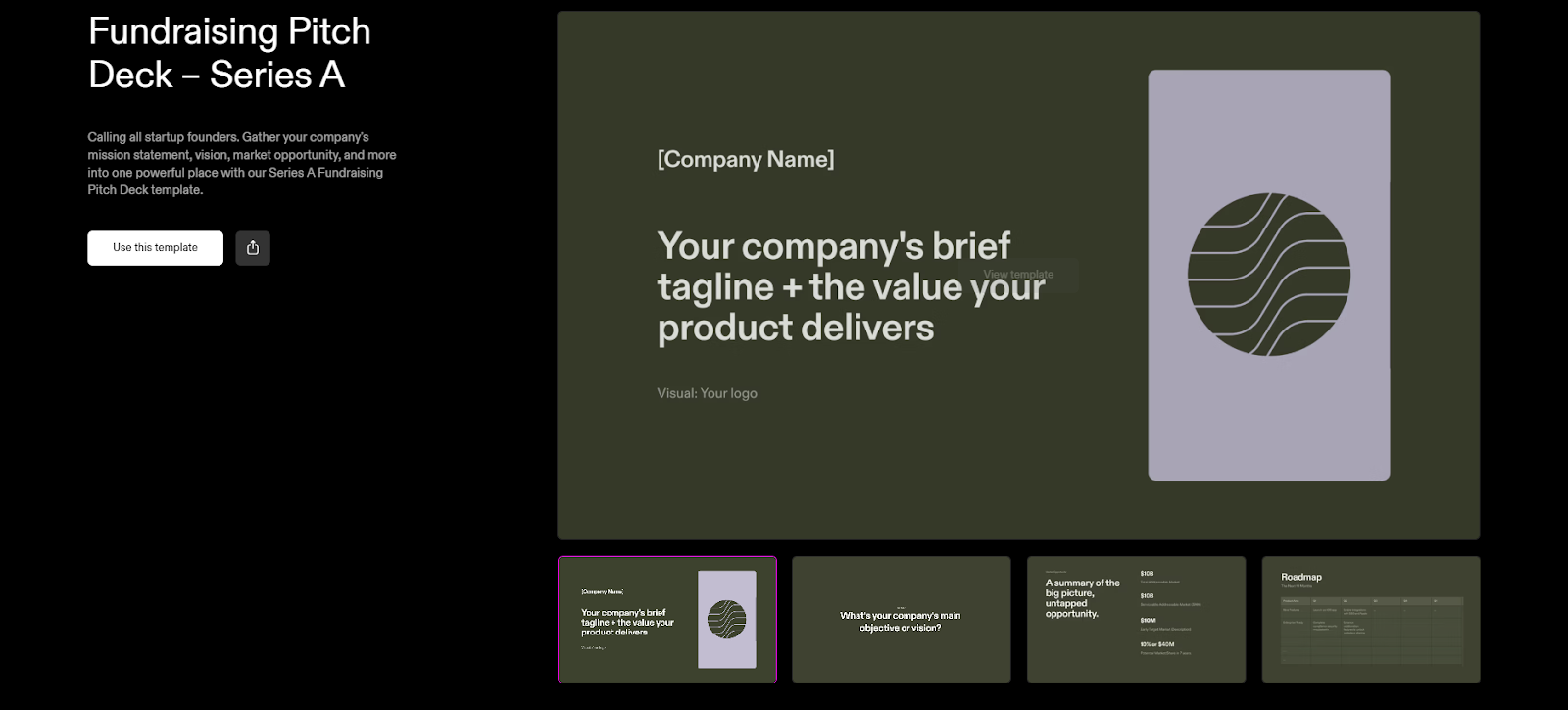
You can also work on your old presentations. I imported a personal project from Drive and used Tome's tools to clean it up and give it a fresh look.
When you sign up, Tome rewards you with 500 free AI credits to generate presentations, one-pagers, and custom AI-generated images. These images are surprisingly detailed. When I added a camera model like the Nikon FM10 to the prompt, the result looked like it came straight from an actual photoshoot.
Tome's catalogue already features AI images from architecture, medicine, science, fashion, art, and culture. You can layer text on top of these images to add visual depth.
For more control, you can add, reorder, or remove pages and even tweak the topic of a specific page to refine the AI-generated content. Tome also lets you adjust visual aspect ratios and exclude unwanted elements, keeping everything clean and on brand.
Features
- Google Docs import makes existing content look cleaner and more polished
- Page-level insights show exactly how viewers engage with each section
- Engagement analytics track how long people stay and what they click
- Custom fonts and themes help tailor presentations to your brand
- Multiselect and improved drawing tools make layout edits faster and smoother
- Mobile AI generation lets you create on the go
Ideal users
- Best for: Founders, marketers, freelancers, and creatives who want to turn ideas into beautiful, narrative-style presentations fast. Perfect for pitch decks, catalogs, flowcharts, and storytelling-led content.
- Not ideal: If you need highly structured slides for formal business decks, Tome's long-form, fluid layout may not fit. Canva or Lindy might work better for traditional formats.
Pricing
Tome has two main pricing plans. The Free plan gives you manual editing tools and unlimited sharing. It's great for testing the platform or creating simple, scroll-based presentations without AI features.
But for more, you can also switch to Tome Pro ($20/month). The perks include AI-powered content and design tools, engagement analytics, custom branding, and over 100 premium templates.
The bottom line
Tome stands out for turning raw ideas into clean, web-style narratives. It's more of a storytelling tool than hardcore presentation software, but that's its strength. Tome's best if you're creative, value visuals, and flow over rigid structure. However, it lacks the versatility and minimalism of designers like Canva and Lindy.
5. Visme: Combines data, visuals, and interactivity in one toolkit
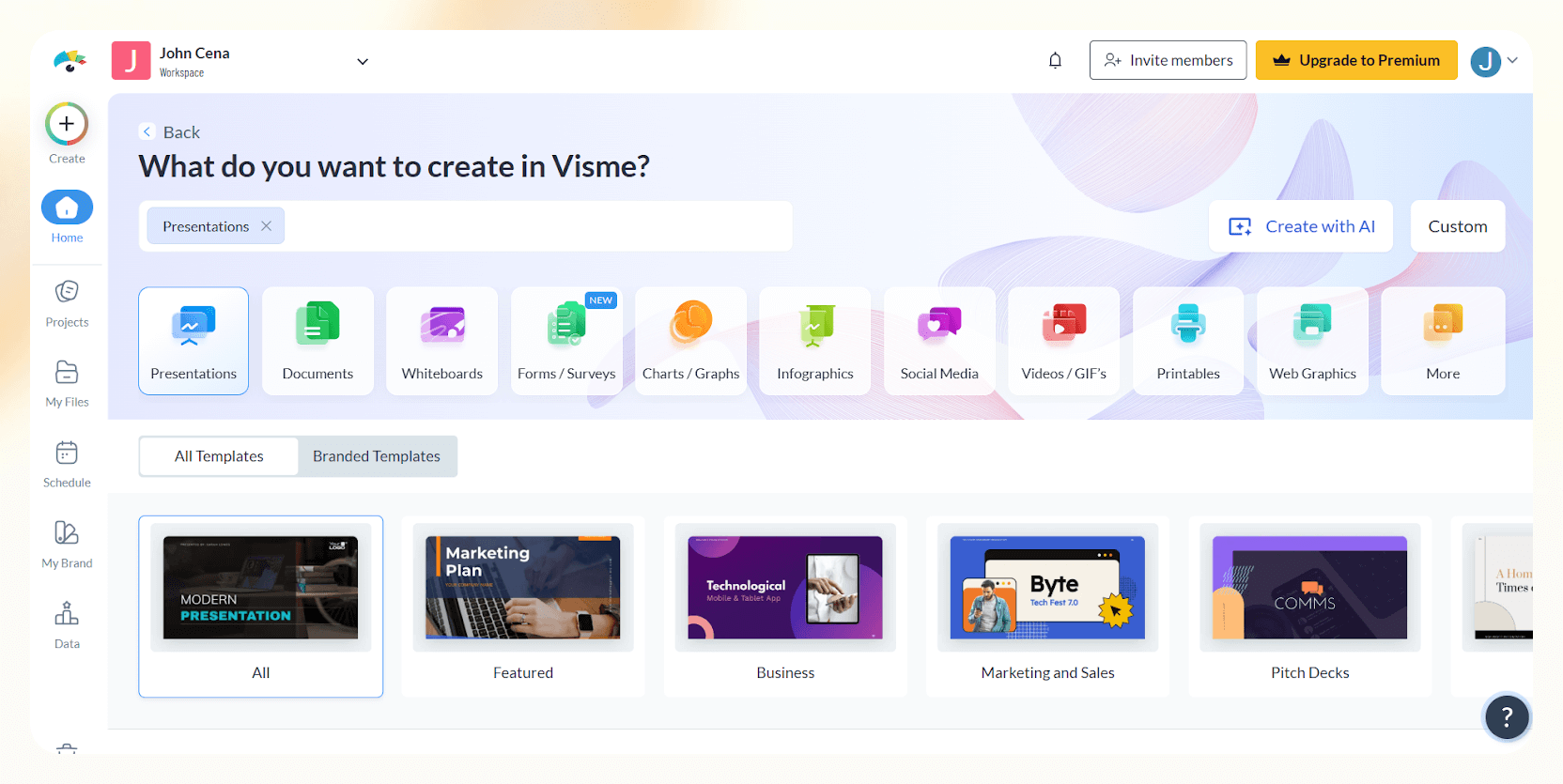
Score: 9/10
Visme is a complete creative toolkit for building presentations. I’ve used it to put together everything from training outlines to quick mockups for class projects. It works well when you need something that looks polished but don't want to wrestle with design software.
You get access to millions of free stock images, thousands of icons, and more than 50 types of charts, graphs, mind maps, and data widgets. That includes everything from radar charts to animated bar graphs and pyramid diagrams, just plenty of options to make even dry data look good.
Visme does a solid job of keeping things clean. The built-in animations are smooth, and once I dropped in my content, the AI assistant helped quickly turn it into something visual. Just paste your text or link, and it gives you a good starting point to tweak from.
If layout or spacing usually slows you down, Visme's updated photo grid and guideline system make it easier. To test these features, I first asked Visme's AI chatbot to build a presentation on Pro Wrestling.
While the results were quick, the templates were pretty basic. But once you choose a template, you get precise measurements, snap-to-center feedback, and clear overlays, so everything lines up, even if you're not a designer.

Plus, if you need to show a quick demo or break up a long presentation with a podcast snippet or background music, just drag and drop the audio file on the slide, and you're done. Visme also makes it easy to layer interactivity. This is great for clickable product mockups, guided walkthroughs, or mini-storytelling sequences.
Features
- Interactive charts and widgets simplify complex data storytelling
- Custom slide and content blocks save time on future decks
- Slide library lets teams reuse branded content across projects
- Supports SSO, 2FA, and admin-level workspace controls for teams
- Personalized onboarding and training available for enterprise users
- Dedicated customer success manager improves team adoption and support
Ideal users
Best for: Project managers, educators, and business teams who want to mix data, design, and interactivity. Visme makes quick reports, proposals, infographics, and branded client-facing decks.
Not ideal: If aesthetics are your top priority, Visme helps create engaging presentations, but its templates and visuals may not feel as refined or modern as those of tools like Canva, Tome, and Lindy.
Pricing
Visme's basic plan is free. It includes unlimited projects and free templates to get started. If you want to access other perks, you can switch to the paid plans.
- Starter ($29/month): Everything in the Basic plan, access to premium templates, downloadable files, and 24/7 support.
- Pro ($59/month): All the perks from the Starter plan, brand kit, analytics, integrations, and privacy controls.
Visme has dedicated plans for students and teachers. For nonprofits, there's a 25% discount.
The bottom line
Visme is a tool that feels like a presentation builder, design platform, and data visualization engine rolled into one. It has a clean interface, tons of control, and loads of room to experiment. However, it lacks a modern touch in terms of UI and templates.
6. Gamma: Turns rough prompts into sleek, modern web-style decks
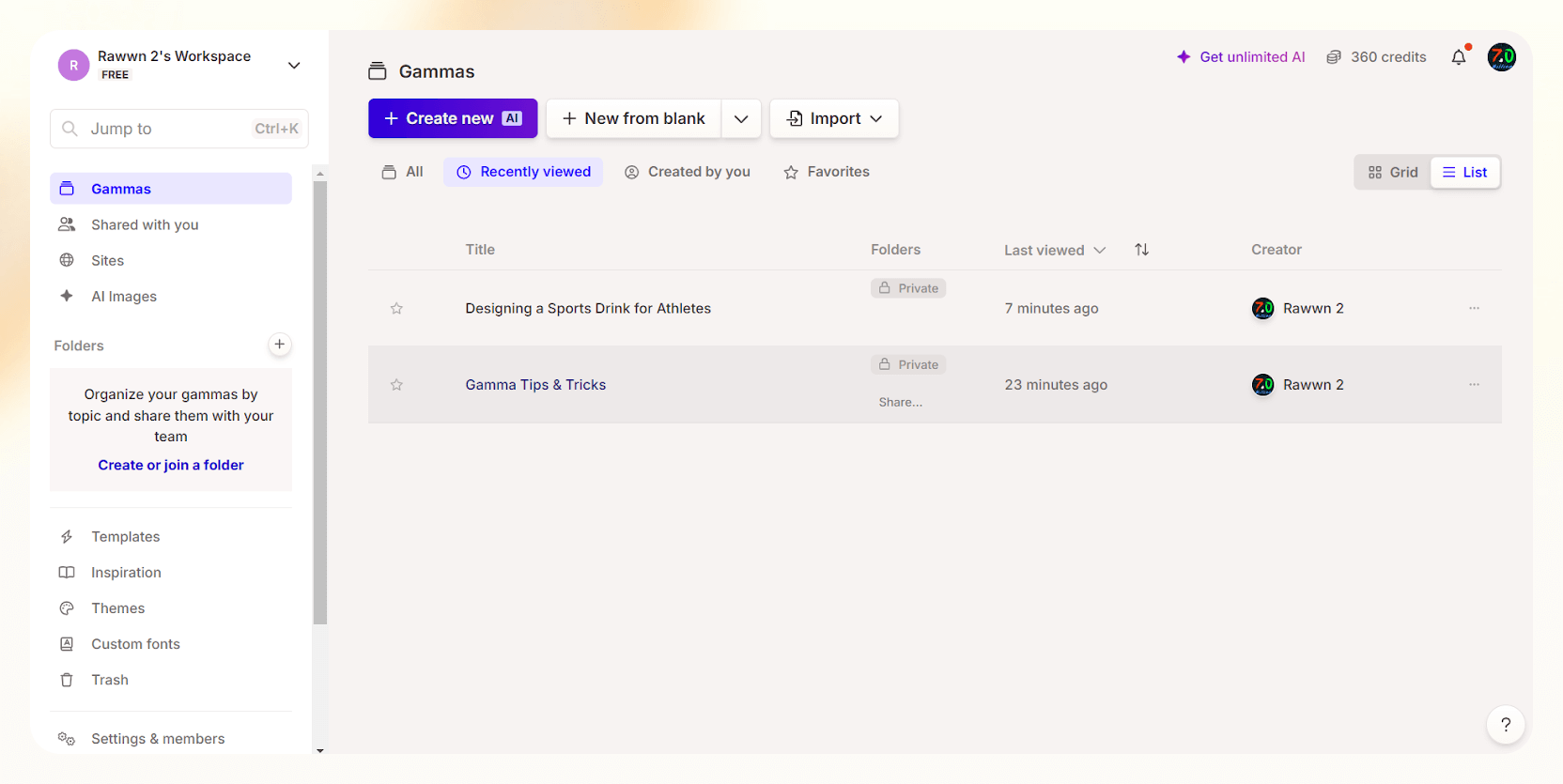
Score: 9/10
Gamma feels like the kind of tool you try once and go, "wait, that's it?
Yes, it’s that easy.
Simply type in a prompt (like "launch deck for a new cookie brand" or "Q3 team goals"), and it gives you a stylish, visual presentation that looks like it took hours.
What makes it different is how it organizes everything into "cards" instead of slides. It's like building a simple webpage: drag stuff around, tweak text, drop in images, and Gamma keeps the layout clean. You can also start from pretty much anything—PDF, Google Docs, Notion, old PowerPoint—and Gamma turns it into a modern, scrollable deck.
I tried it by designing a mock launch deck for a sports drink, and the first draft was surprisingly good. I didn't have to wrestle with formatting or think too hard about layout; Gamma handled that. Even the outlines for each slide were crisp and straightforward.
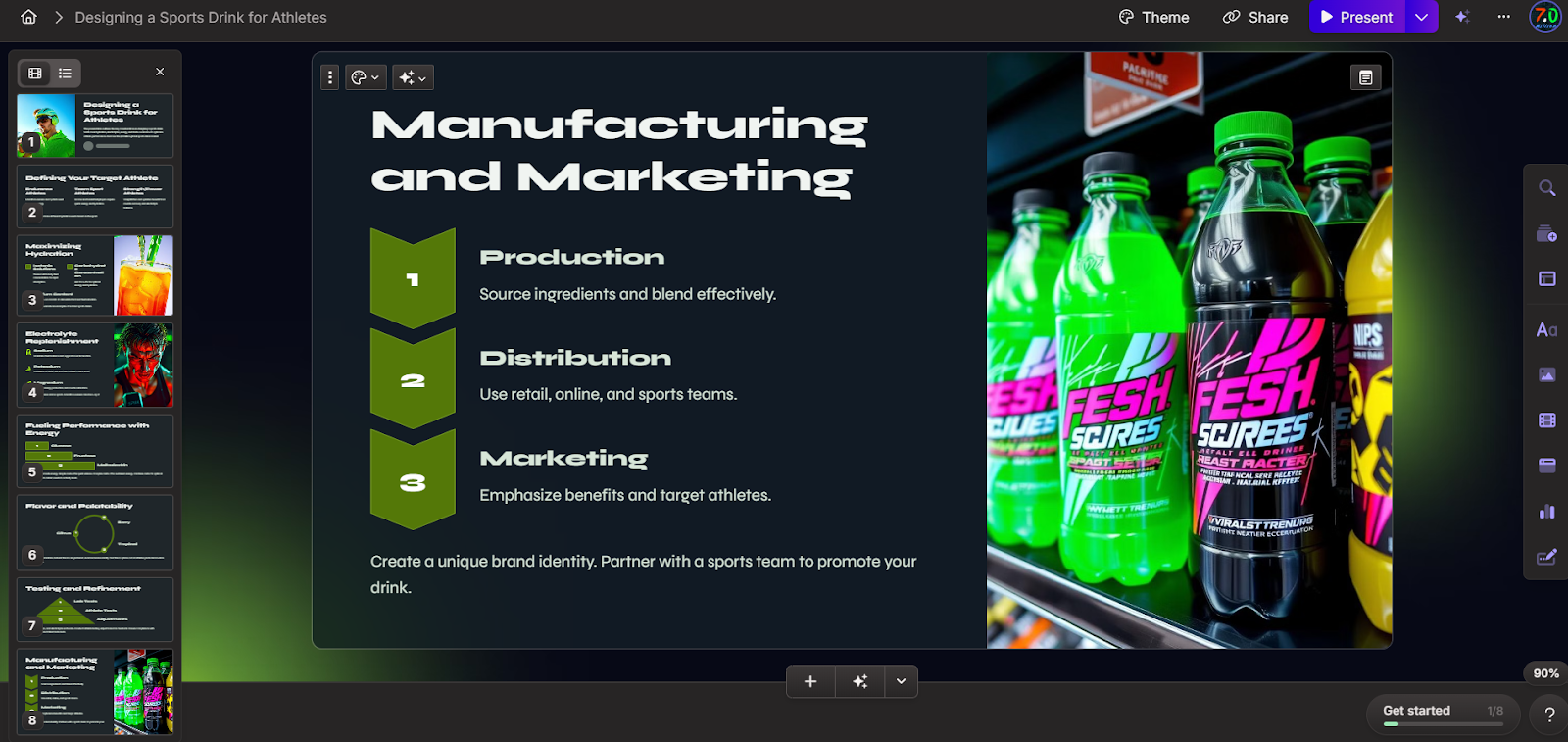
And the AI actually works. You can ask it to rephrase, add slides, expand sections, or clean up tone, and it doesn't make a mess of your content.
Plus, image generation isn't just for fluff. You can describe what you want ("a moody product shot in warm light") and get a decent visual back. For more control, you can pick from different AI models like DALL-E 3, Imagen 3, Ideogram 2 Turbo, Recraft, and Flux Pro. You can then tweak the tone, text length, and image source.
It's also full of tiny but thoughtful features like embedding a Google Form or a Figma file directly into your deck, viewing analytics to see how your audience interacted with the presentation, and switching between card view and outline mode when editing. It all adds up to something that feels more dynamic than traditional slides.
Features
- One-click redesign instantly updates theme and layout
- Inline AI suggestions rewrite or expand your content
- Custom themes let you match your brand's look and feel
- “Slash” command adds text, charts, forms, or embeds
- Real-time collaboration supports comments and live edits
- Export options include PDF, PowerPoint, PNG, or website embed
Ideal users
Best for: Creative and marketing teams who want to turn outlines, docs, or rough prompts into polished presentations. Gamma also works well for pitch decks, launch docs, investor updates, and anything that needs a modern, scrollable feel with little design effort.
Not ideal: If you need pixel-perfect control, custom animations, or traditional slide-by-slide formatting, Gamma might feel limiting.
Pricing
Gamma offers three pricing plans.
The Free plan gives you 400 AI credits at signup, basic image generation, and up to 10 cards per project. You can also import files, export to PDF or PPT, and create unlimited presentations and websites.
- Plus (€10/month per seat): Unlimited AI creation, removes Gamma branding, supports 50,000 AI tokens, early access to features, and priority support
- Pro (€20/month per seat): Adds premium image generation, advanced editing, custom domains, detailed analytics, custom fonts, and password protection.
The bottom line
Gamma takes care of the annoying bits so you can focus on your ideas. It’s perfect for anyone who dreads slide design but still wants to look sharp with data. That said, designers who love pixel-perfect control or building custom animations might find it a little too hands-off.
7. Plus AI: A smooth add-on for Google Slide and PowerPoint users
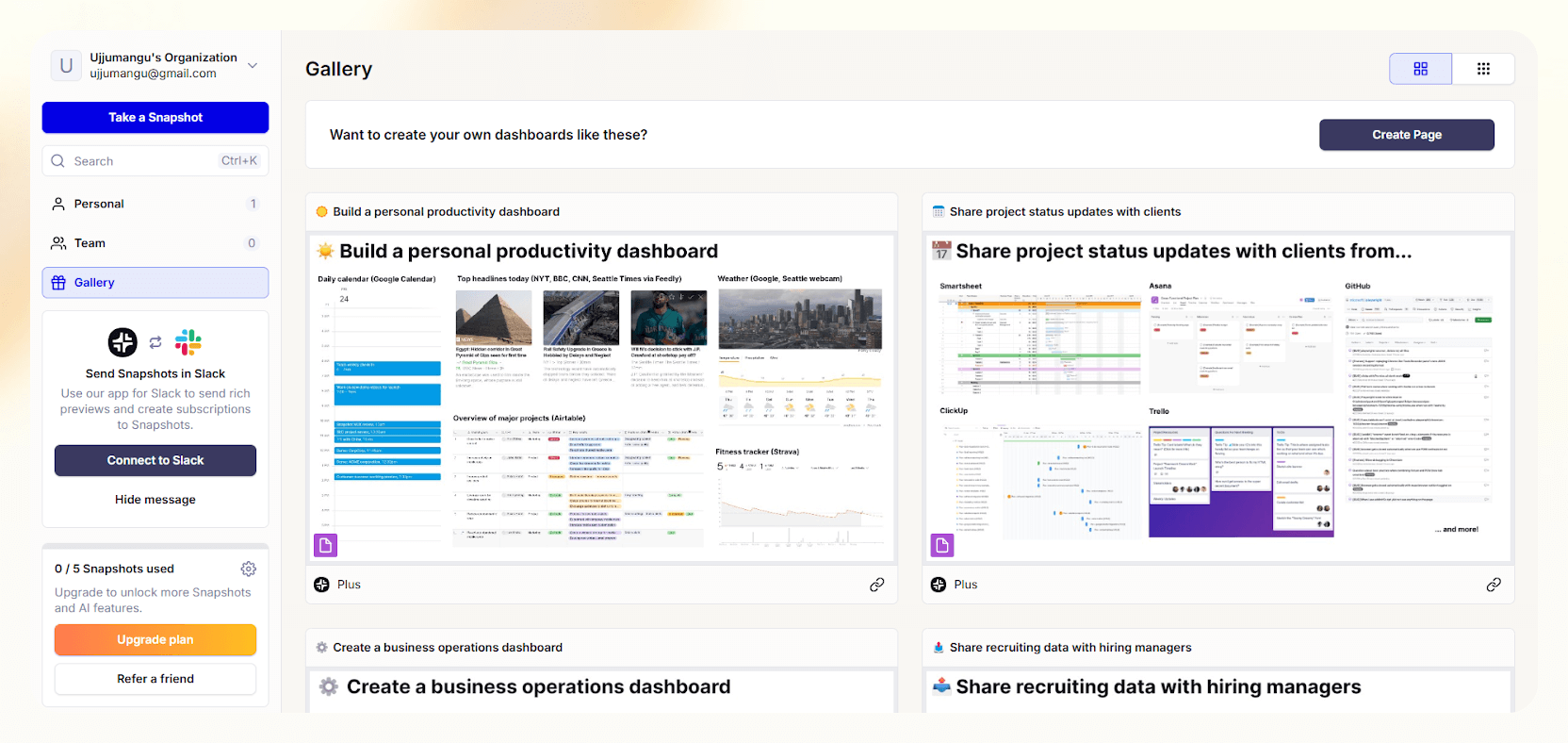
Score: 8.5/10
If your hands are set on PowerPoint or Google Slides, Plus AI helps you make presentations faster without compromising quality.
It's built right into both tools as an add-on, so you don't need to jump between platforms or learn something new. It feels like having ChatGPT inside your slide editor but with better formatting and way less effort.
One of my favorite bits is the Slide Remix feature. In a click, Plus changes the layout while keeping your content intact. This comes in handy when a slide just feels off, but you don't know how to fix it. I also played around with the Theme Designer. Just type out a style like "corporate but friendly,” and it creates a complete custom look with matching fonts and colors.
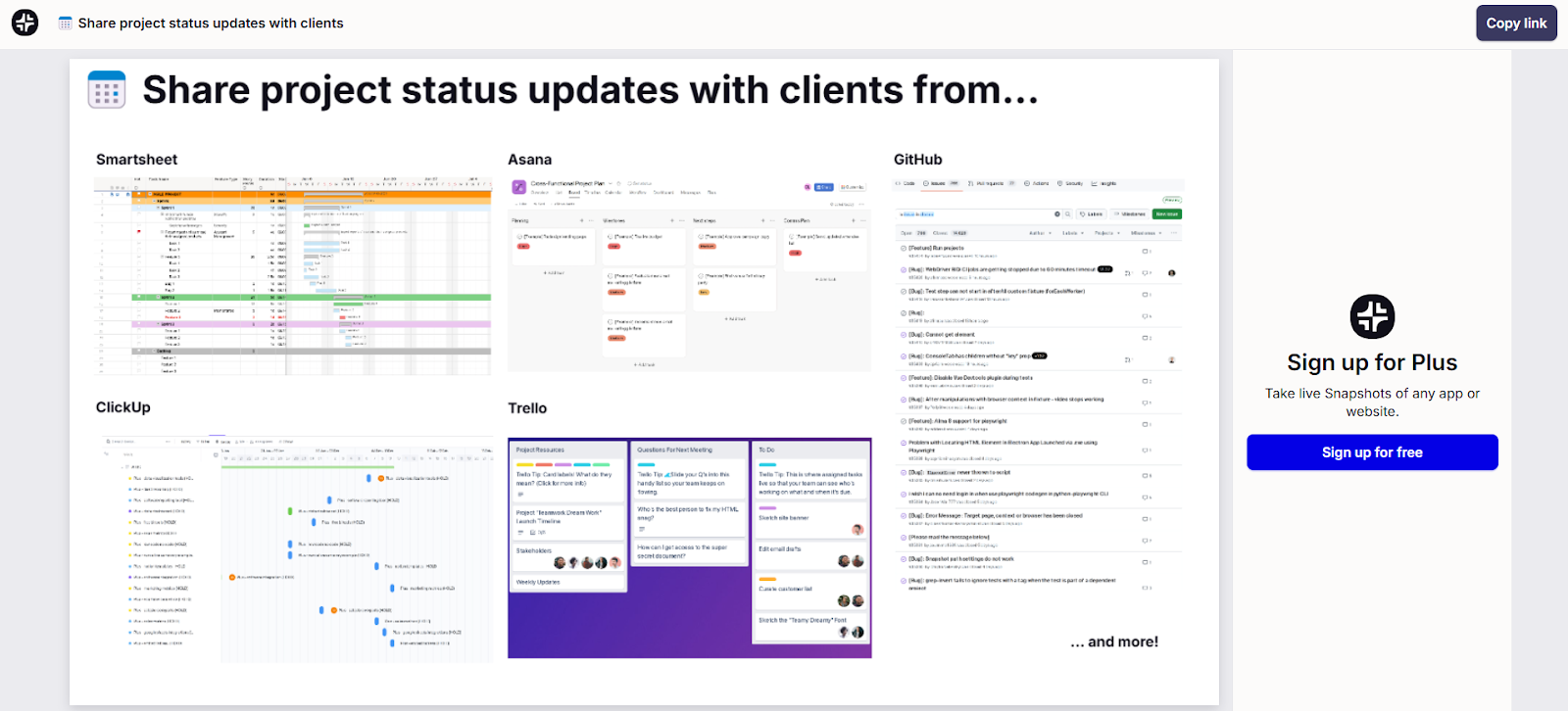
The Plus Snapshots let you capture live views of dashboards, websites, and apps.
You can drop them directly into Google Slides or Docs. I tested it with Notion and Google Analytics, and it worked well. Just one click, and your snapshots refresh across the board. You can also embed these snapshots in tools like Slack, Tome, or Confluence to keep everyone updated in real time.
It also supports multilingual translation, so if you're building decks for global teams or clients, you can translate everything in one go without tweaking the design.
That said, there are a couple of things to keep in mind. There's no forever-free plan, and while testing it, I couldn't find a live chat option for support. Some G2 users also mentioned the same and said customer service felt a bit basic for what you're paying.
Features
- AI chart generator for business insights, reports, creative visualizations, and flow charts
- No code dashboards to create workflows from different data sources
- Chrome extension to automate repetitive slide tasks effortlessly
- Customize your slides with brand colors, fonts, and logos so everything stays on-brand.
- Converts text, PDFs, URLs, and Wikipedia pages into polished presentations
Ideal users
Best for: Great for anyone using Google Slides or PowerPoint. Plus AI works best for sales, consulting, startups, and teaching. It turns messy content into clean, ready-to-share decks with minimal effort.
Not ideal: If you're looking for complete creative control, want extensive templates, or prefer tools like Canva for visual-heavy presentations, Plus AI might feel a bit boxed in. A more balanced alternative to it can be Lindy.
Pricing
Plus AI has three main pricing plans and a free 7-day trial to test them.
- Basic ($10/month per user): Unlimited AI generation in Slides and PowerPoint, create single slides, rewrite and remix slides with AI.
- Pro ($20/month per user): Everything in Basic, 100k+ character prompts, upload PDFs and Word docs, generate AI images.
- Team ($30/month per user): Everything in Pro, upload logos, customize fonts and colors, add AI instructions, view prompt history and presets.
The bottom line
If you mostly work in Google Slides or PowerPoint, then Plus AI is a solid upgrade. It handles fast content generation, clean formatting, and layout fixes without much effort. That said, the Basic plan is better suited for solo users since it doesn't offer team collaboration.
I'd suggest trying the free trial of the Pro or Team plans first to see if the extra features and collaboration tools are worth it for your workflow.
8. Pitch: Perfect for teams who need real-time collaboration and polish
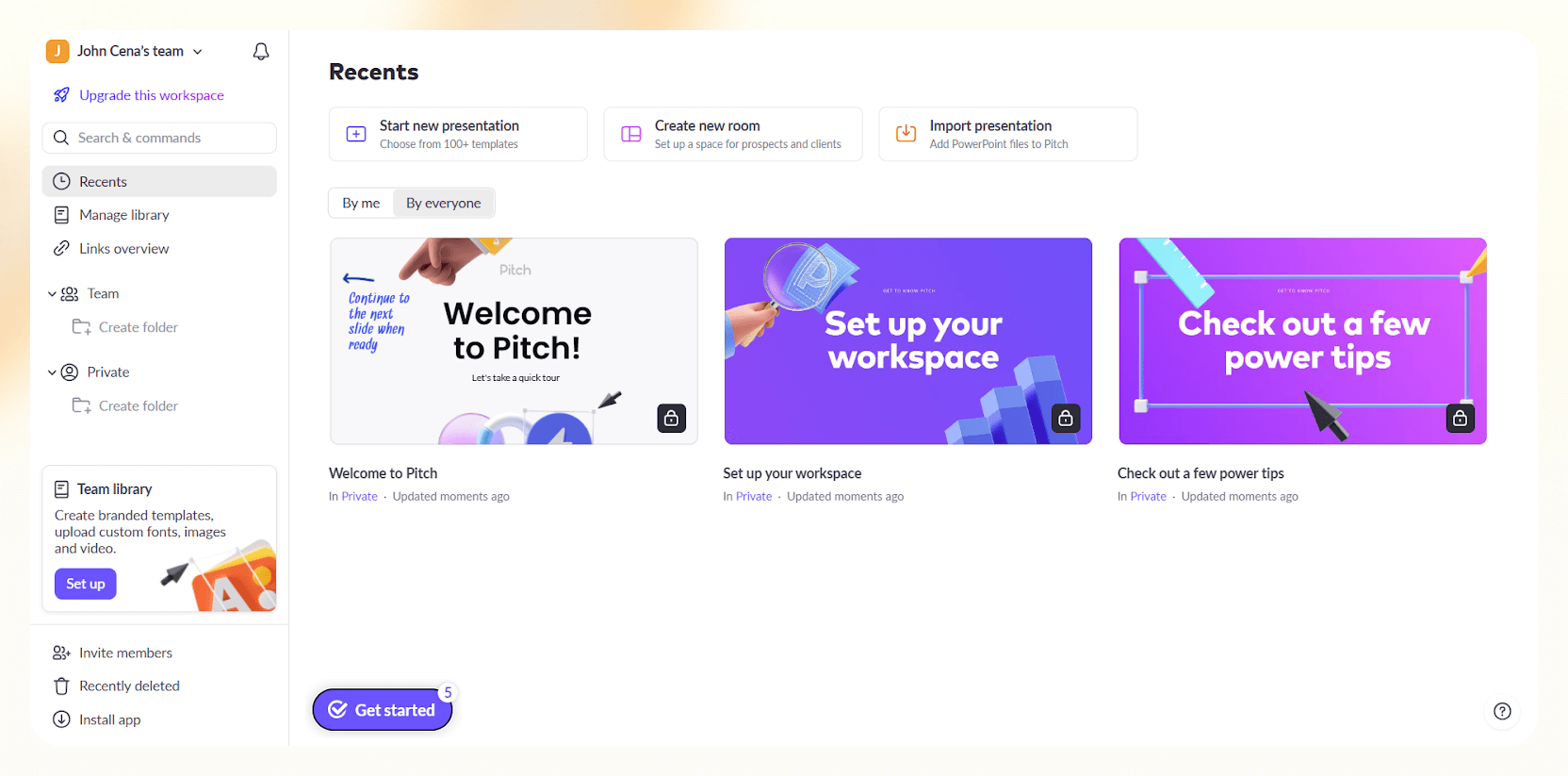
Score: 8.5/10
At its core, Pitch is simple to use and has a clean, modern UI that makes building presentations enjoyable. I loved how drag-and-drop everything felt. You can tweak images, round corners, or play with elements, all without poking through ten different menus.
One of its best features is the Pitch Room. It's a virtual space where you can share group presentations, proposals, and videos, and then share everything with your clients in a single link. It's great for onboarding, sales decks, or project handoffs.
And thanks to built-in analytics, you're updated when someone opens your deck, how far they scrolled, and what they clicked.
If you're anything like me, you've probably wanted to explain a slide without hopping on a call or writing a long email. That's where Pitch's video recording comes in. You just hit Record on any slide and walk through your points, and it saves the take right there. I found it helpful for async updates, which is perfect for remote teams working in different time zones.
While testing, Pitch quickly built me a sleek presentation on rap music, which was impressive at first. But when I started editing, its AI felt limiting. It wasn't as intuitive as Gamma, and making layout changes felt clunky. I also ran into issues with account settings and lost a few decks, which made me hesitate to rely on Pitch for big projects.
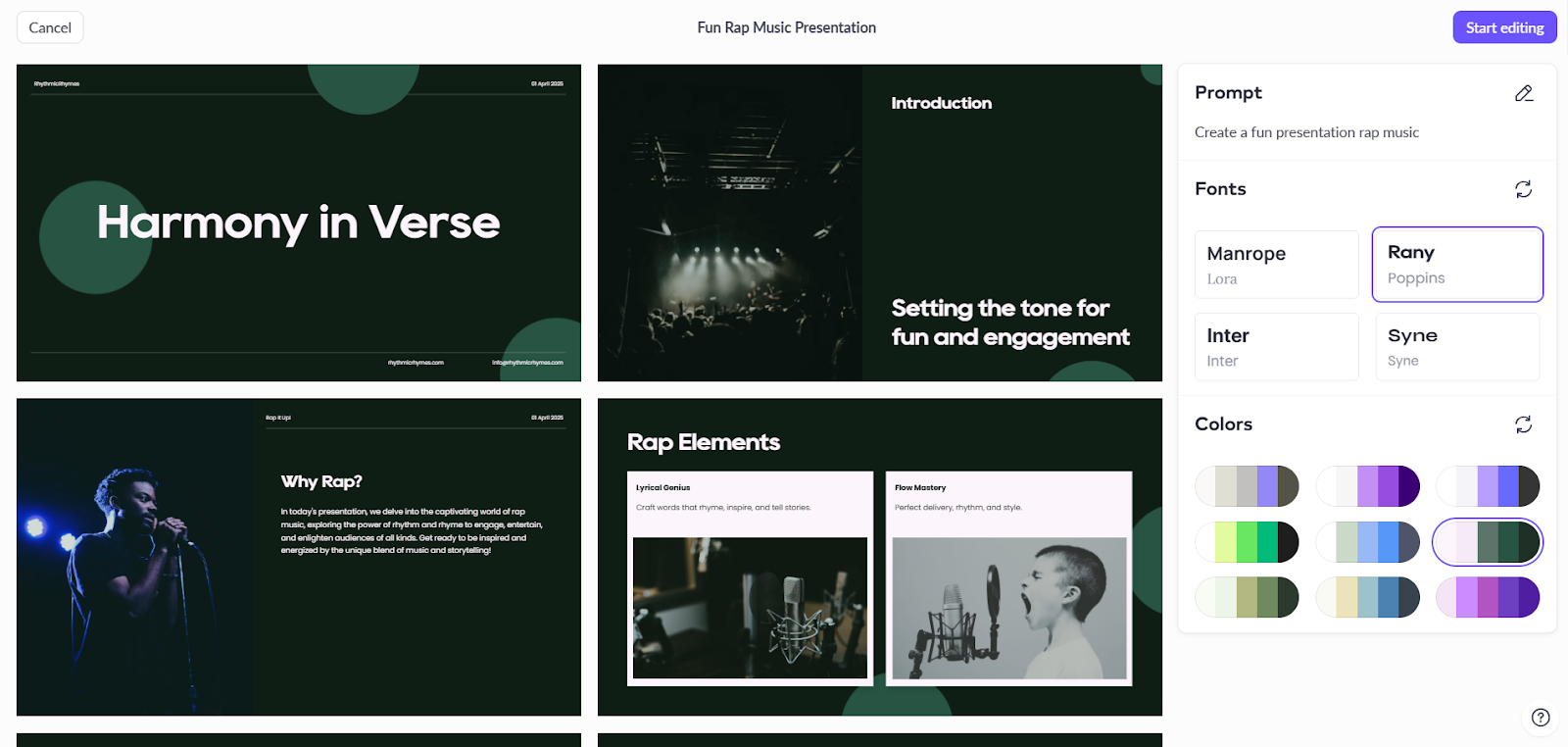
Still, if your team values clean design and real-time collaboration, Pitch is a strong contender. The free plan even lets you add unlimited teammates, which is excellent for growing teams. That said, if you need extras like view tracking, custom links, or unbranded PDF exports, you'll need to go for a paid plan.
Features
- Round corners in pixels for cleaner, modern layouts
- Embed external links to enrich slides with live content
- Access free tutorials created by experts on Pitch Academy
- Option to restore deleted decks anytime so your work stays safe
- Over 19 template categories, including UX, Brand, Agency, and Portfolio
- Set guest roles like commenter, creator, or viewer to manage access
Ideal users
Best for: Freelancers, startups, and students who need a free, design-forward tool for creating and sharing clean presentations. Pitch works well for teams looking to collaborate in real time, organize multiple decks in one place, and personalize content.
Not ideal: If you need built-in AI to generate slides, rely on advanced animations, or want formatting control like in PowerPoint, Pitch might not be your first pick.
Pricing
Pitch has a free forever plan for small teams of up to 5 members. It comes with perks like unlimited presentations, custom templates, and an option to invite two external guests. For larger teams, here are your pricing plans.
- Pro ($20/month for two editors): 25 advanced links, custom fonts, unbranded links and exports, video uploads, interactive embeds, content variables, workspace roles, free commenter role, 30-day version history.
- Business ($80/month for five editors): Everything in Pro, plus unlimited links, pitch rooms, guests, version history, asset library collections, and priority support. Extra options like SAML SSO and invoiced billing are available for 30+ seats.
The bottom line
Pitch stands out for its clean interface, solid collaboration tools, and a free plan that's actually useful. The Pitch Room and async video features improve team collaboration. But if you prefer AI to help you write, design, or structure content, Pitch might feel underwhelming. In that case, a more AI-first tool like Lindy could be a better fit.
9. Slidebean: Structured for fast, funder-ready startup decks
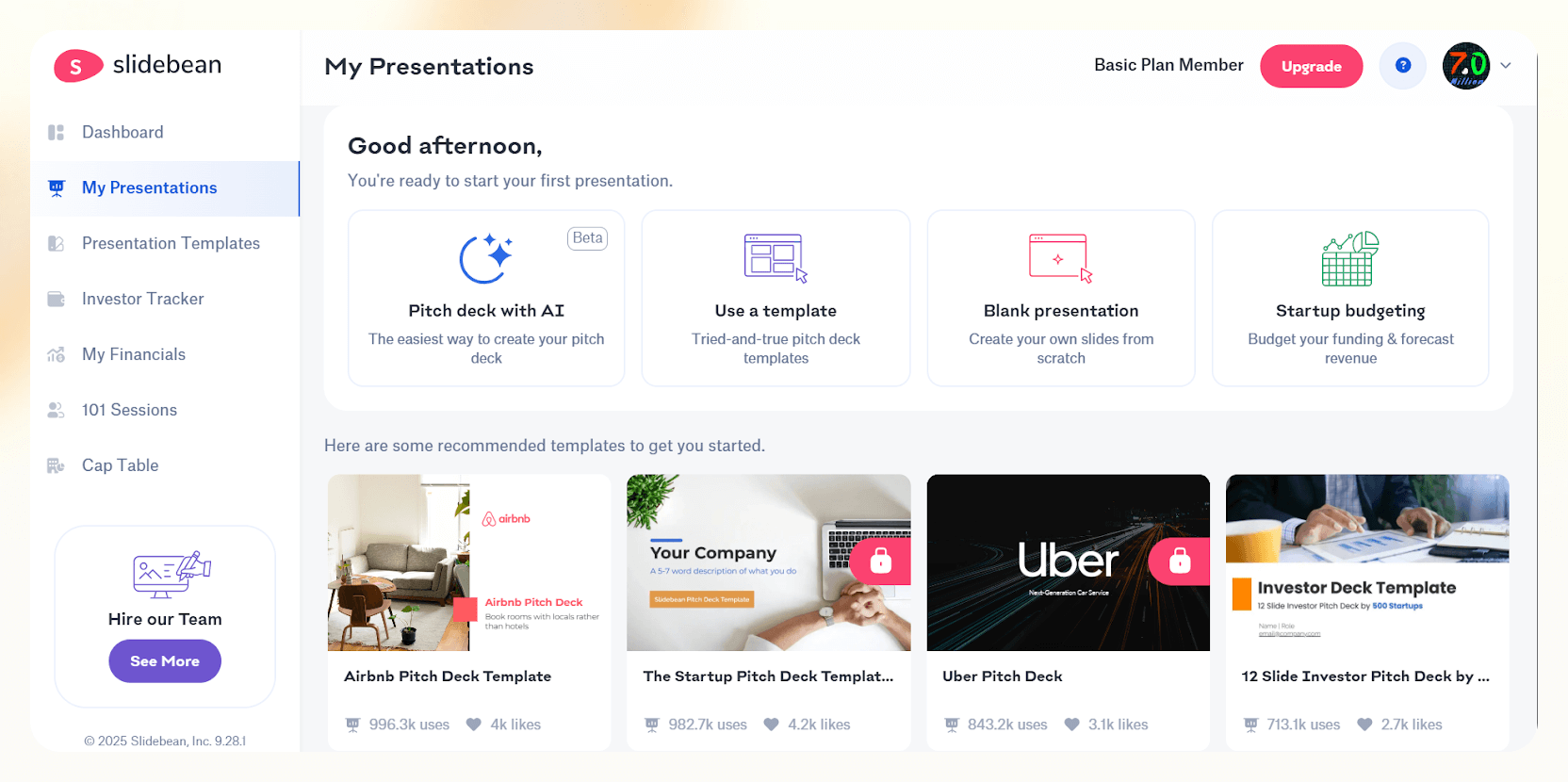
Score: 8.5/10
Slidebean is built for startups that need to pitch fast and stay organized. If you're a founder or consultant juggling decks, projections, and investor updates, it keeps everything in one clean, no-fuss workspace.
Getting started with a presentation is super instant. You don't need to think about the layout or anything. Just enter your content, and Slidebean takes over the design. The templates are sharp. I tried out a few startup deck templates, including ones based on Airbnb and Uber, and they looked clean right out of the box.
Slidebean also offers some thoughtful features like a free financial model for budget management and fundraising workflows. The investor CRM lets you track who's viewed your deck and follow up on leads.
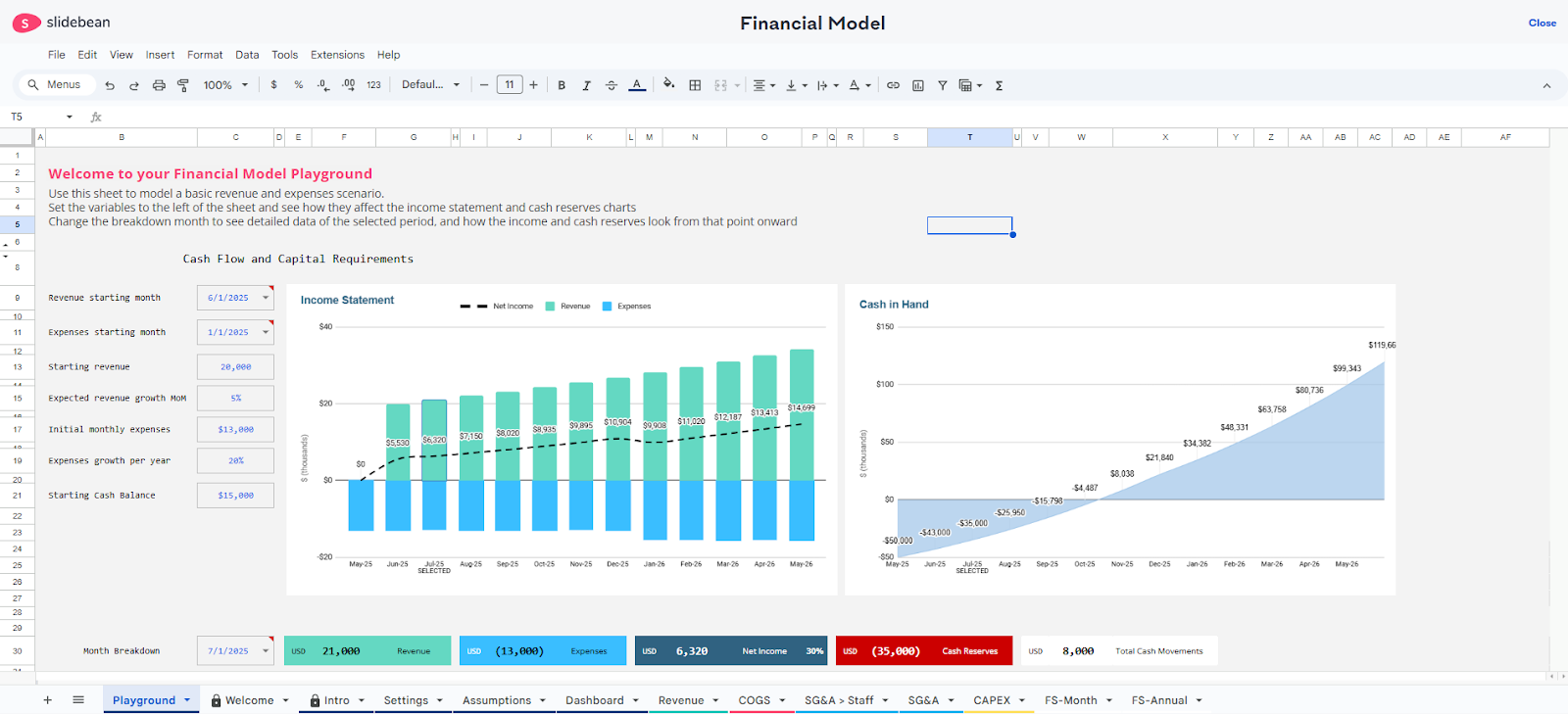
Live Mode is one of those small but useful features. I tried it by using my phone to control a deck running on my laptop, and the sync was smooth and quick. Just open the presentation on both devices, turn on the Live Mode, and you're set. There is no need to be on the same Wi-Fi either.
You can also make sure everyone stays on the same slide as you move through the deck, which is best for remote meetings or hybrid setups. It's simple and takes barely a minute to set up.
But if you're switching from tools like Gamma, Canva, or Lindy, Slidebean's interface might feel outdated. That’s because this is more about speed and simplicity than design freedom. You can still add charts, tables, video, audio, and visual elements from stock or Vimeo, but don't expect complete creative control over layout or animations.
Features
- Extensive YouTube channel with tutorials and case studies
- Quick downloads and exports for Windows and Mac
- Financial Modeling Bootcamp to estimate fundraising needs and track KPIs
- Crash course, webinars, and paid sessions with industry experts
- Unlimited access to the AI Pitch Deck builder
Ideal users
Best for: Founders, consultants, and early-stage startups who need clean, fast, and funder-ready pitch decks, without spending hours on design.
Not ideal: For anyone looking for full creative control or a flexible design canvas like Canva or Figma. Slidebean keeps things structured, not experimental. In contrast, Lindy brings the best of both worlds.
Pricing
Slidebean offers two paid plans depending on how hands-on you want your fundraising process to be.
- Starter ($10/month): You get AI pitch deck software, unlimited pitch deck reviews, and basic view tracking when sharing your deck.
- Accelerate ($99/month): Built for founders who want expert help. You get everything in Starter, plus strategy calls with the CEO, access to investor finder tools, CRM templates, financial modeling bootcamp, and one-on-one pitch deck + financial review sessions each month.
The bottom line
Slidebean shines when you need structure and speed, but it trades off creative flexibility. The pricing feels steep if you're not using the investor tools, so it might not be worth the monthly spend unless you actively use it daily.
10. Prezi: Ideal for teachers and trainers needing visual flow

Score: 8/10
If you've ever wanted your presentation to feel less like a basic slideshow and more like a visual journey, Prezi is worth checking out.
Instead of linear slides, Prezi gives you a zoomable canvas where you can map ideas visually. You can jump between topics, zoom into details, and set a path for your viewer to follow. It’s useful when you're explaining concepts that branch out, like timelines, workflows, or layered topics.
If you’re a teacher or admin trying to keep online classes engaging (and let’s be honest, attention spans are shorter than ever), Prezi’s non-linear layout and motion-based navigation can help keep students focused. I especially liked how easy it was to record video lessons directly in the app. Just hit record, walk through your points, and send it off.
Plus, the EDU-focused tools make things easier for institutions: privacy controls, license management, and centralized billing are all built in. Sure, it’s not as intuitive as Canva or as AI-heavy as Gamma, but if you're teaching a class or running a training session, Prezi holds up better than most. I tested it by creating a presentation on Haiku; it got the job done with minimal fuss.
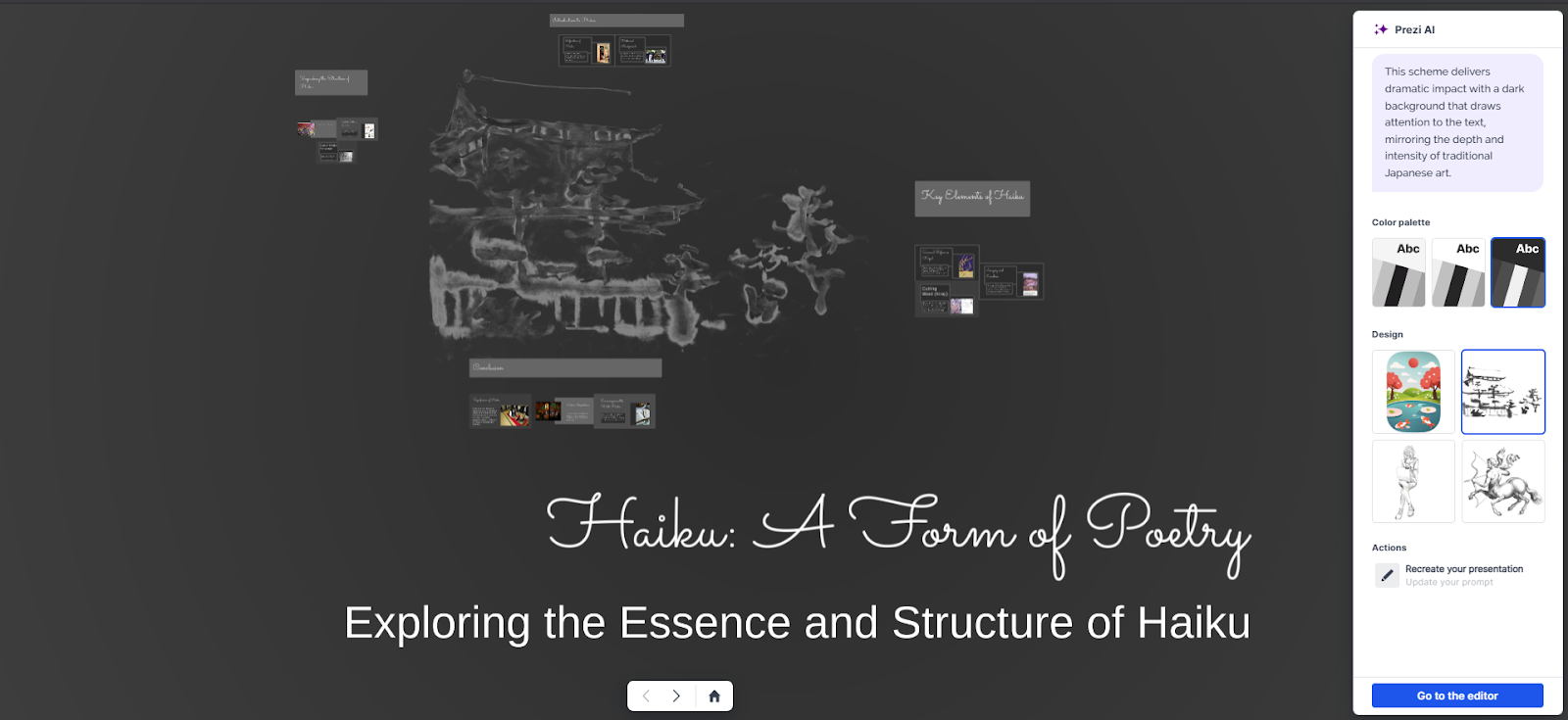
If you’re short on ideas, Prezi has a dedicated gallery of presentations, demo videos, and designs. Prezi’s in-house editors create these, and you’ll find examples for a wide range of topics, current events, and industries.
You also get the option to share a live broadcast link, which came in handy during a remote class session. And while the free plan is decent, going premium gives you watermark-free decks, analytics, and offline access.
Features
- 14-day free trial to test different plans
- Smart recommendations from Prezi's AI design assistant
- Advanced online training along with phone and chat support
- Slack integration and unlimited collaborators on the high-end plans
- Real-time data import from tools like Google Sheets
Ideal users
- Best for: Teachers, educators, and trainers who want to keep audiences engaged through visual storytelling and motion-based navigation. Also useful for students creating interactive class projects or video-based presentations.
- Not ideal: Teams that need simple, static slides or quick-to-build decks. If you want fast, traditional formats or tight AI content structuring, something like Gamma might feel more manageable to work with.
Pricing
Prezi's pricing plans are separated into four categories. There's a free Basic plan, but it's limited to five projects only.
- Standard ($7/month): For personal use with privacy controls, unlimited projects, and essential features.
- Plus ($15/month): Unlimited use of Prezi AI, PowerPoint imports, premium visuals, PDF export, video recording, and offline access.
- Premium ($25/month): Everything in Plus, plus analytics and advanced online training. Ideal for business professionals.
- Teams ($39/month per user): Adds team collaboration, secure SSO, custom branding, and analytics. Billed annually.
For education plans (valid school email required):
- EDU Plus ($4/month): AI tools, PowerPoint import, premium images, offline access—great for teachers and students.
- EDU Pro ($8/month): Adds analytics and training to EDU Plus for class-wide progress tracking.
- EDU Teams ($19/month per user): Built for departments; includes collaboration tools, SSO, and admin-level features.
The bottom line
Prezi is a refreshing break from slide-by-slide presentation tools, especially for educators. The visual canvas keeps viewers engaged and works great for breaking down complex ideas. While it’s not an all-around designer, it works well for teaching, training, and storytelling-heavy use cases.
Frequently Asked Questions (FAQs)
Are there free AI-powered presentation makers?
Yes, several AI tools offer free plans with basic features. You can try tools like Lindy, Tome, Canva, or Gamma without paying upfront. But most of them put limits on things like slide count, exports, or advanced templates.
What is the easiest AI tool for beginners?
Canva, Lindy, and Prezi are great for beginners. They offer drag-and-drop editing, ready-made templates, and guided content creation with AI prompts. You don't need any design experience. These tools are built for simplicity and speed.
Which AI presentation maker is best for startups and pitch decks?
Slidebean and Pitch are built with startups in mind. Slidebean offers investor-focused templates, financial modeling tools, and even pitch coaching. Pitch, on the other hand, supports real-time collaboration and branded proposal sharing through Pitch Rooms.
What AI presentation software is best for Google Slides or PowerPoint users?
If you're already comfortable with Google Slides or PowerPoint, tools like Plus AI, Lindy, and Beautiful.ai fit right into your workflow. You can generate slides using AI, then export or edit them directly on your preferred platform; no switching is required.
Can AI help with storytelling and structuring presentations?
Absolutely. Modern AI tools don't just generate slides, and they help you shape your ideas into an engaging story with headlines, visuals, and section breaks. Some even suggest tone changes, add transitions, or generate visuals to match.
How do AI presentation makers compare to traditional PowerPoint?
Traditional tools rely on manual design, while AI tools automate the layout, visuals, and formatting. With AI, you type your idea, and it's turned into a presentable slide deck. They save significant time on editing and design work, but you may need to compromise some creative control.
Are AI presentation tools suitable for team collaboration?
Yes. Many tools like Lindy, Gamma, and Pitch support real-time co-editing, slide assignments, threaded comments, and viewer analytics. They're built with remote and hybrid teams in mind, making it easier to create and review decks together.
Try Lindy: Your new AI presentation maker — and way more
If you're exploring the best AI tools for presentations, Lindy deserves a spot at the top of your list. It's not just another slide builder. Lindy can design slides, write content, automate scheduling, follow up with clients, and even prep you for meetings.
What makes Lindy different? It's conversational AI, which handles tasks like generating your pitch deck, summarizing meeting notes, or syncing with your calendar, all without switching tabs. Whether you're building a presentation, managing emails, or handling client support, Lindy keeps things smart and smooth.
The kicker: Multiple Lindy agents can collaborate to pool knowledge, share data, and conquer complex tasks with unprecedented speed. That's the revolutionary power Lindy offers.
Here's how Lindy goes the extra mile:
- Instant inbox support: Lindy tackles customer queries directly within your support channels or its dedicated inbox, delivering lightning-fast resolutions and boosting satisfaction.
- Always-on assistance: Lindy provides 24/7 support, ensuring customers never face frustrating delays.
- Conquering language barriers: With fluency in over 30 languages, Lindy expands your reach and opens new markets.
- Effortless website integration: Add Lindy to your site with a simple code snippet, instantly enhancing visitor engagement.
- Plays well with others: Lindy integrates with a plethora of tools (like Stripe and Intercom) for streamlined workflows and maximum efficiency.
- Scales to meet your needs: Lindy handles any volume of requests and even teams up with other instances to tackle the most demanding scenarios.
- Much more than just a chatbot: There's a huge variety of Lindy functions, from content creation to coding. Check out the full Lindy features list here.
.png)